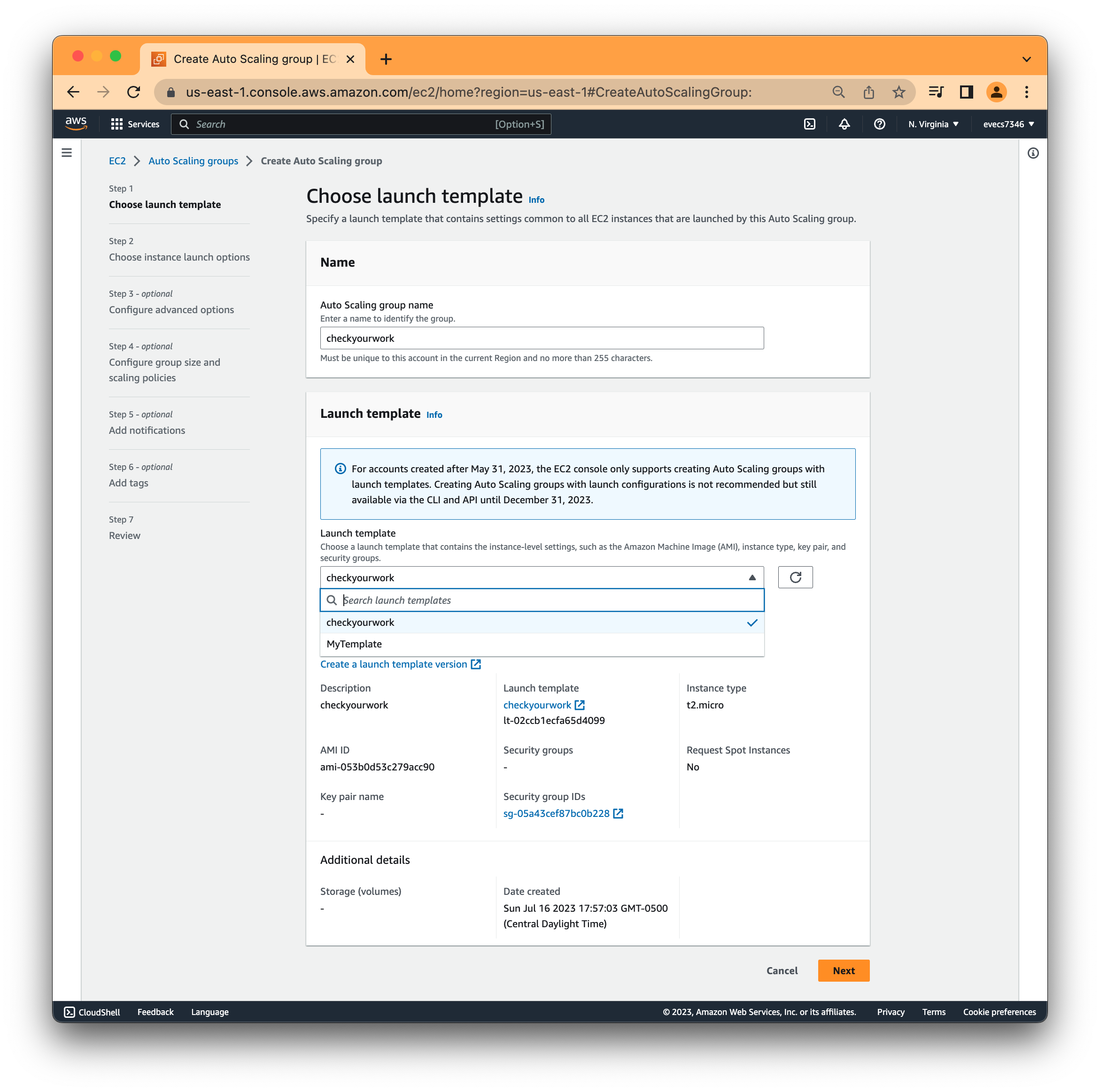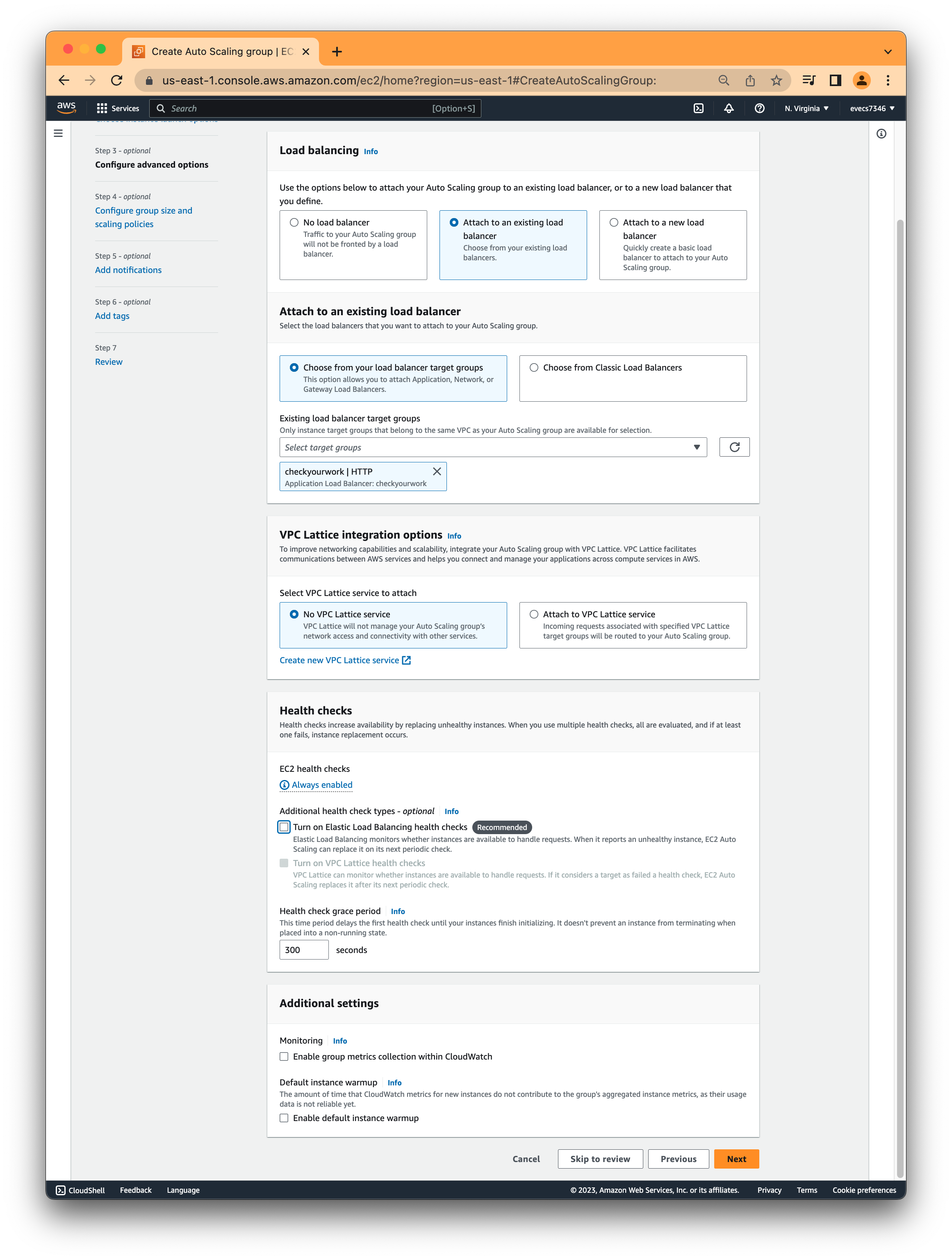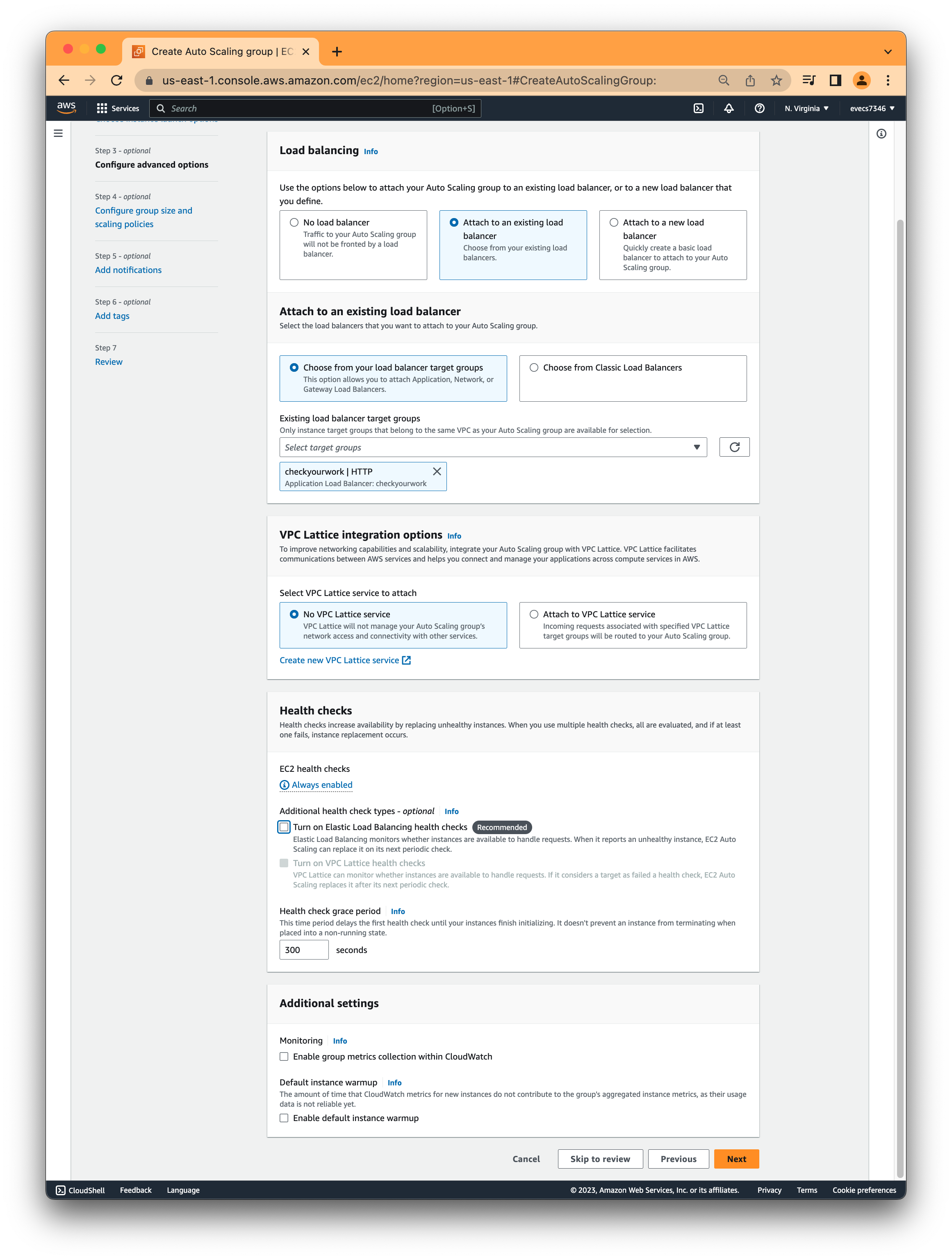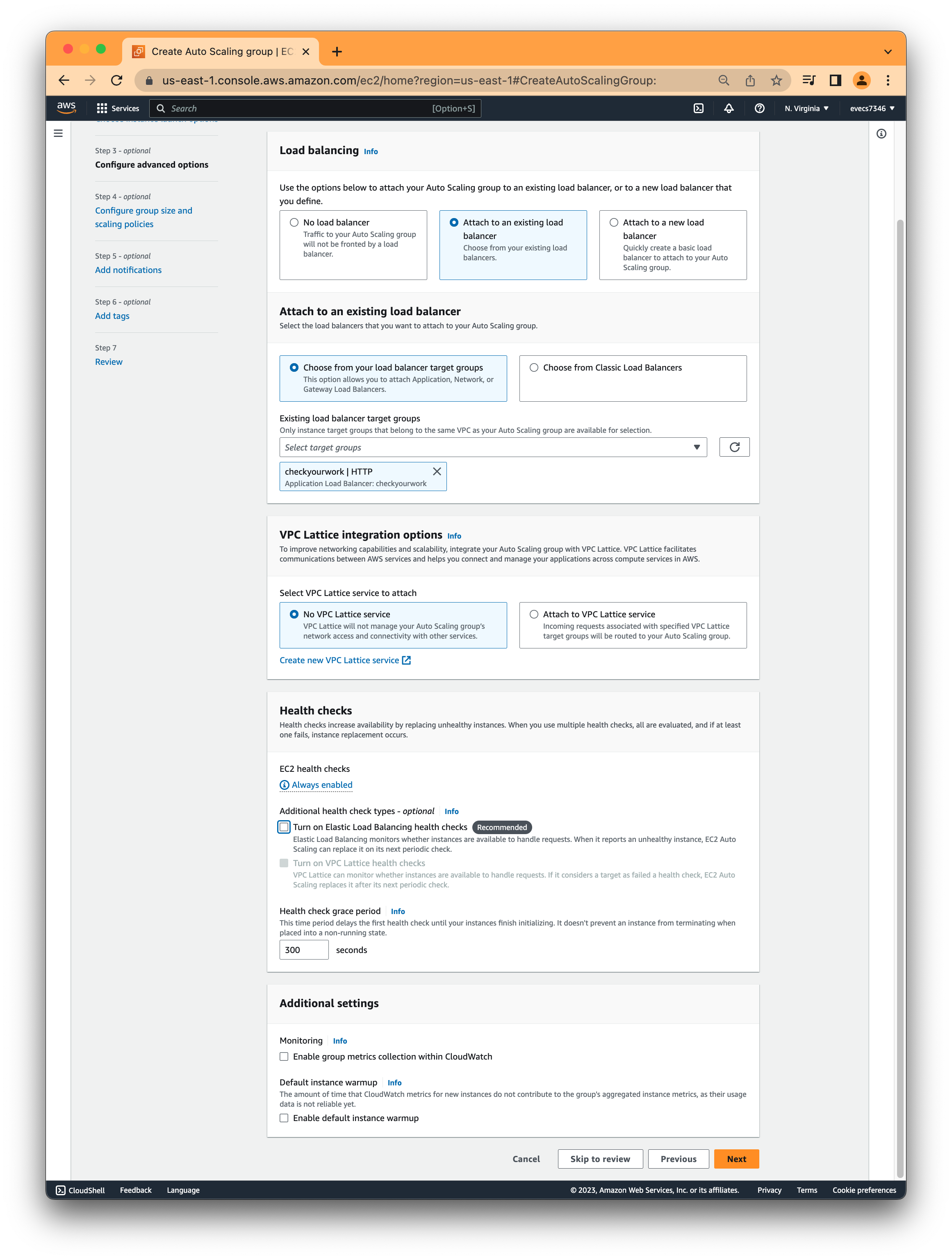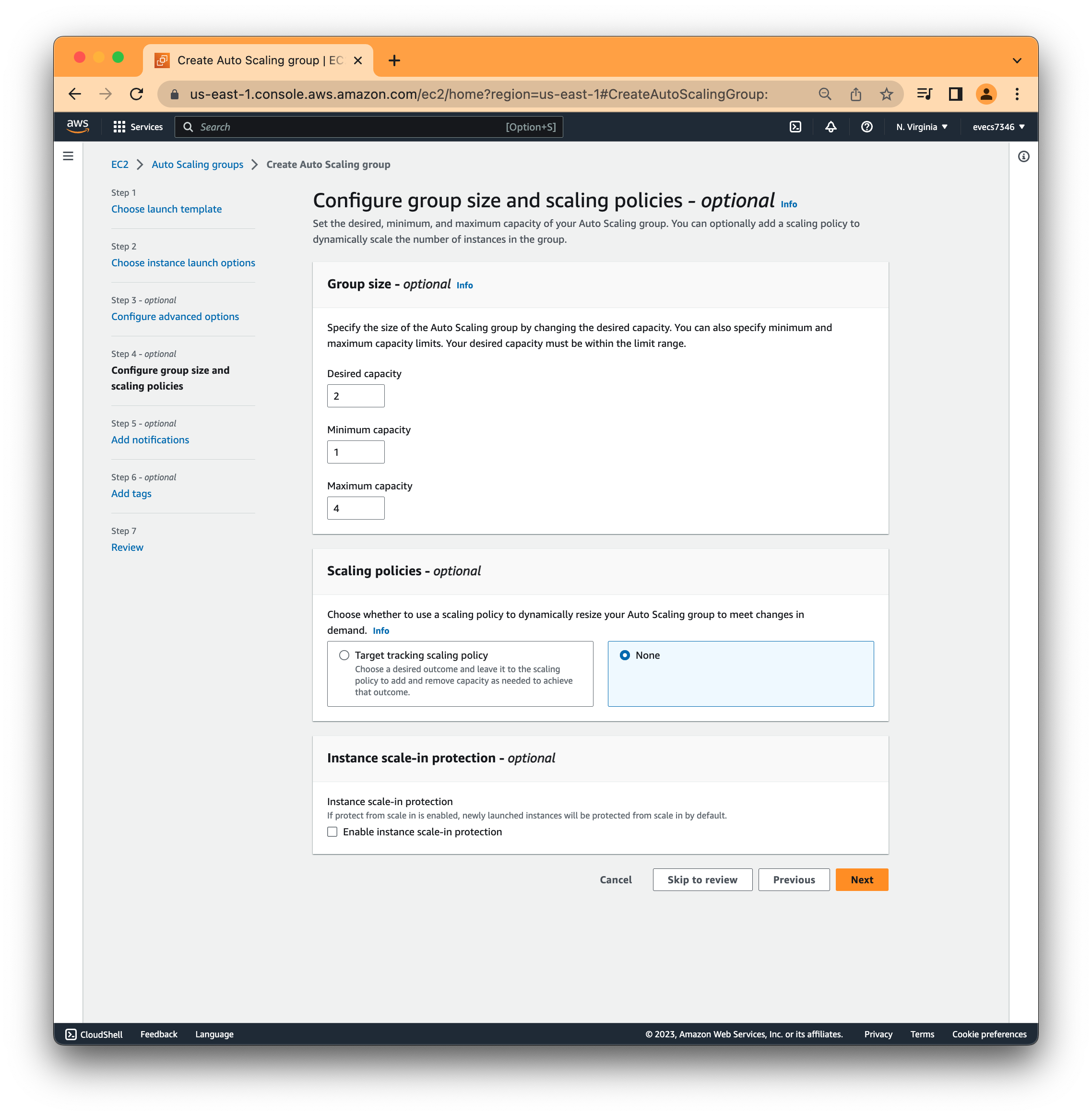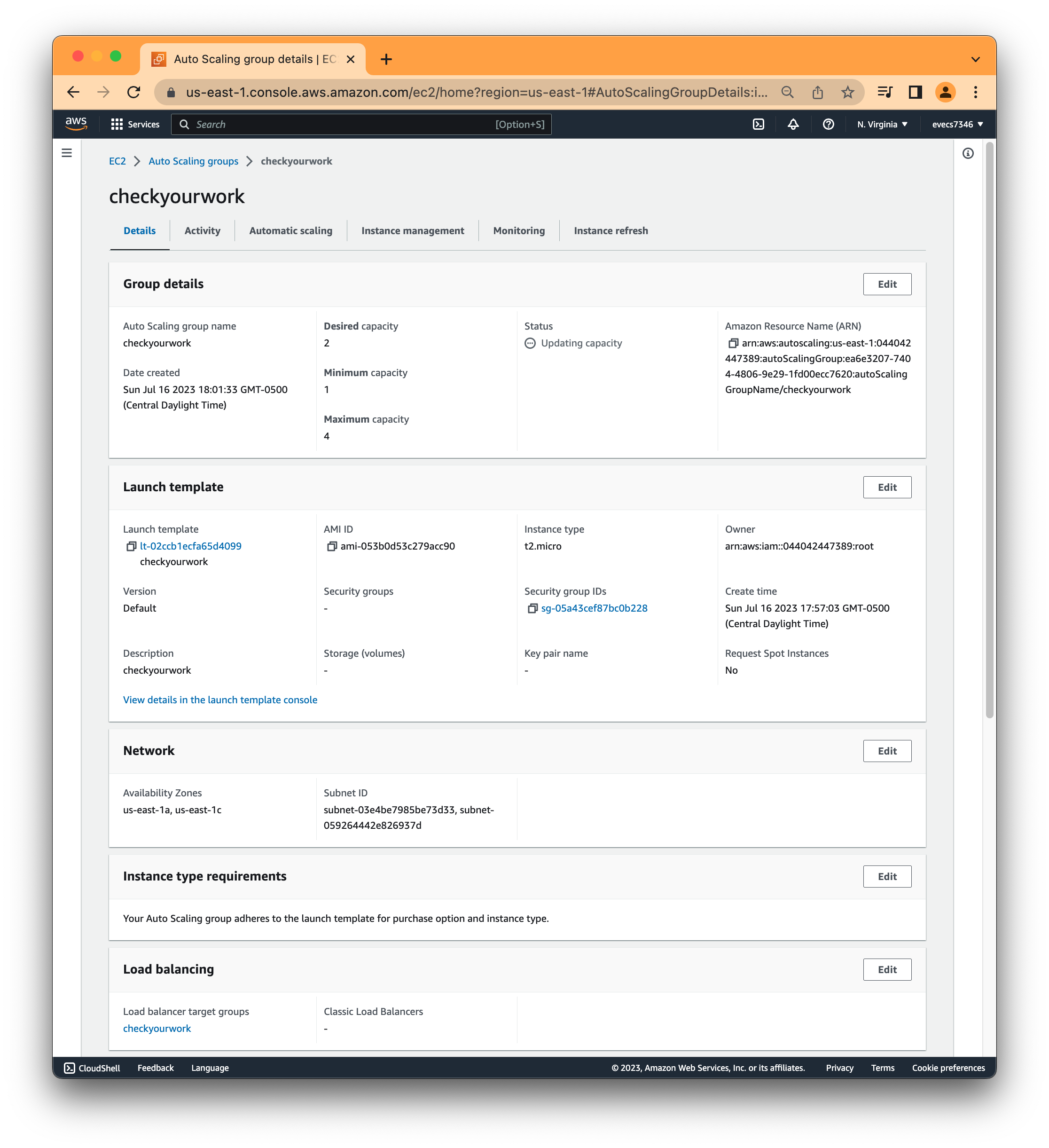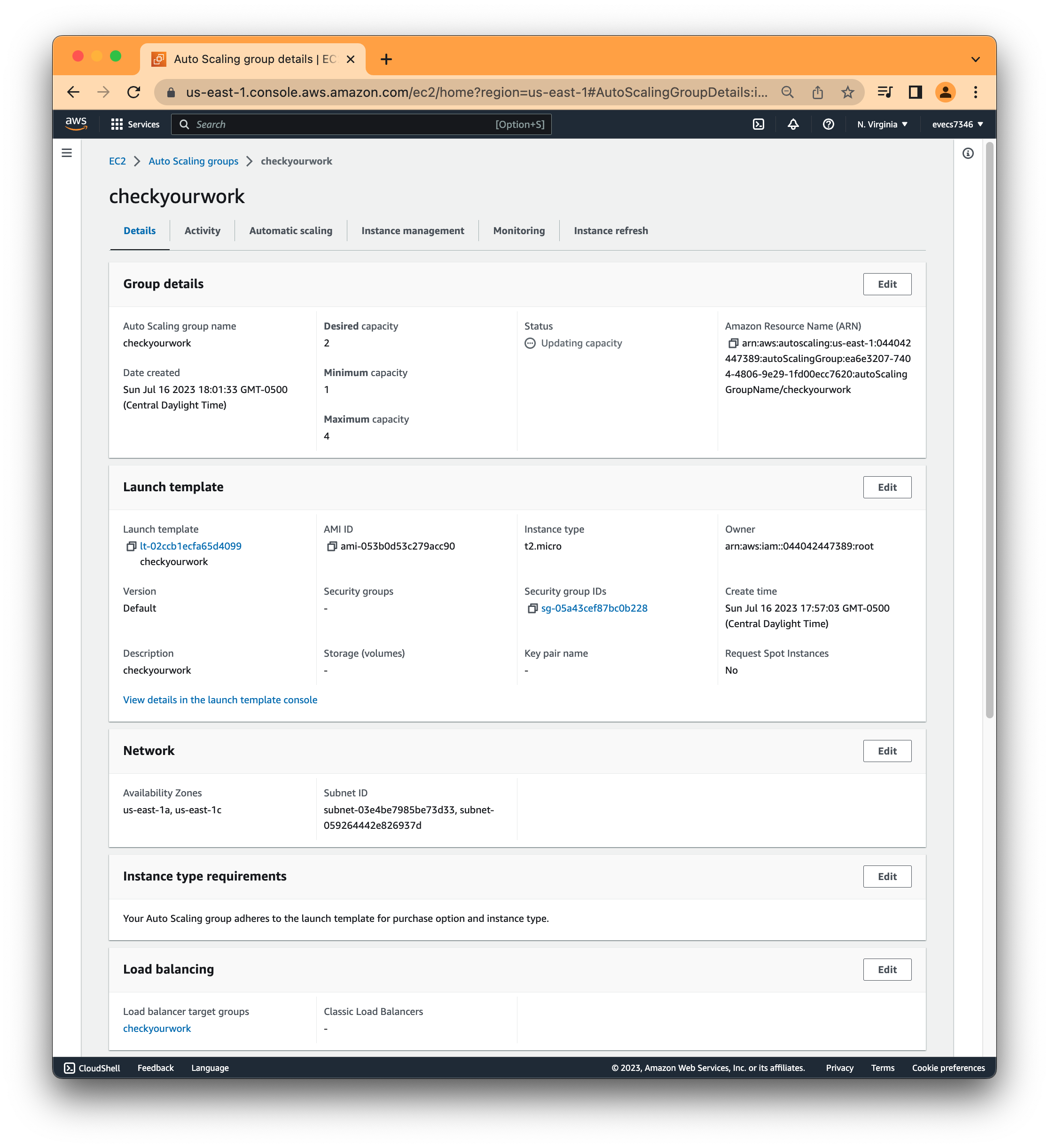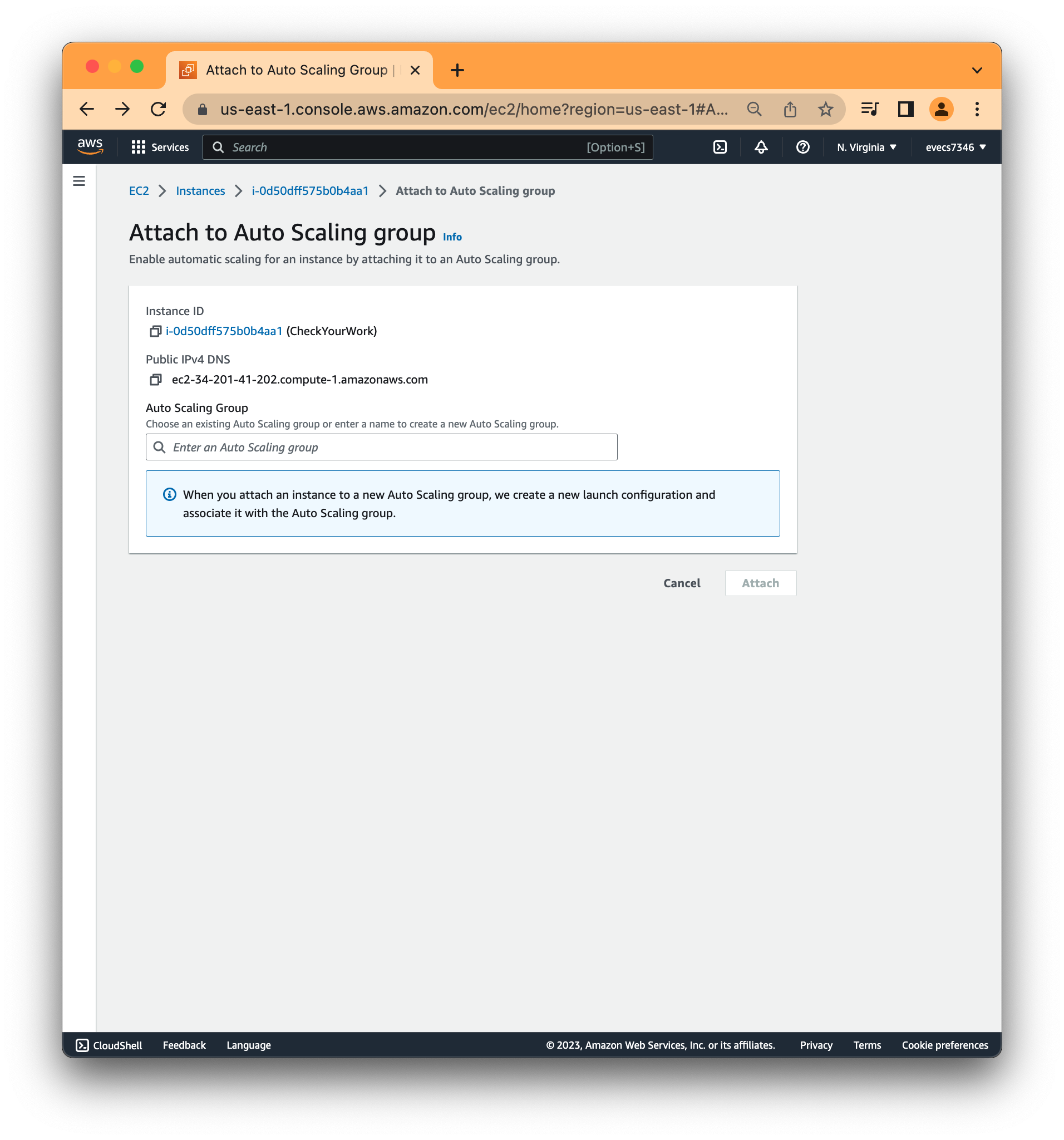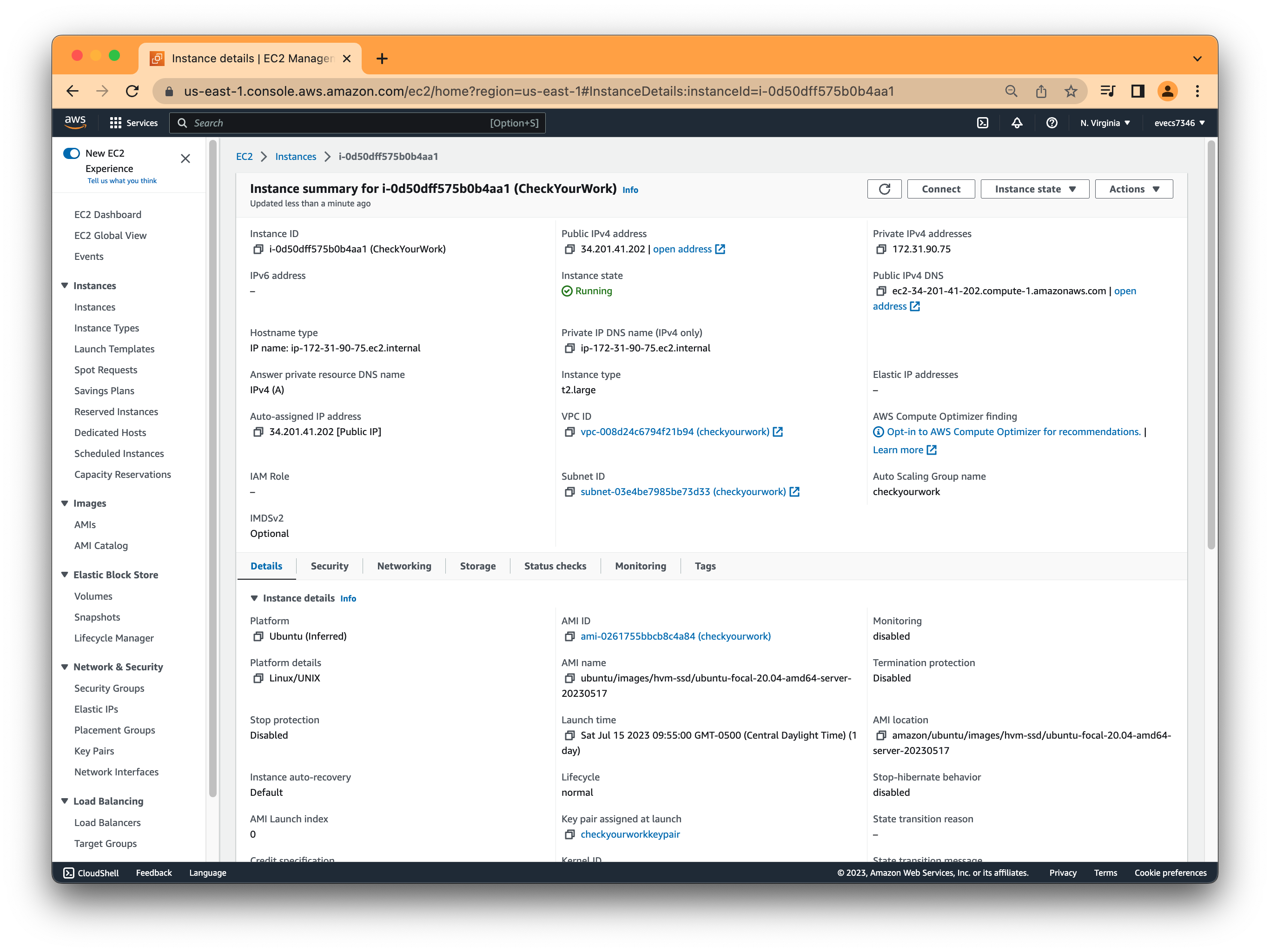Check Your Work (LMS) Set up
Step 1: Install Ubuntu
https://docs.moodle.org/402/en/Installing_Moodle
Hardware
- Disk space: 200MB for the Moodle code, plus as much as you need to store content. 5GB is probably a realistic minimum.
- Processor: 1 GHz (min), 2 GHz dual core or more recommended.
- Memory: 512MB (min), 1GB or more is recommended. 8GB plus is likely on a large production server
- Consider separate servers for the web "front ends" and the database. It is much easier to "tune"
All the above requirements will vary depending on specific hardware and software combinations as well as the type of use and load; busy sites may well require additional resources. Further guidance can be found under performance recommendations. Moodle scales easily by increasing hardware.
For very large sites, you are much better starting with a small pilot and gaining some experience and insight. A "what hardware do I need for 50,000 user?" style post in the forums is highly unlikely to get a useful answer.
https://moodle.org/mod/forum/discuss.php?d=351259#:~:text=Re%3A%20Server%20Hardware%20Requirement%20for%20300%20User,-by%20Usman%20Asar&text=4%2Dcore%20CPU%20with%204GB,300%2B%20without%20changing%20the%20hardware.
If possible, 8GB RAM & database on separate SSD drive will ensure addition of another 300+ without changing the hardware.
Instance type: t2.large 2vCPU 8GiB Memory
Operating System: Ubuntu 20.04 LTS
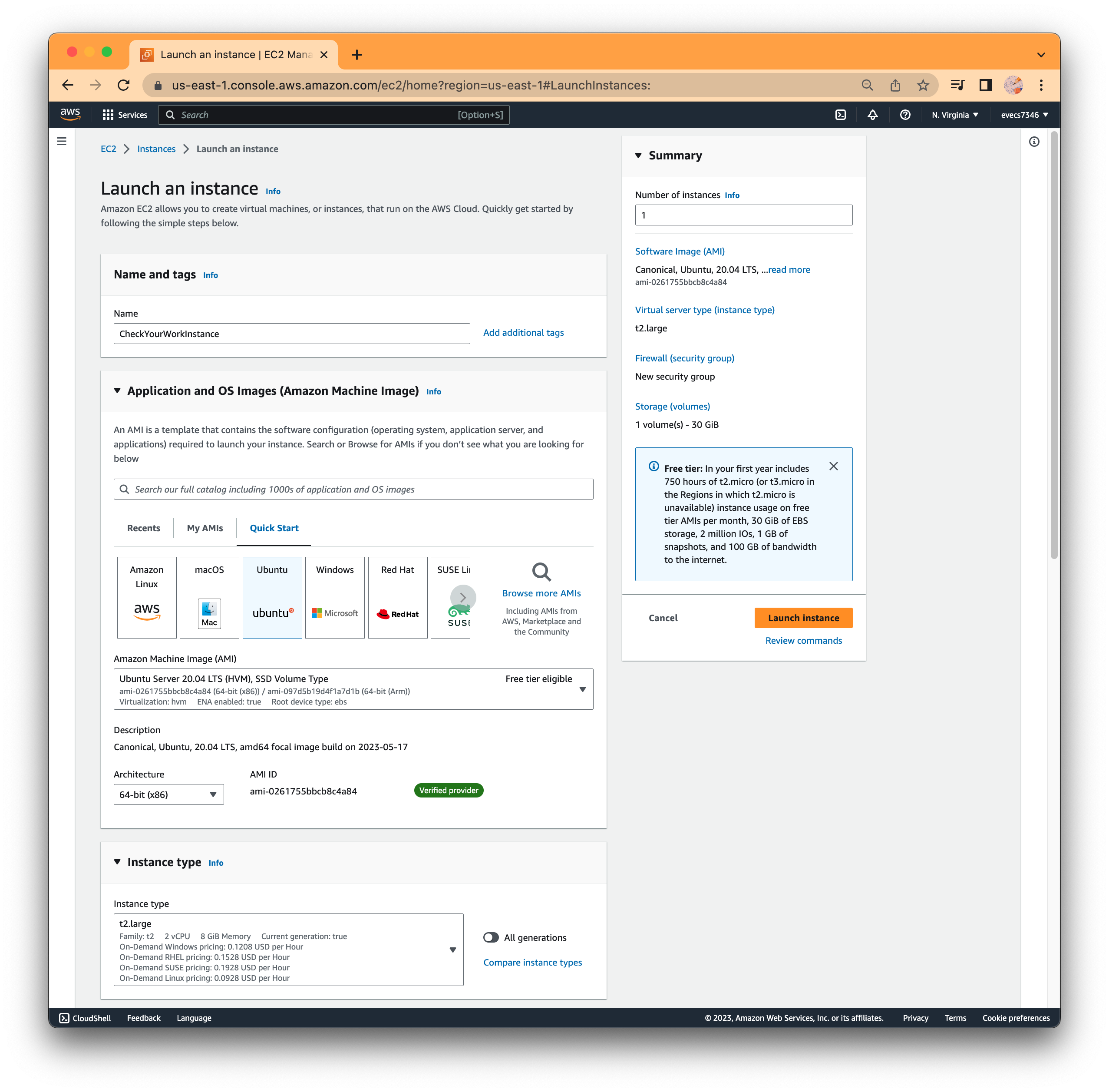
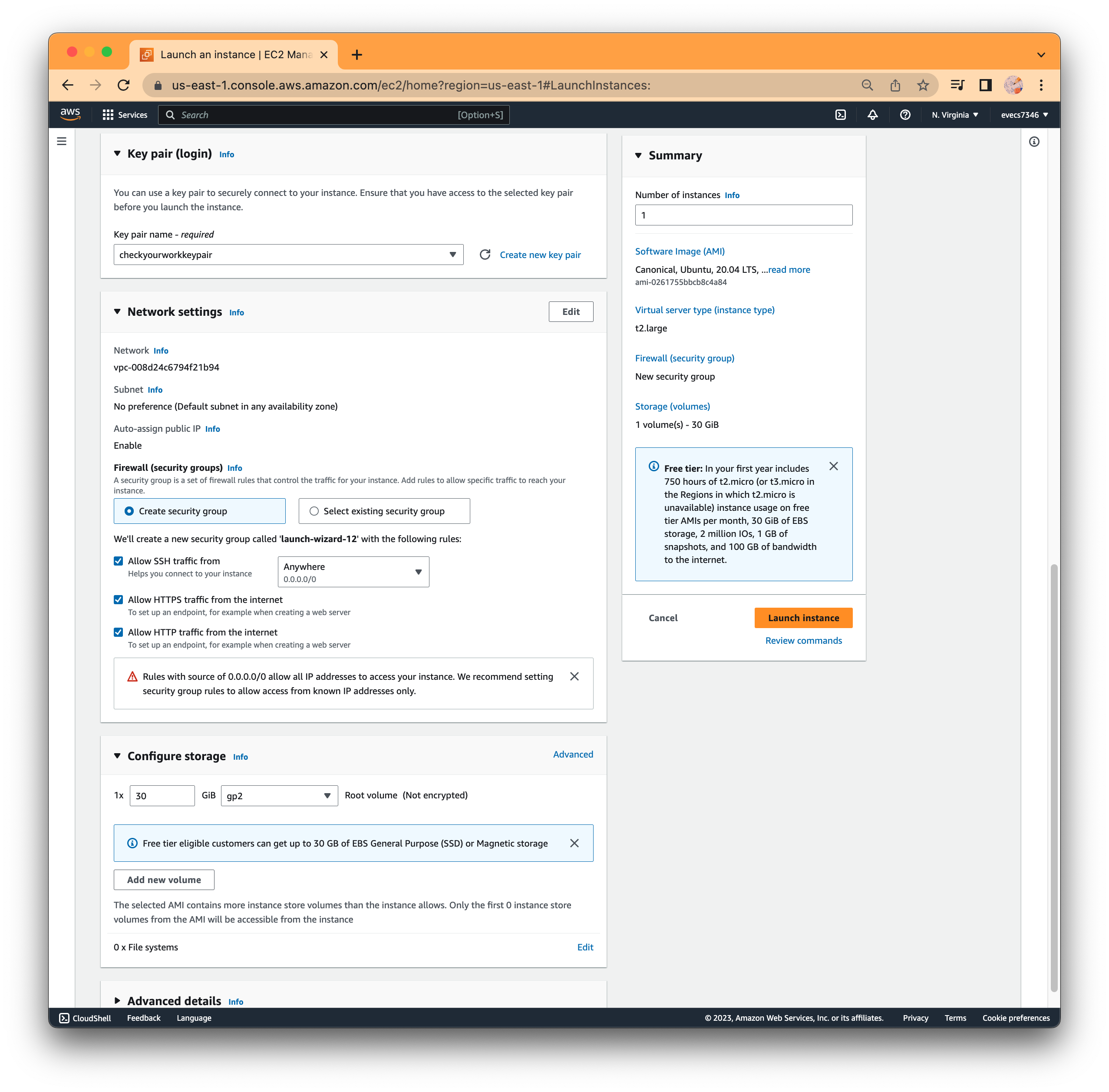
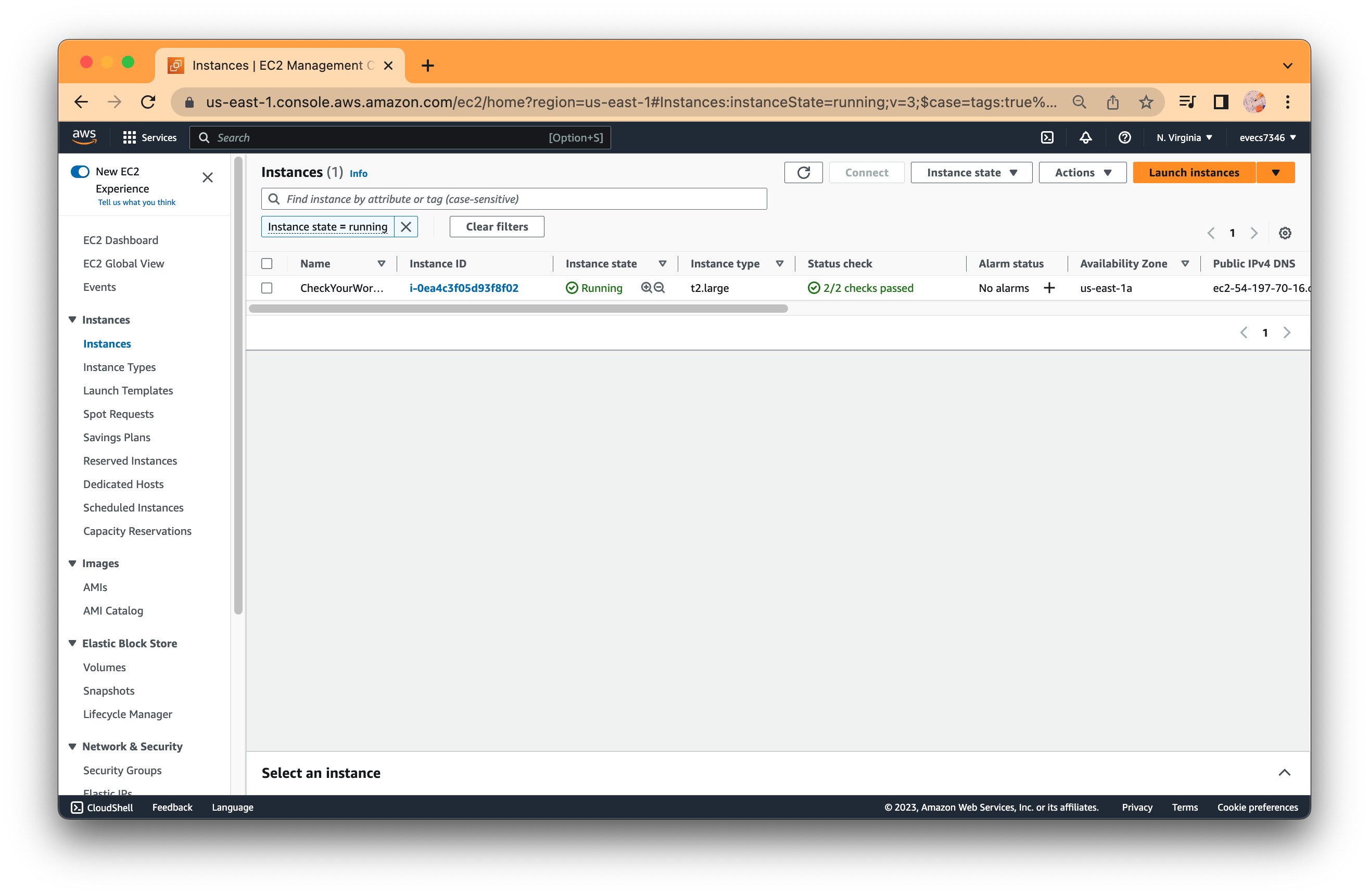
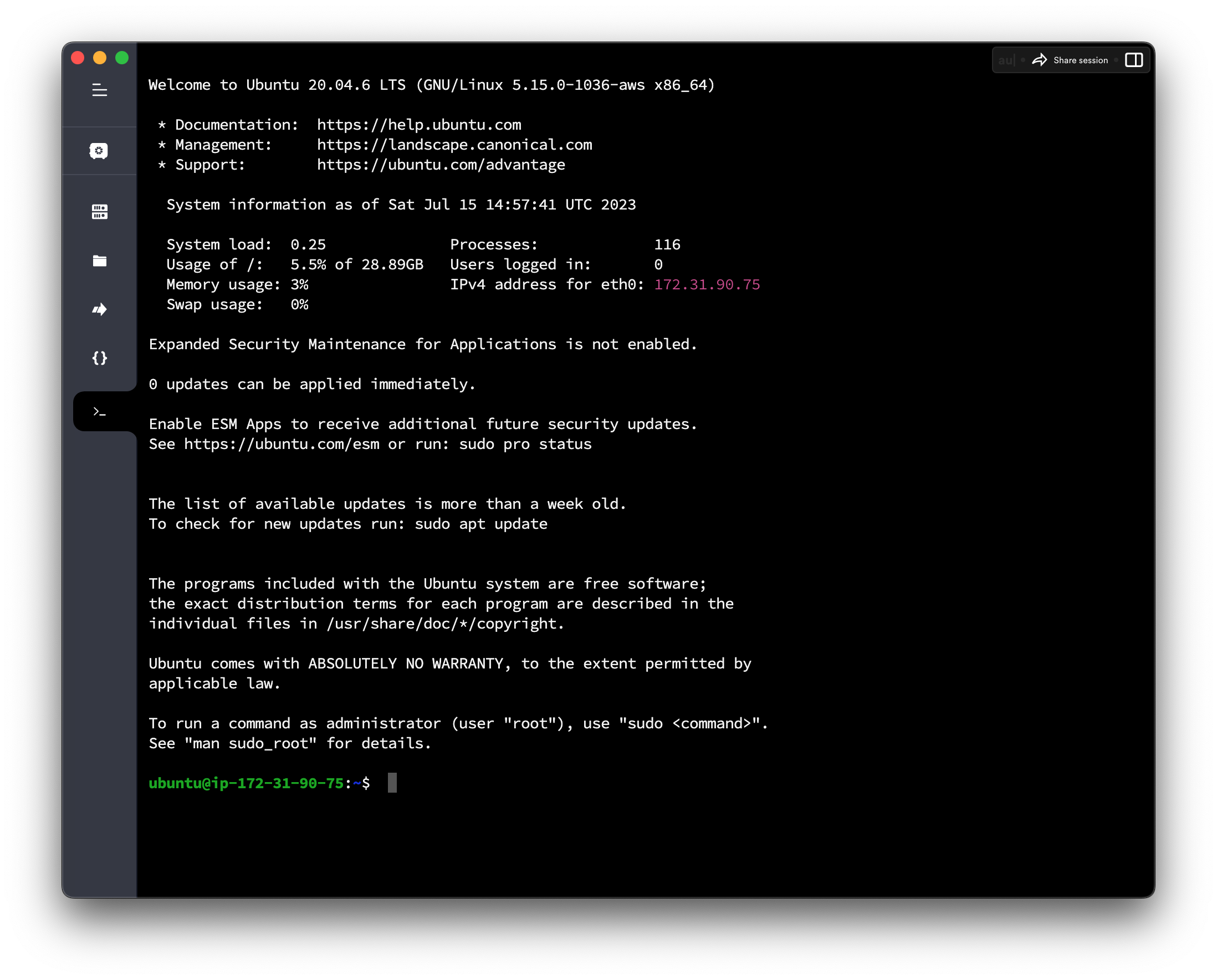
Step 2: Install Apache/MySQL/PHP
sudo apt update
sudo apt-get install vim
sudo apt install apache2 mysql-client mysql-server php7.4 libapache2-mod-php
If this command not success, download them one by one.
sudo apt-get install apache2
sudo apt-get install mysql-client
sudo apt-get install mysql-server
sudo apt-get install php7.4
sudo apt-get install libapache2-mod-php
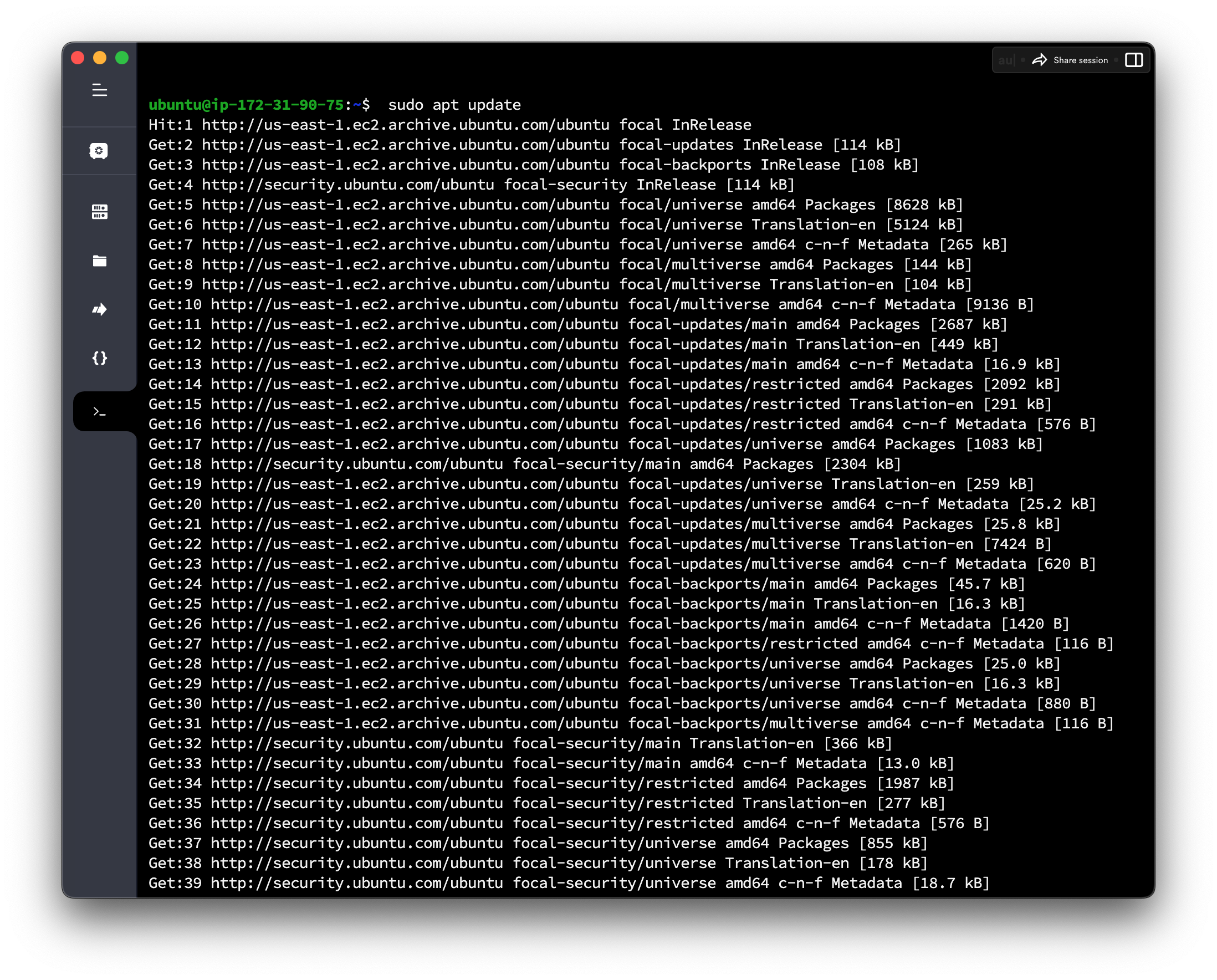
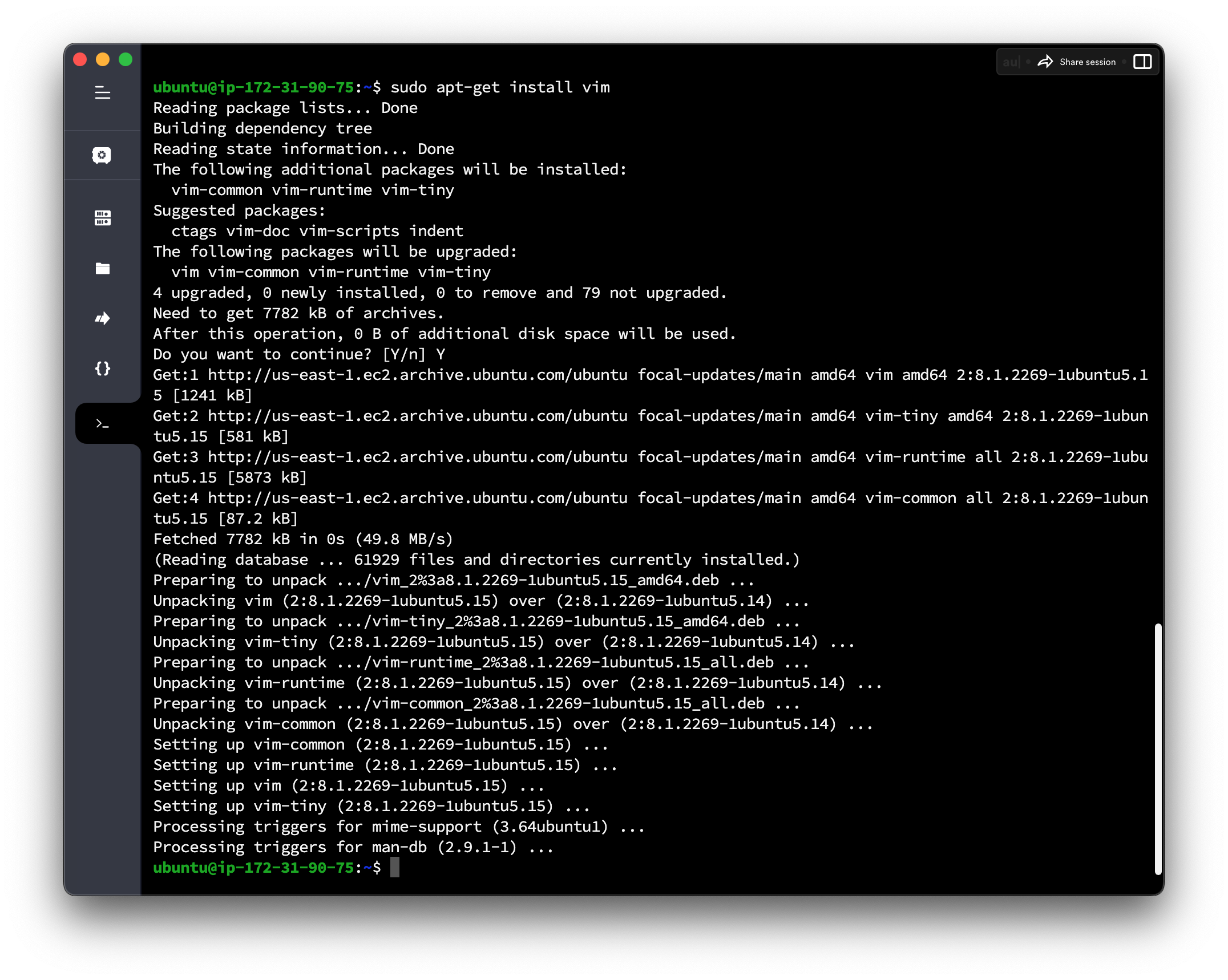
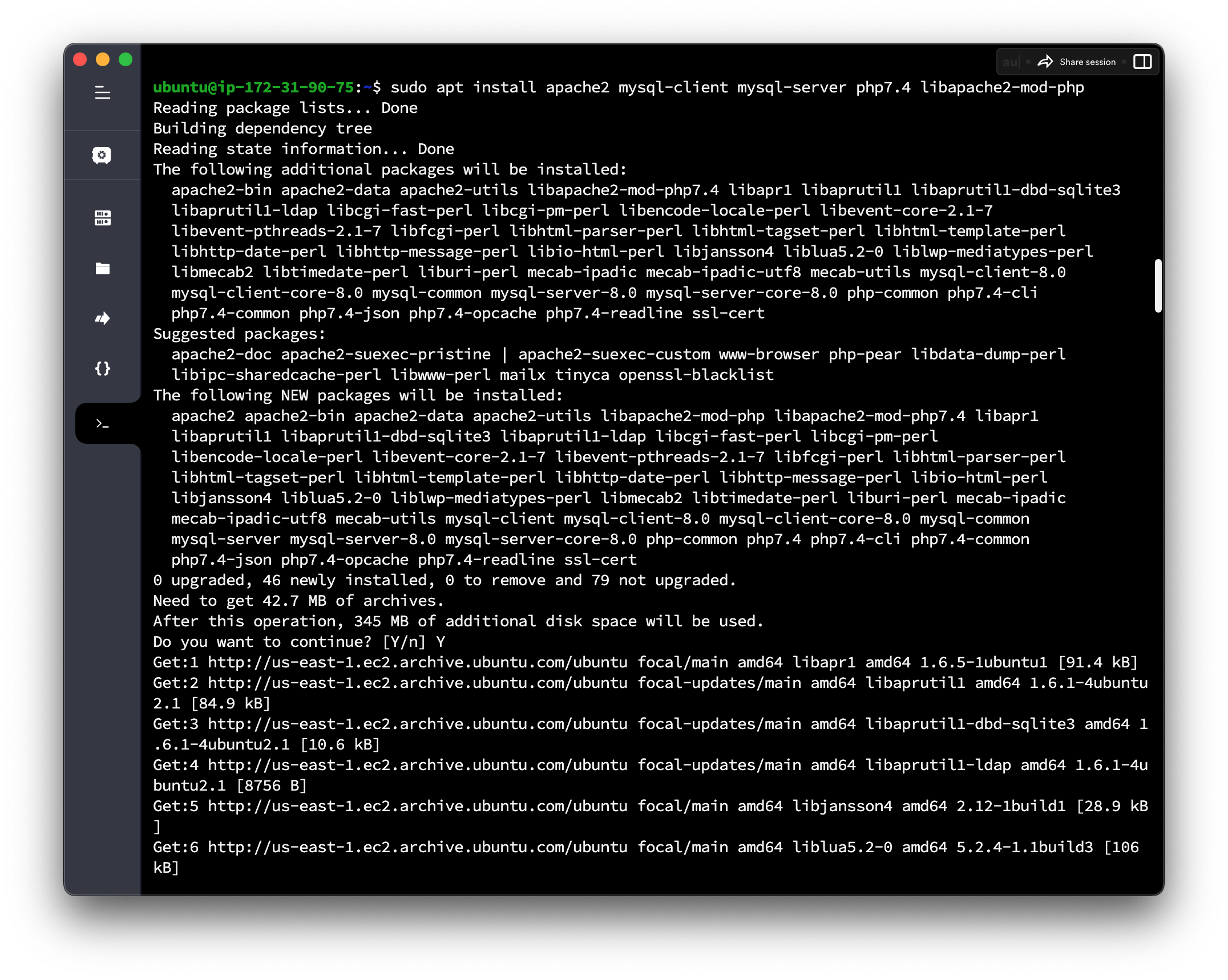
Step 3: Install Additional Software
sudo apt install graphviz aspell ghostscript clamav php7.4-pspell php7.4-curl php7.4-gd php7.4-intl php7.4-mysql php7.4-xml php7.4-xmlrpc php7.4-ldap php7.4-zip php7.4-soap php7.4-mbstring
If this command not success, download them one by one.
sudo apt install graphviz
sudo apt install aspell
sudo apt install ghostscript
sudo apt install clamav
sudo apt install php7.4-pspell php7.4-curl php7.4-gd php7.4-intl php7.4-mysql php7.4-xml php7.4-xmlrpc php7.4-ldap php7.4-zip php7.4-soap php7.4-mbstring
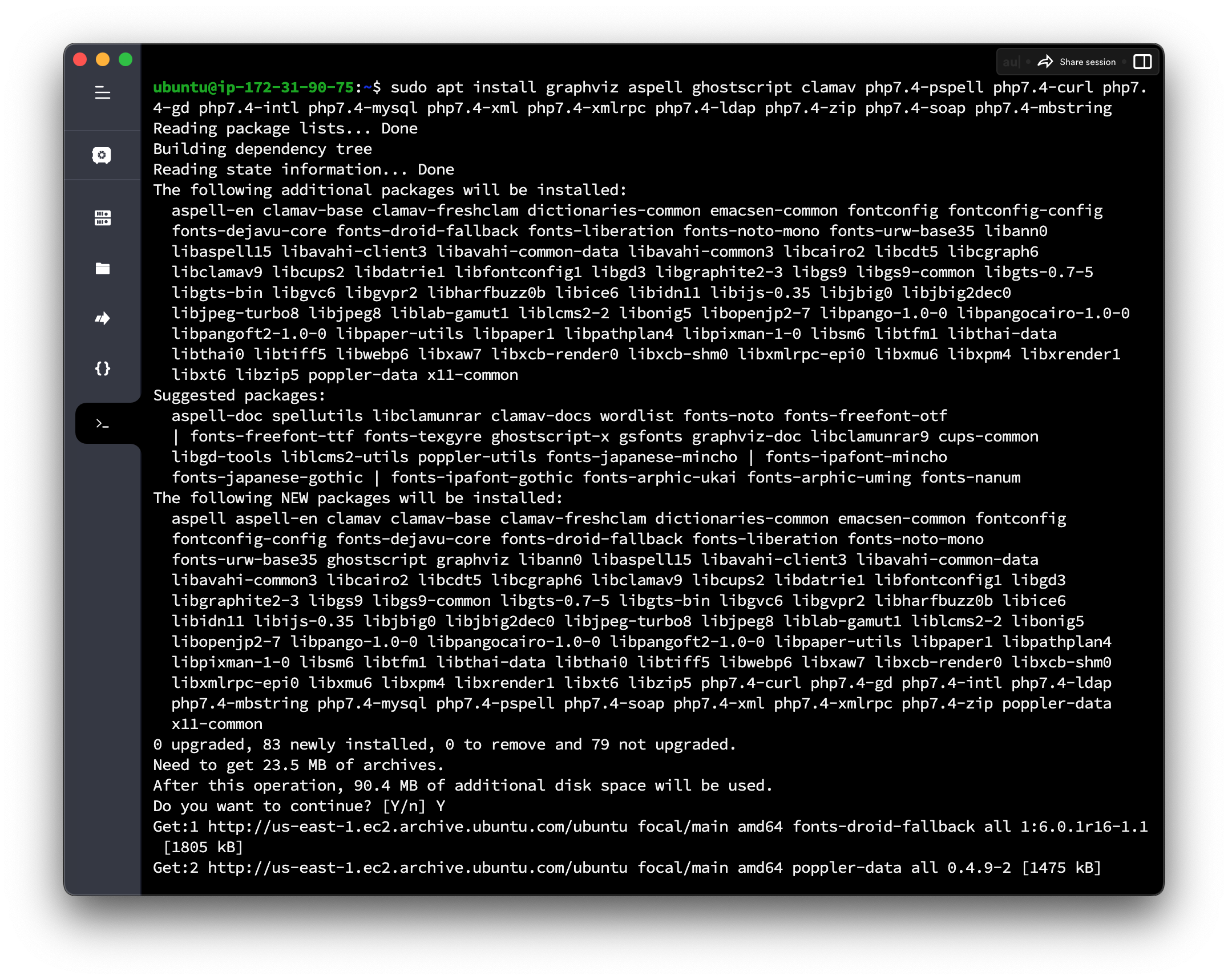
sudo service apache2 restart
sudo apt install git
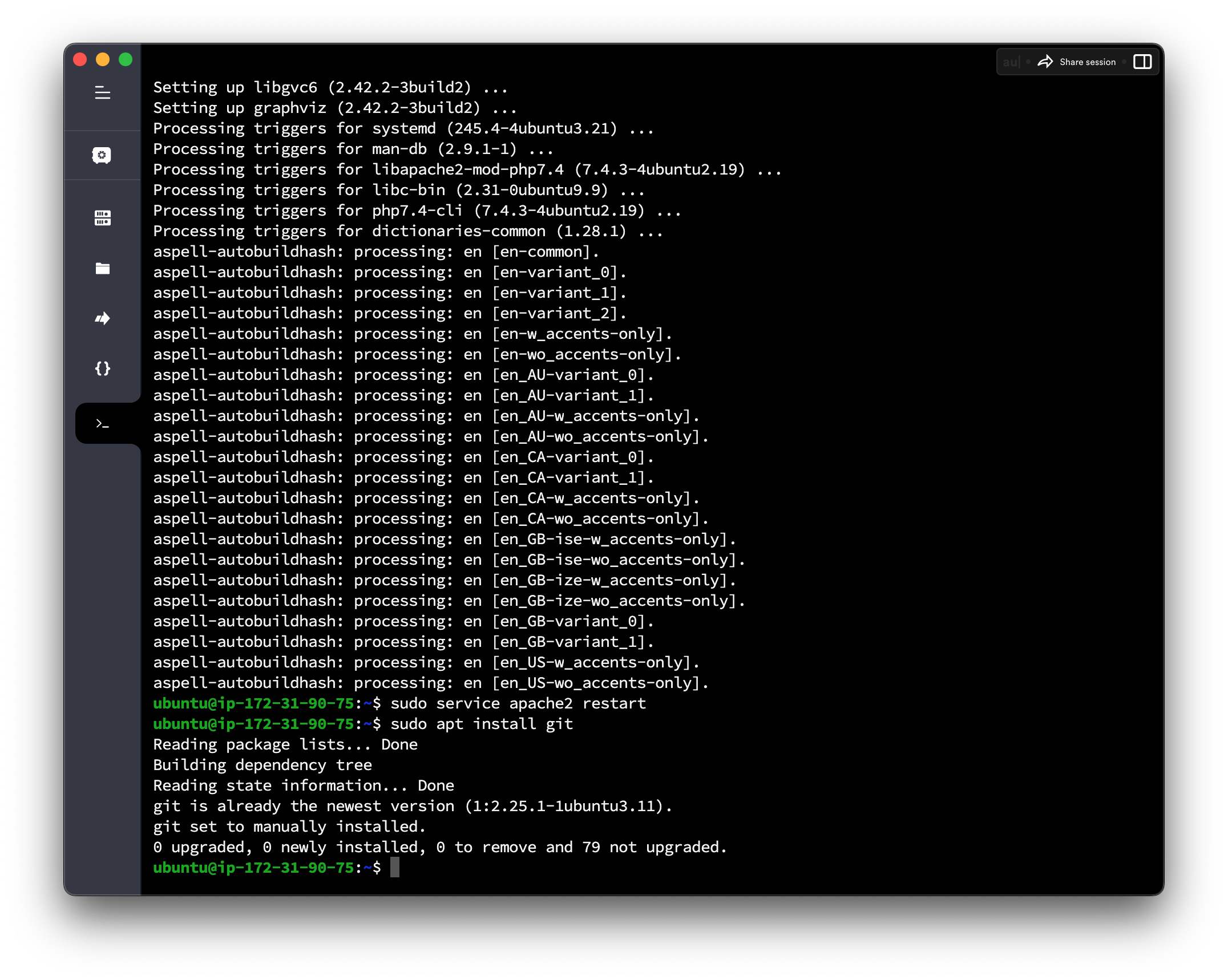
Step 4: Download Moodle
cd /opt
sudo git clone git://git.moodle.org/moodle.git
cd moodle
sudo git branch -a
sudo git branch --track MOODLE_400_STABLE origin/MOODLE_400_STABLE
sudo git checkout MOODLE_400_STABLE
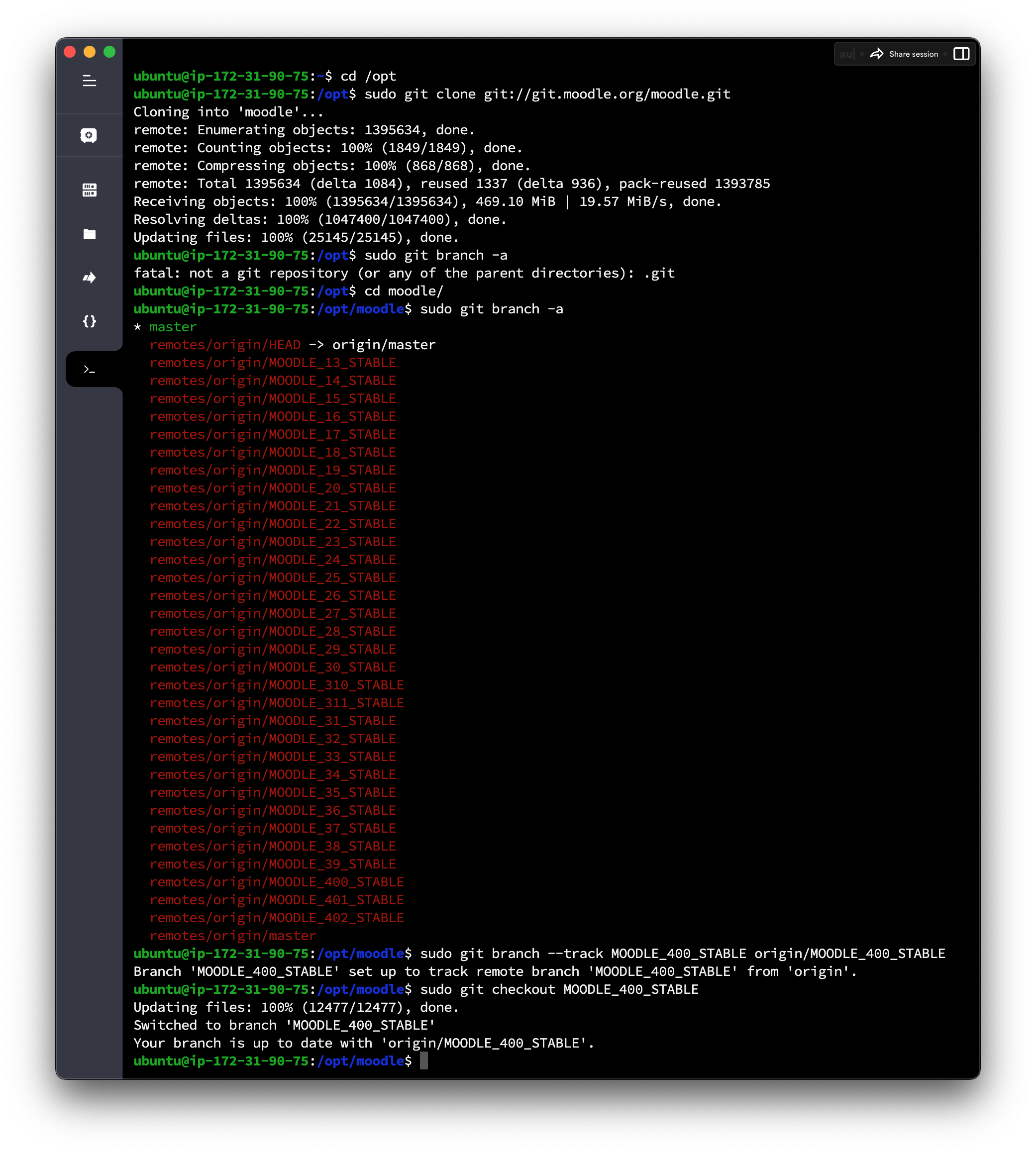
Step 5: Copy local repository to /var/www/html/
sudo cp -R /opt/moodle /var/www/html/
sudo mkdir /var/moodledata
sudo chown -R www-data /var/moodledata
sudo chmod -R 777 /var/moodledata
sudo chmod -R 0755 /var/www/html/moodle
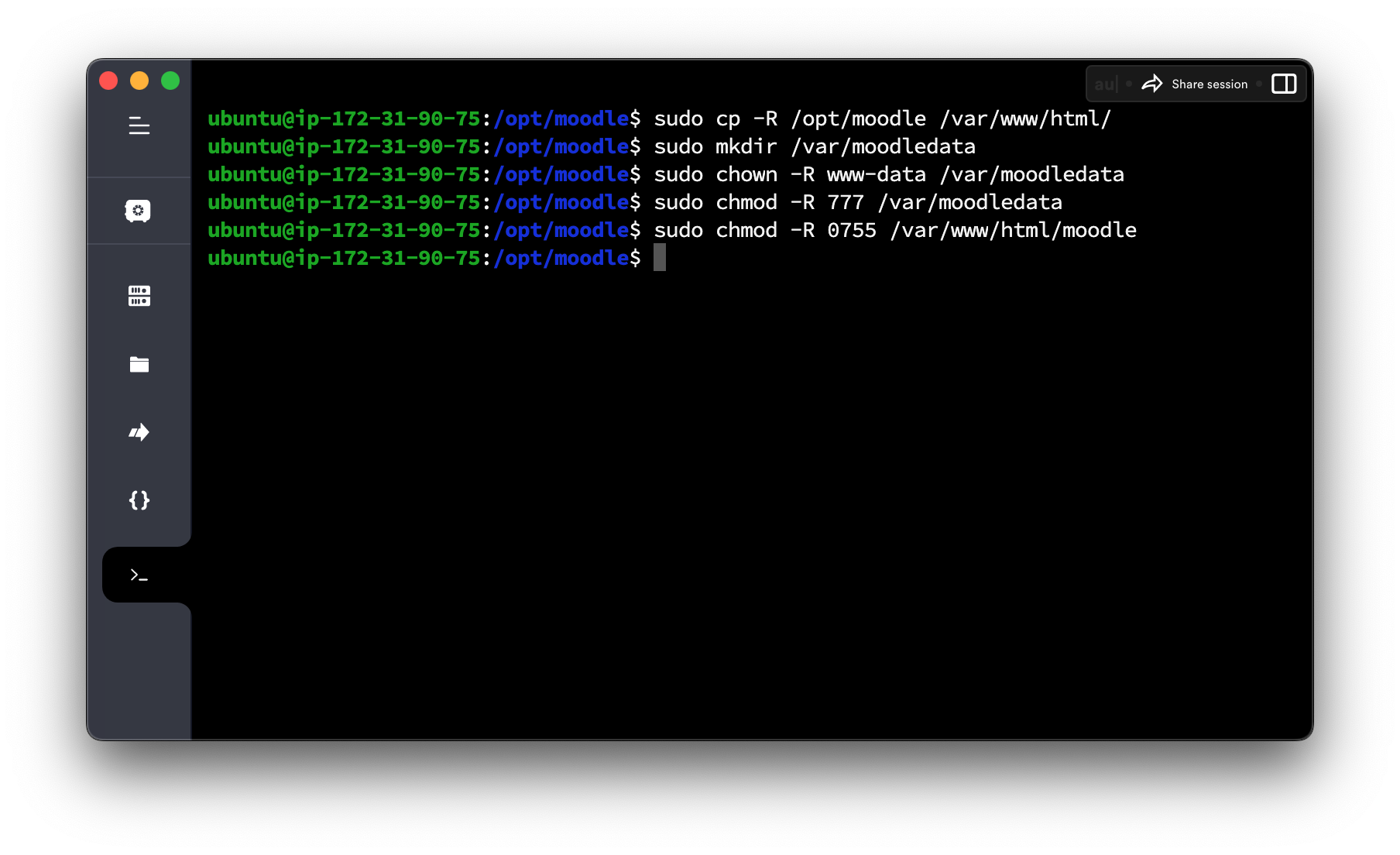
Step 6: Setup MySQL Server
sudo vi /etc/mysql/mysql.conf.d/mysqld.cnf
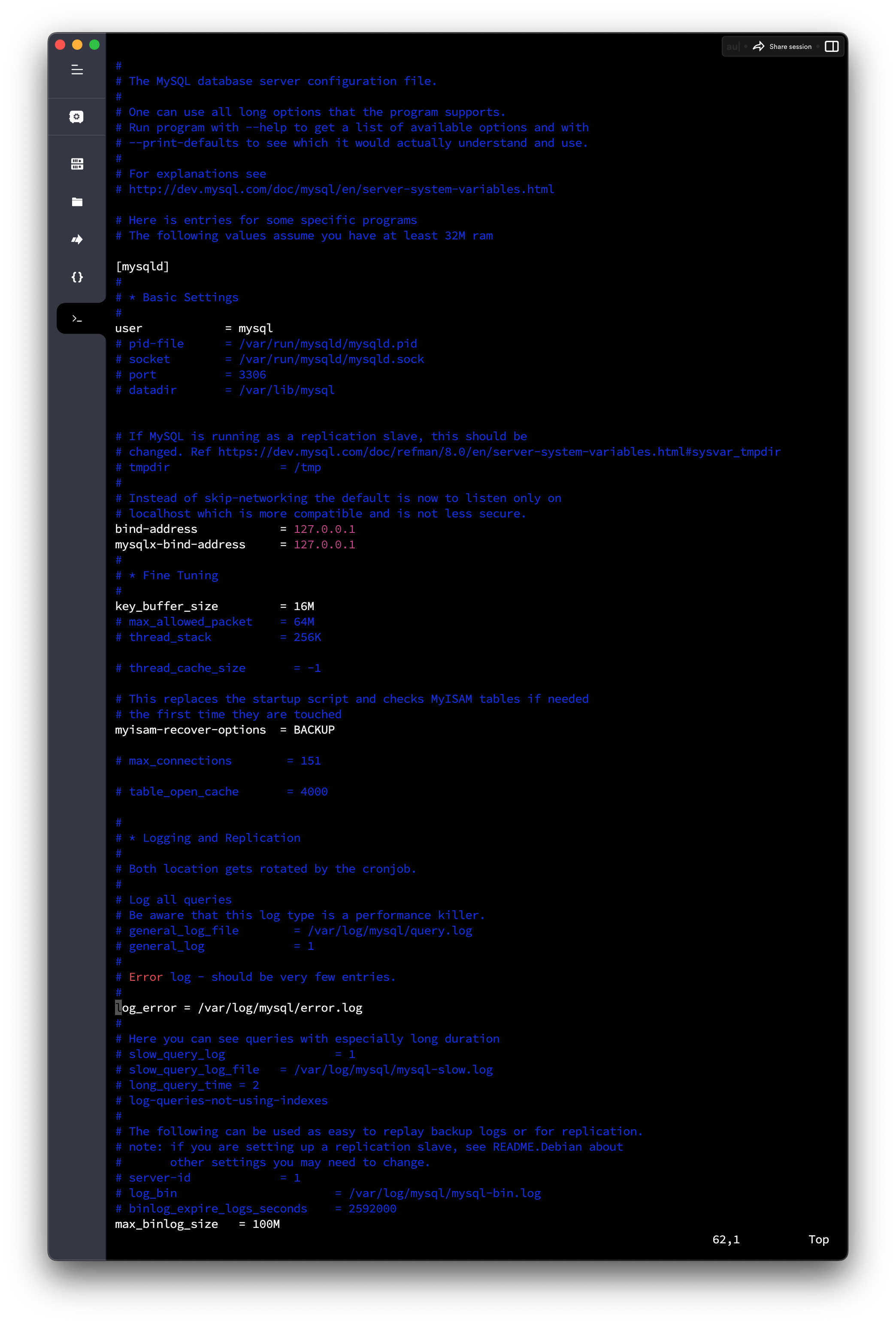
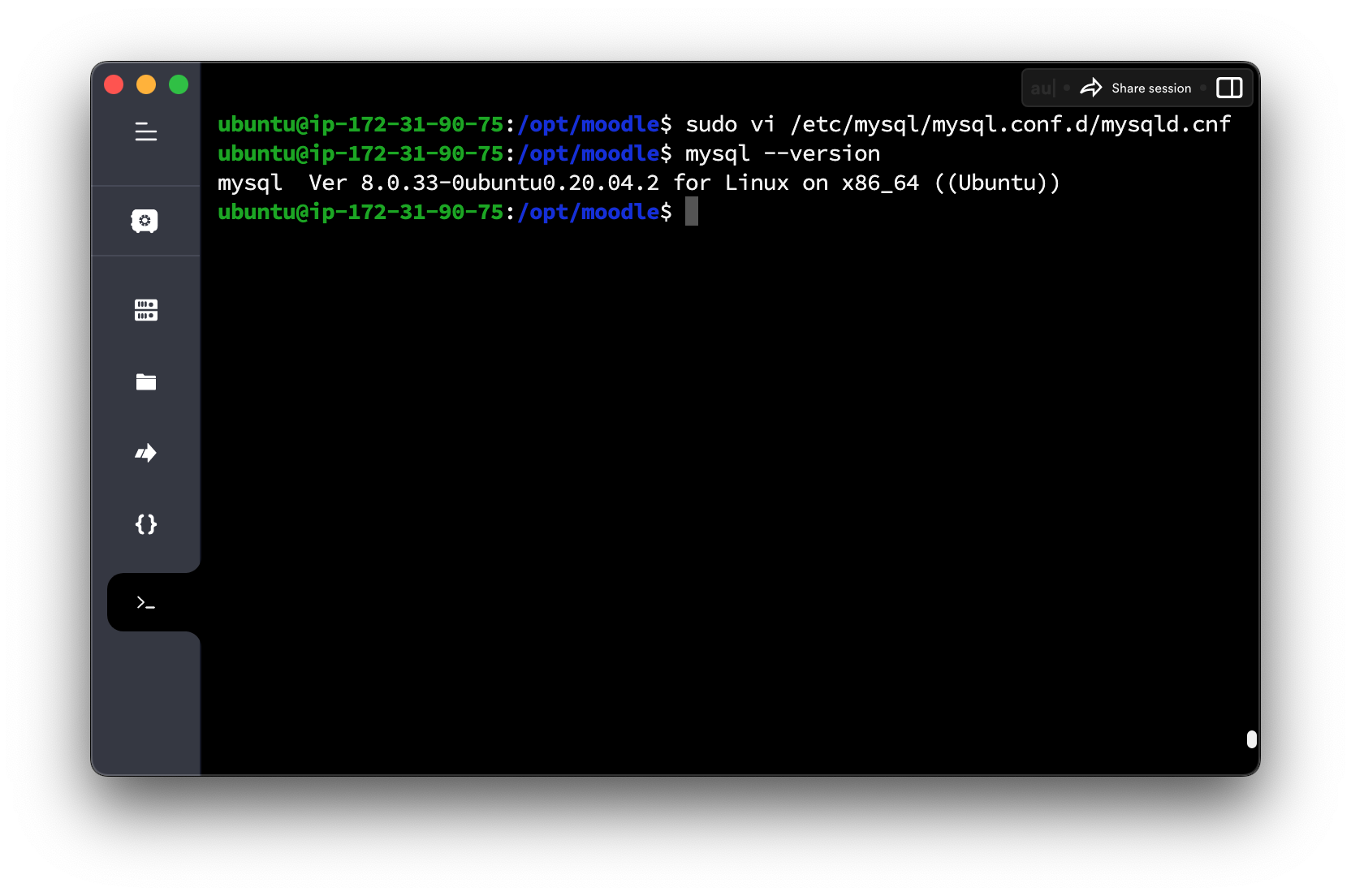
For MySQL Ver < 8.0, the three settings below are needed.
sudo service mysql restart
sudo mysql -u root -p
ubuntu default password is none, just return is ok.
CREATE DATABASE moodle DEFAULT CHARACTER SET utf8mb4 COLLATE utf8mb4_unicode_ci;
create user 'moodledude'@'localhost' IDENTIFIED BY 'passwordformoodledude';
GRANT SELECT,INSERT,UPDATE,DELETE,CREATE,CREATE TEMPORARY TABLES,DROP,INDEX,ALTER ON moodle.* TO 'moodledude'@'localhost';
quit;
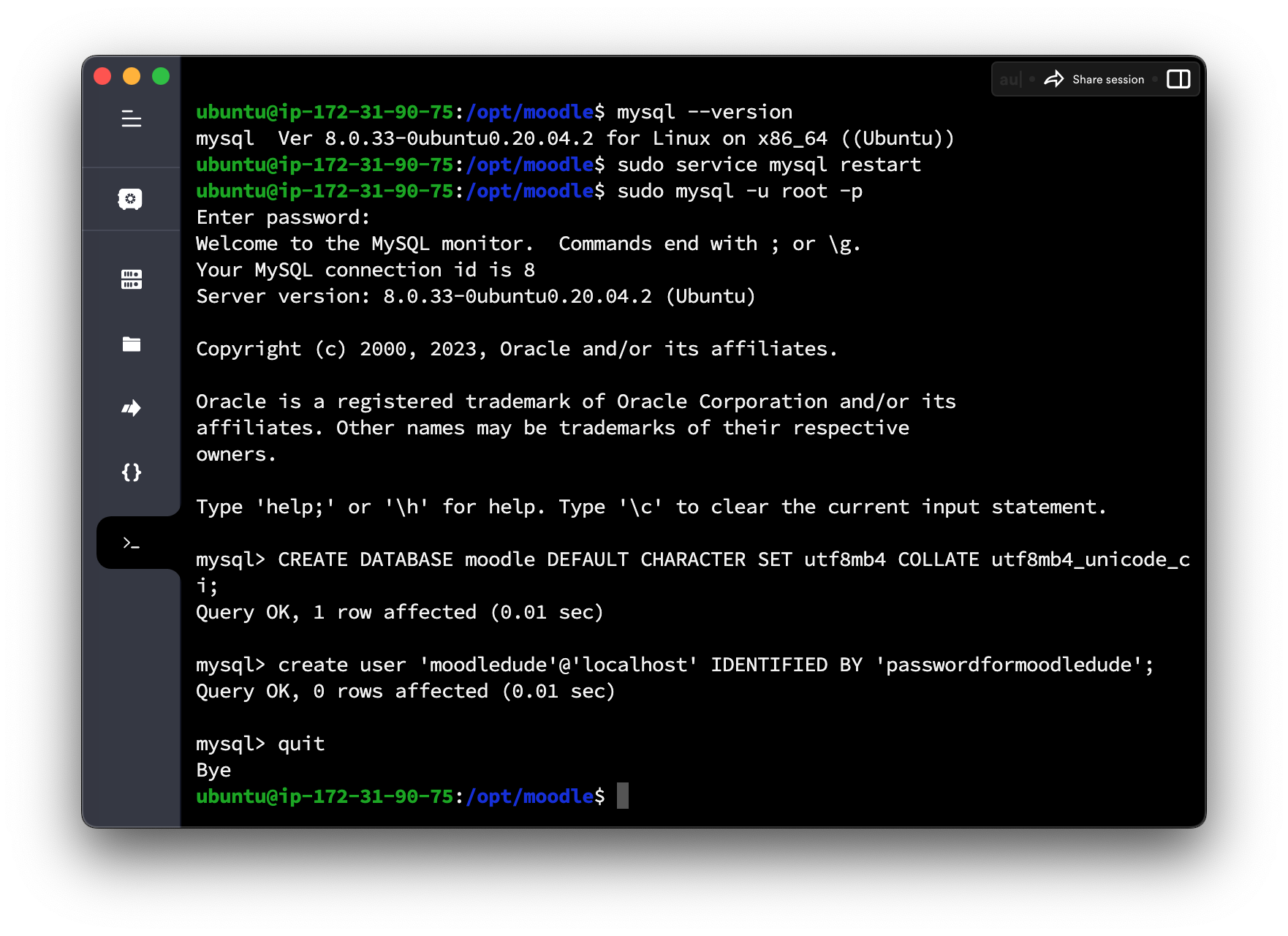

Step 7: Complete Setup
sudo chmod -R 777 /var/www/html/moodle
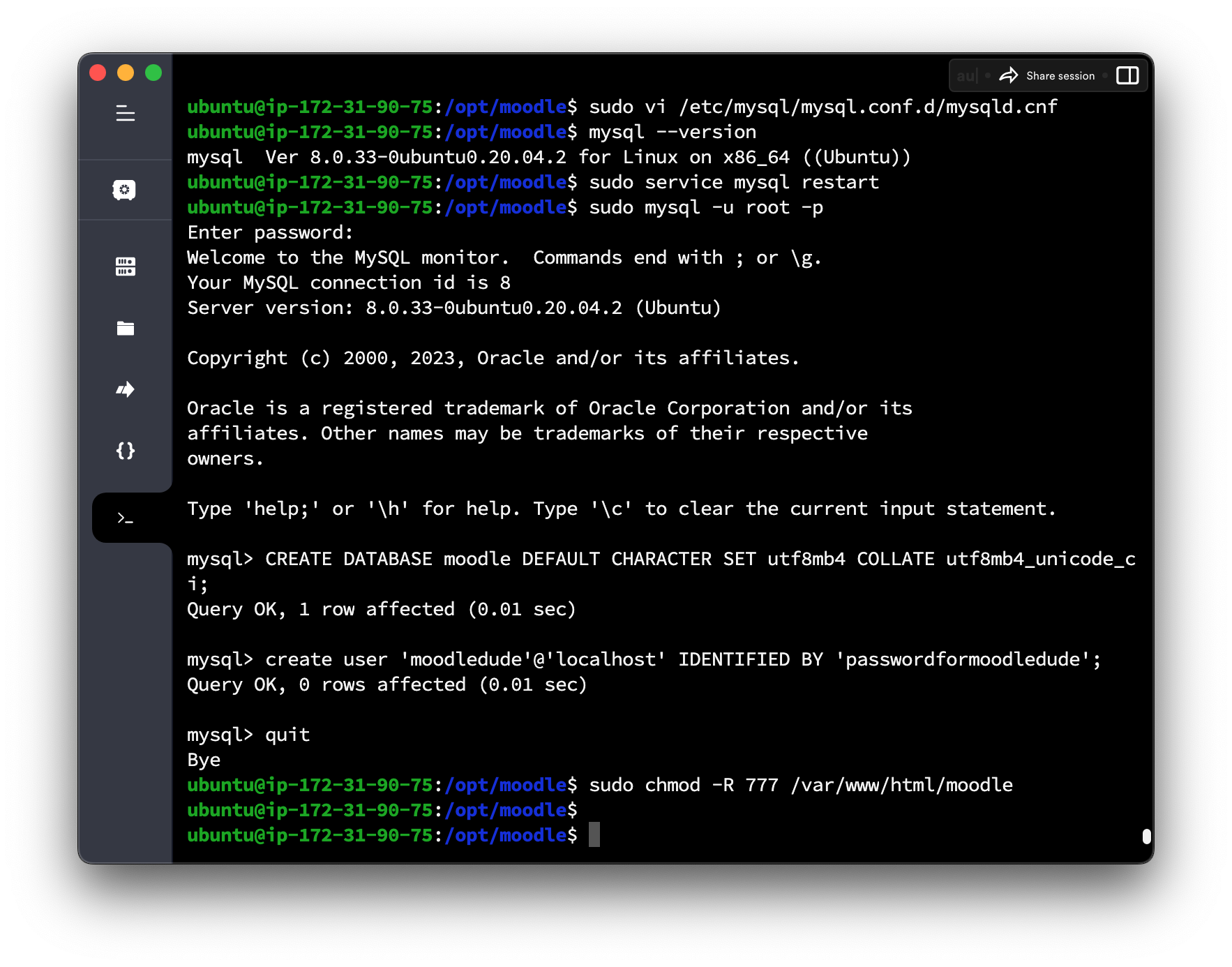
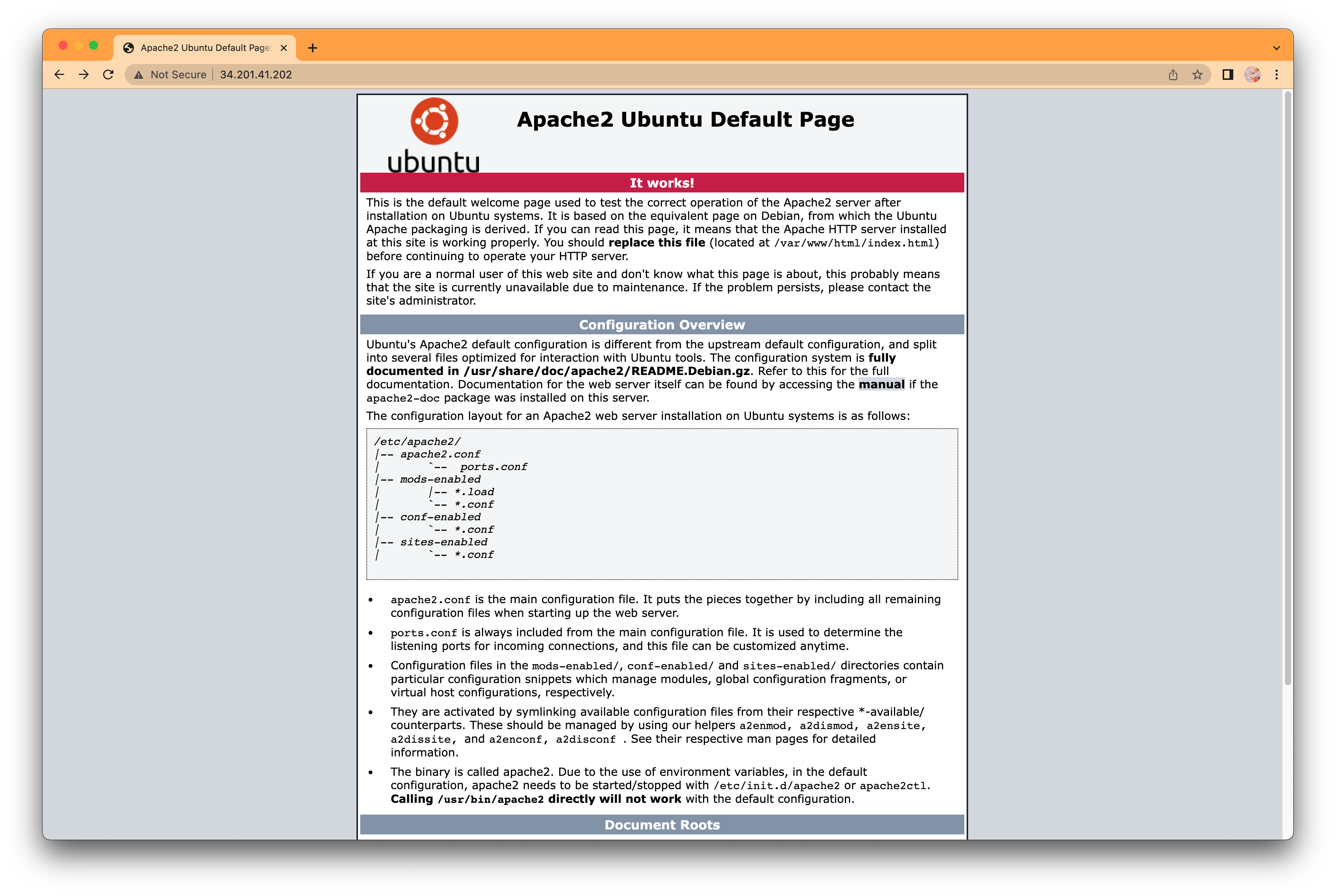
sudo vi /etc/apache2/sites-available/000-default.conf
sudo service apache2 restart
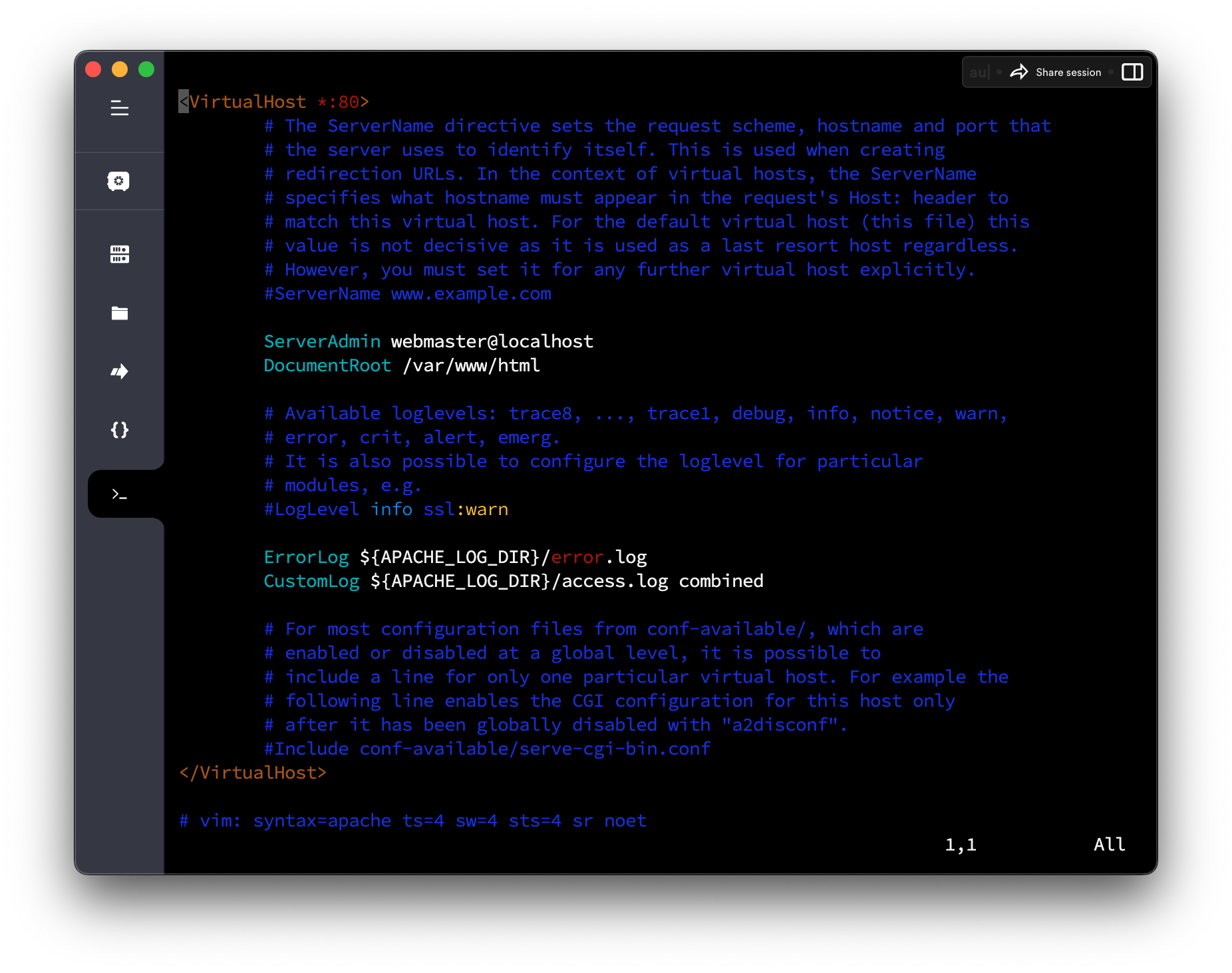
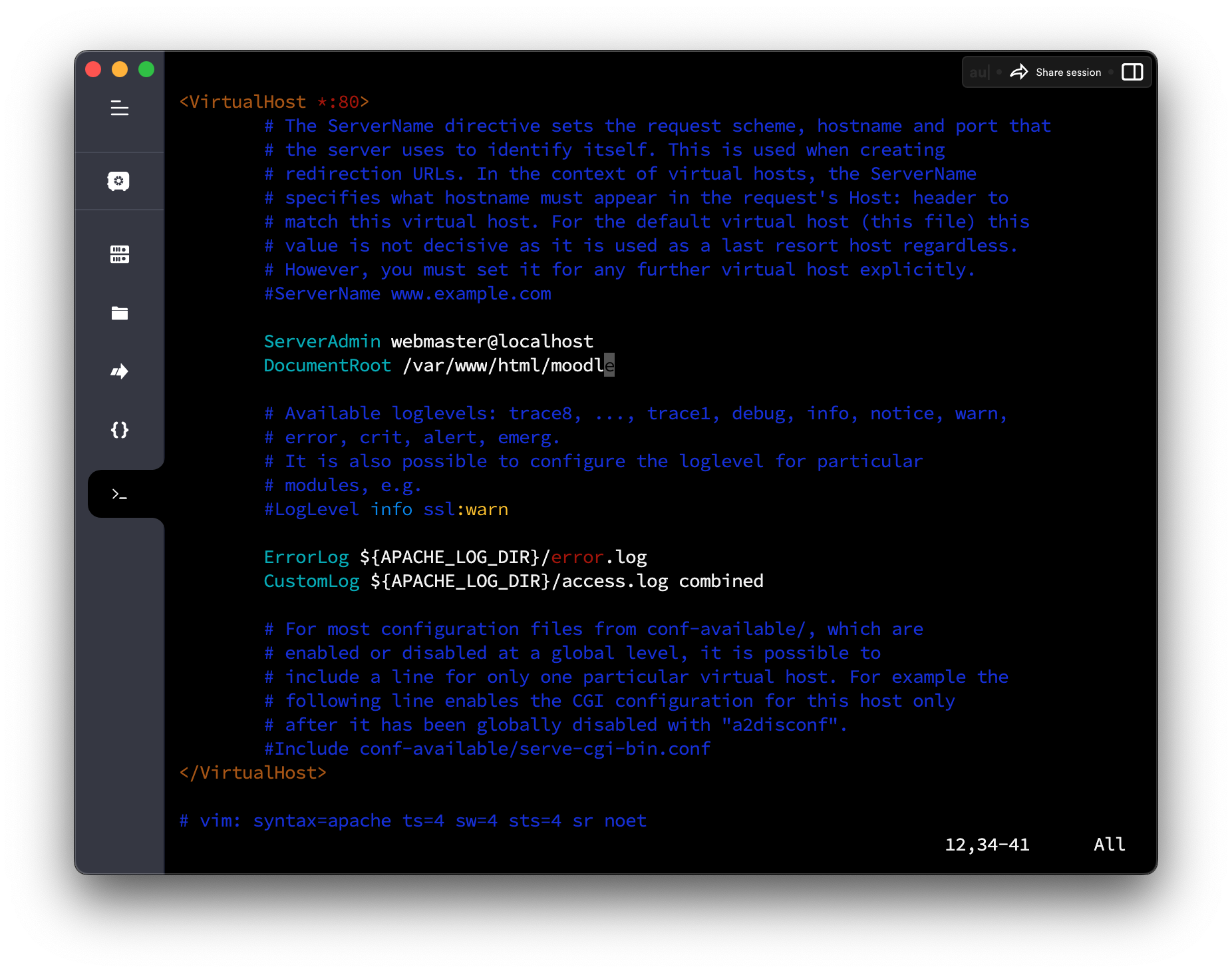
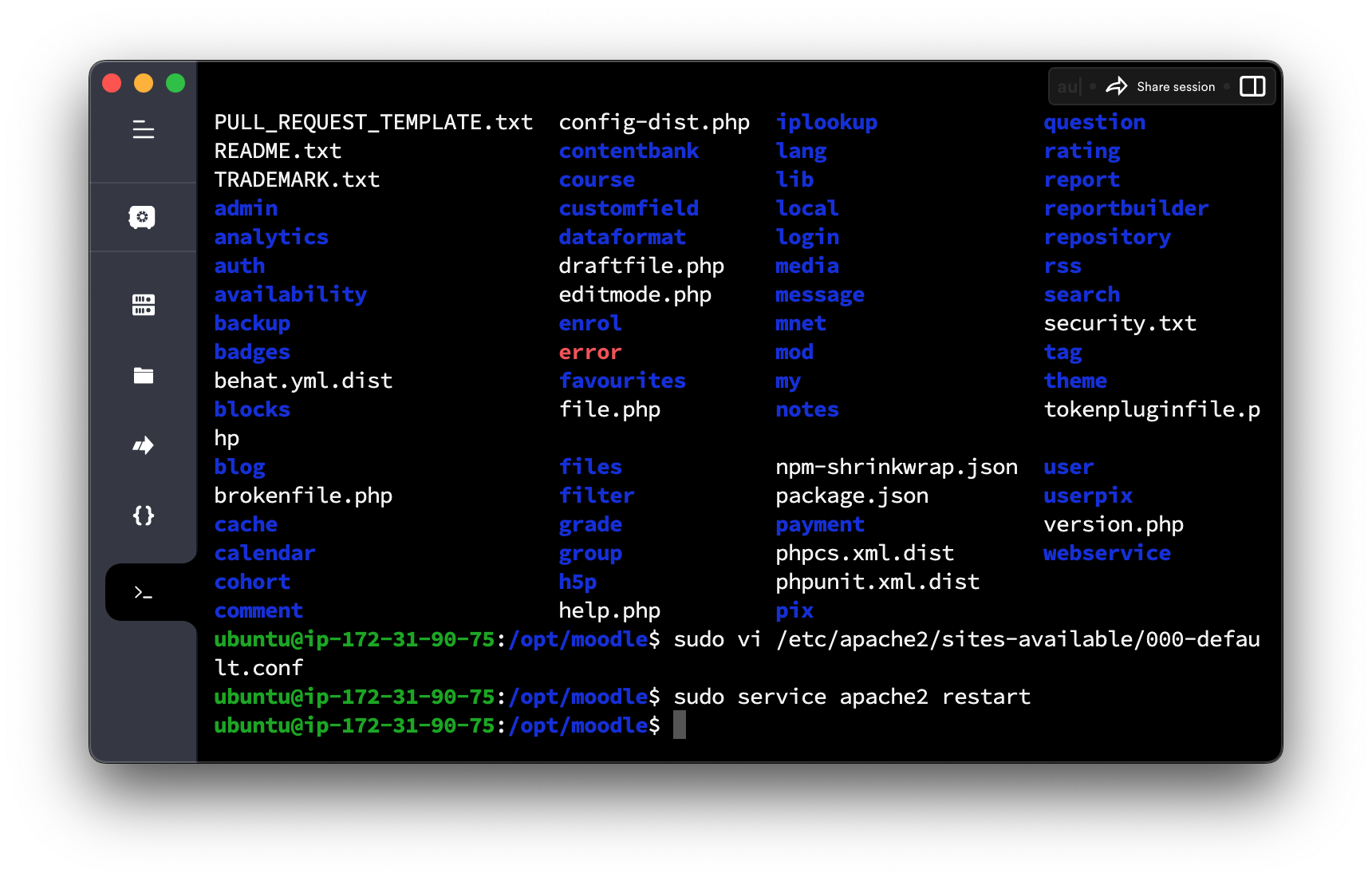
Open your browser and go to http://IP.ADDRESS.OF.SERVER
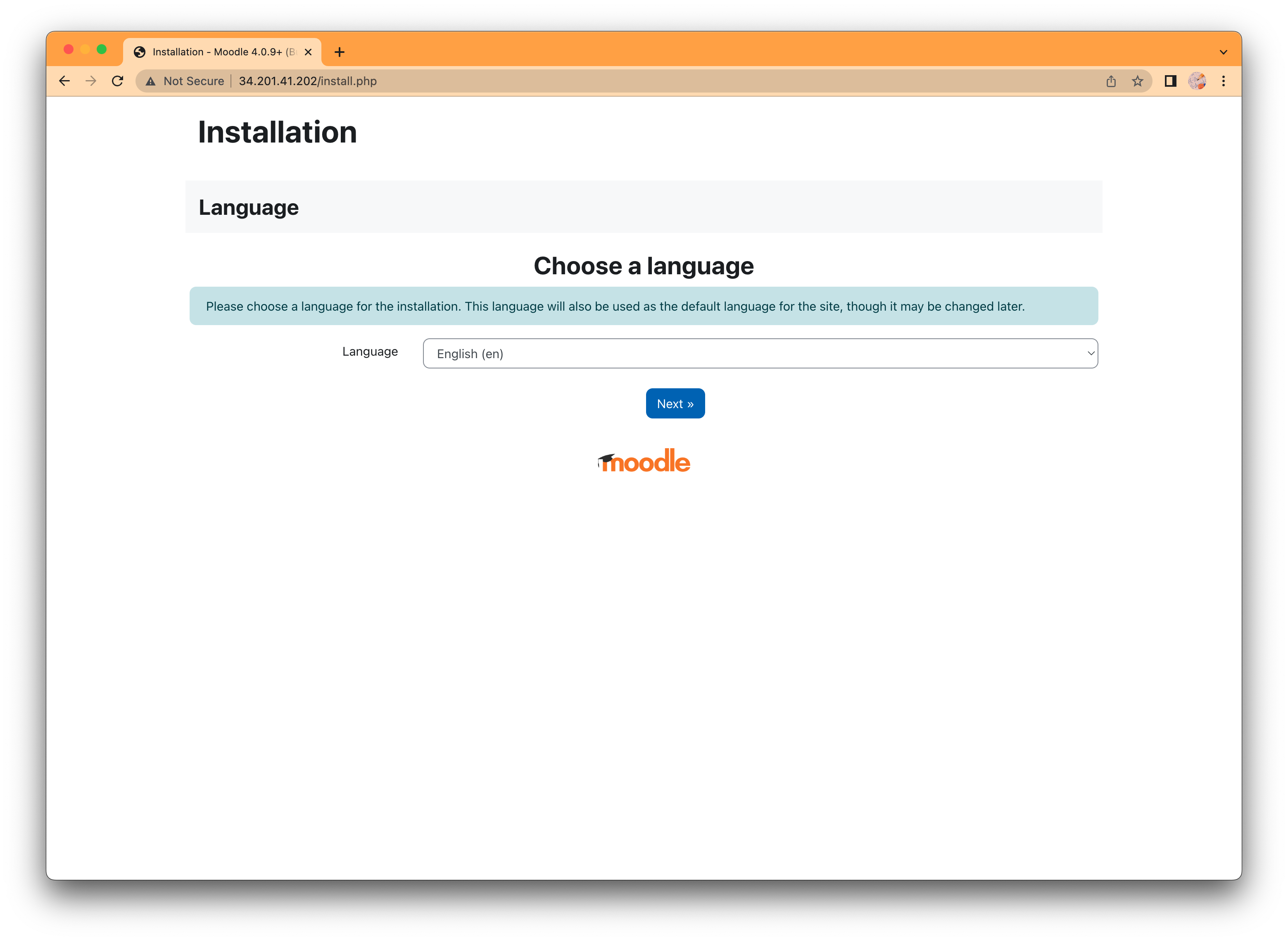
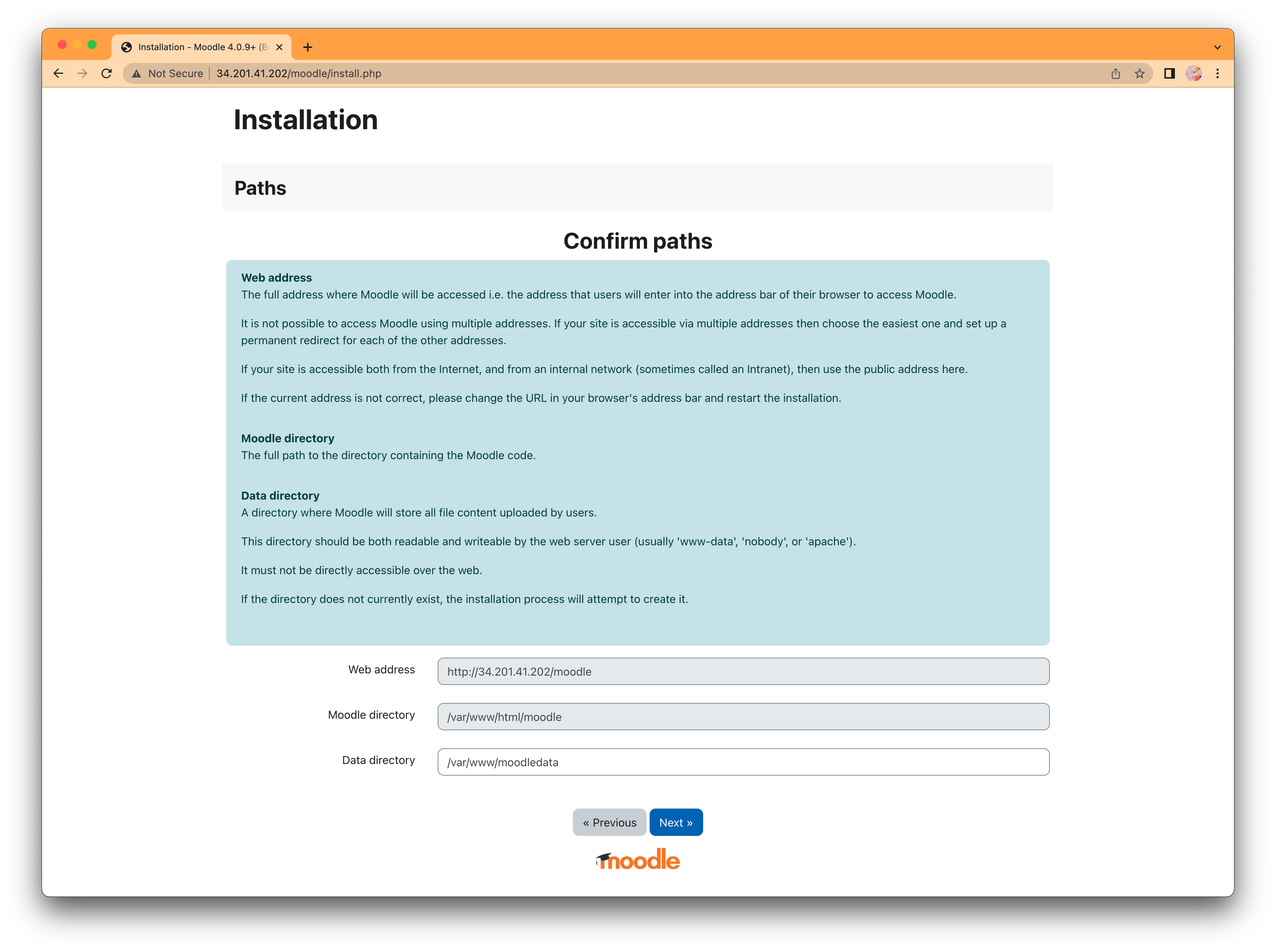
Follow the prompts:
Change the path for moodledata
/var/moodledata
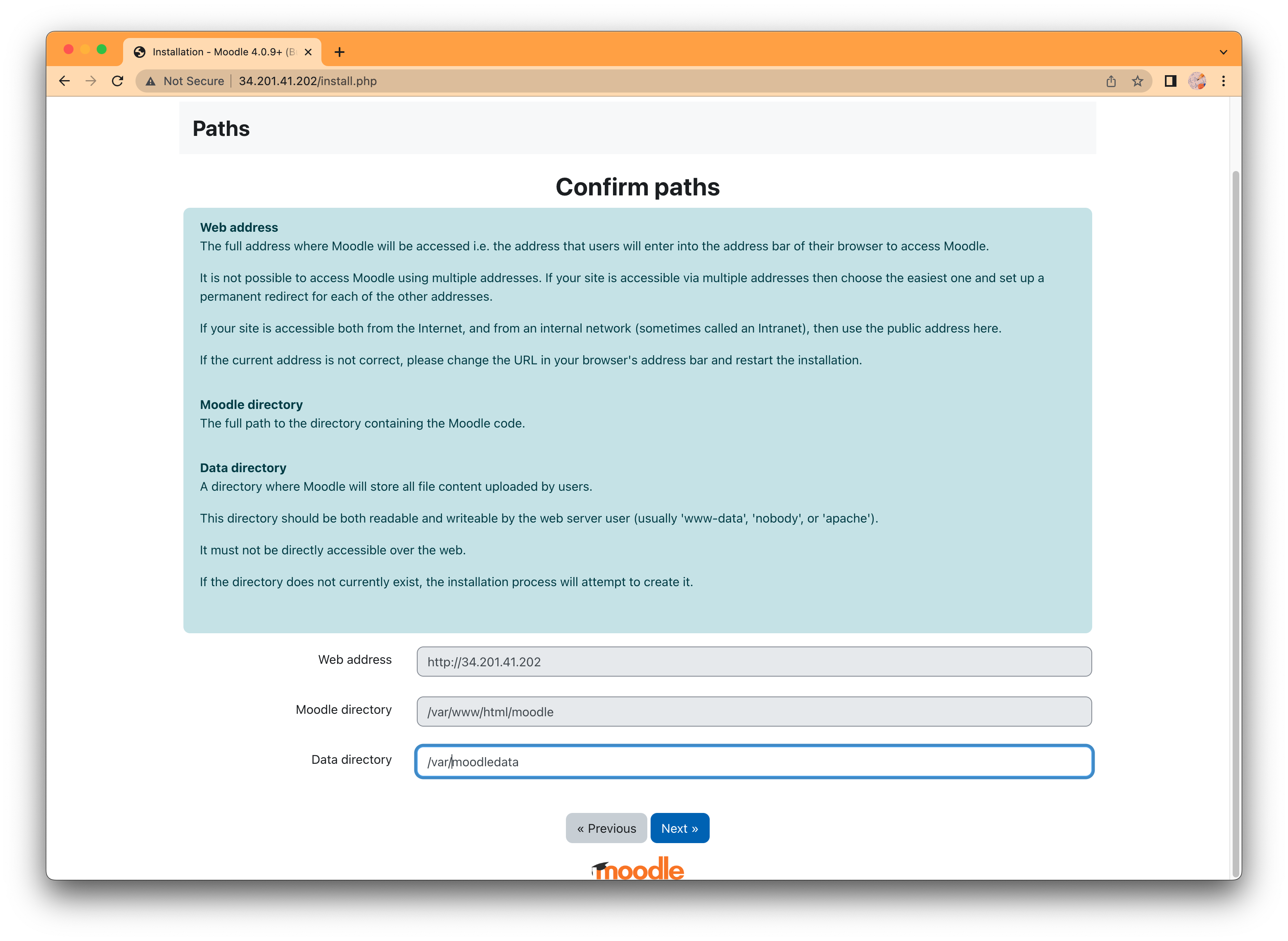
Database Type
Choose: mysqli
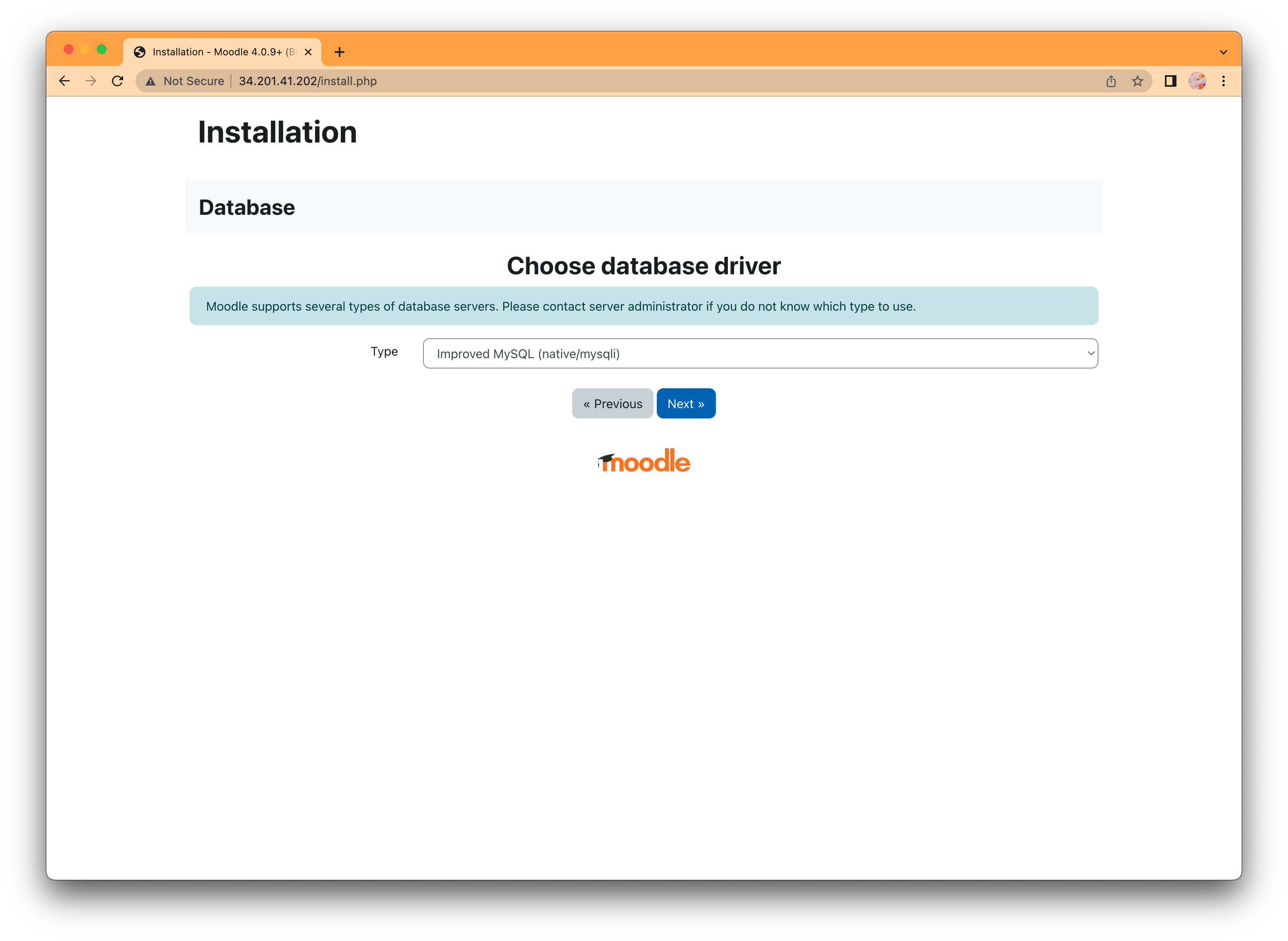
Database Settings
Host server: localhost
Database: moodle
User: moodledude (the user you created when setting up the database)
Password: passwordformoodledude (the password for the user you created)
Tables Prefix: mdl_
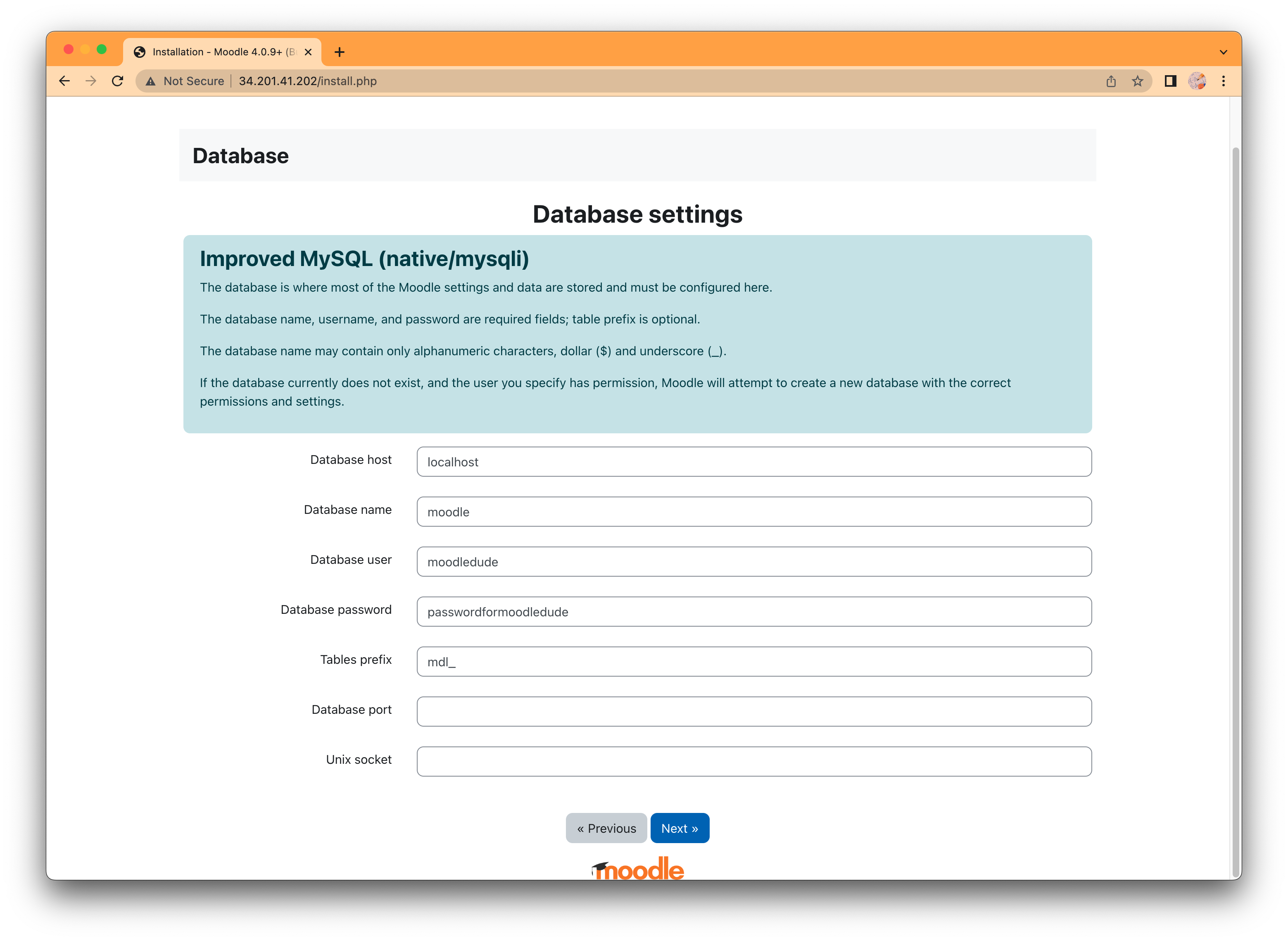
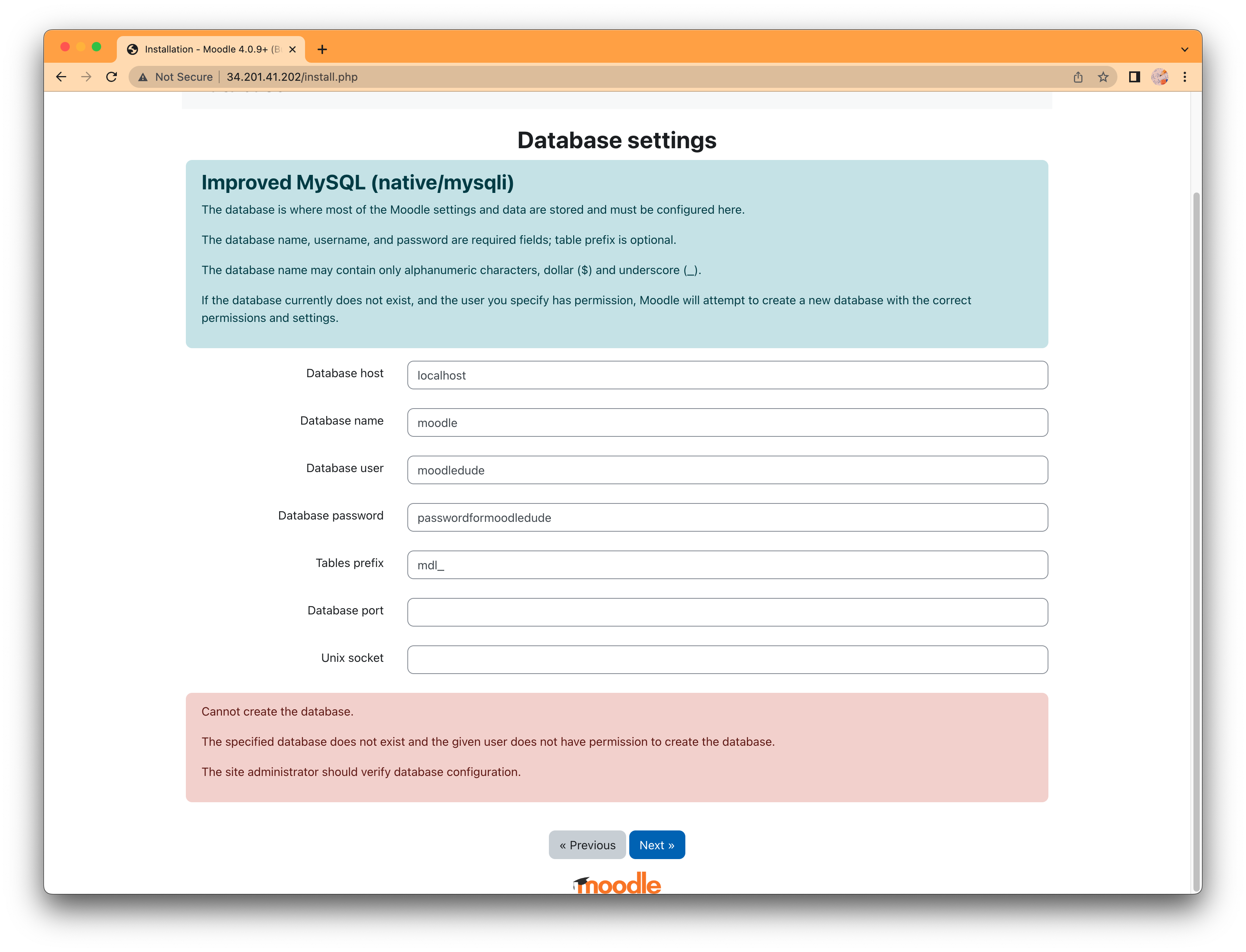
需要修改权限
how to change ubuntu password
sudo su -
passwd
exit
cs123456
cd /var/www/html/moodle
sudo cp config-dist.php config.php
sudo vim config.php
sudo service apache2 restart
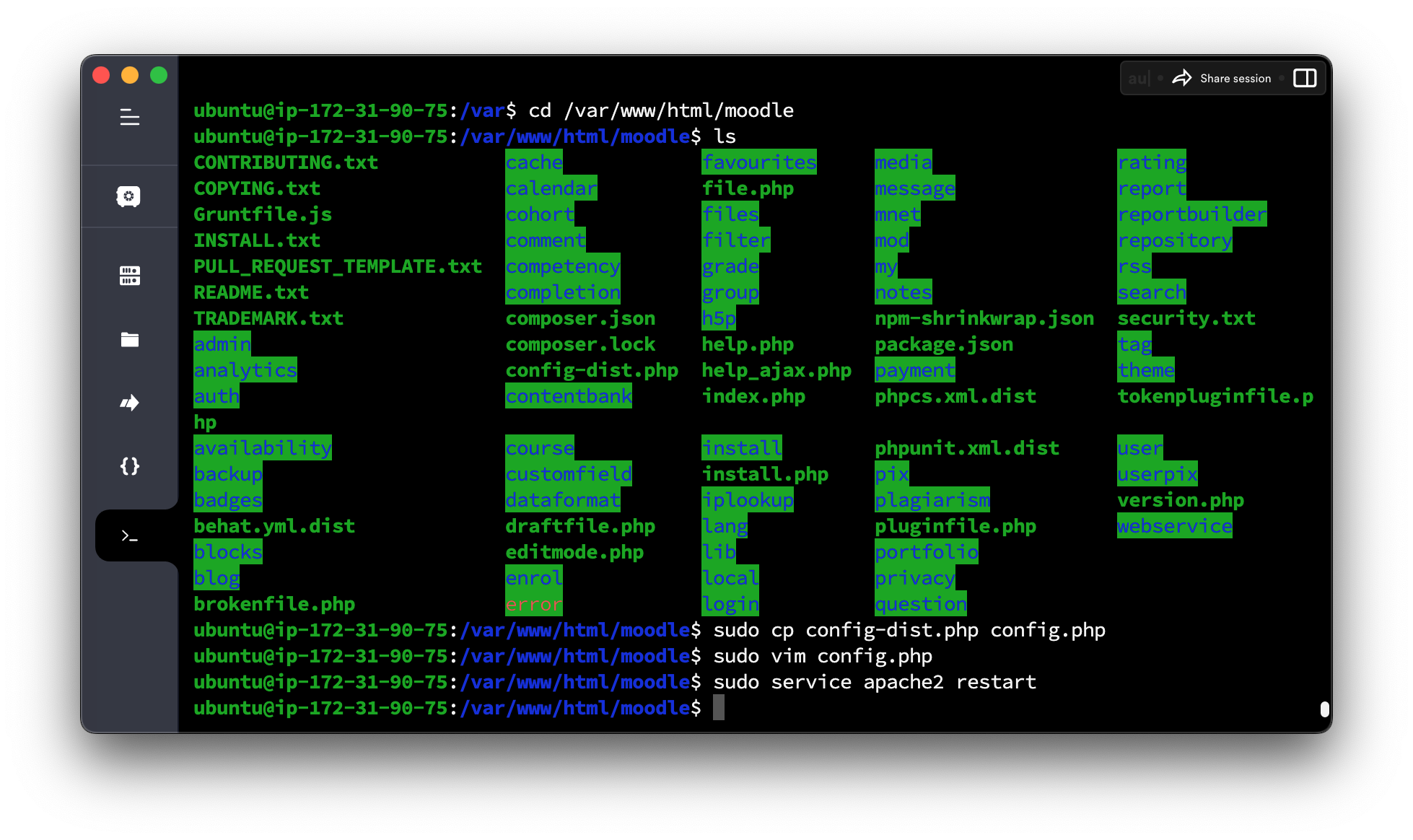
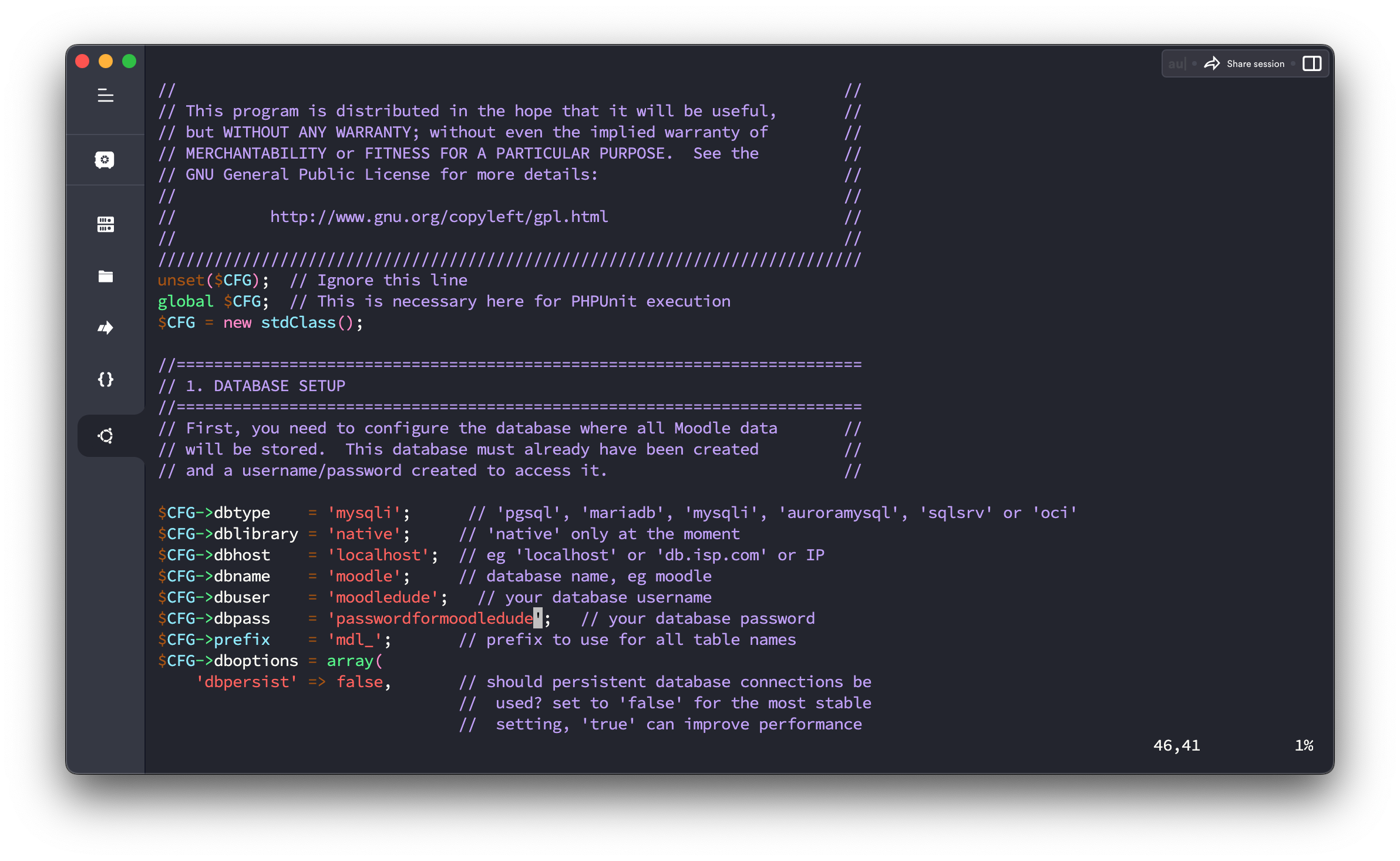
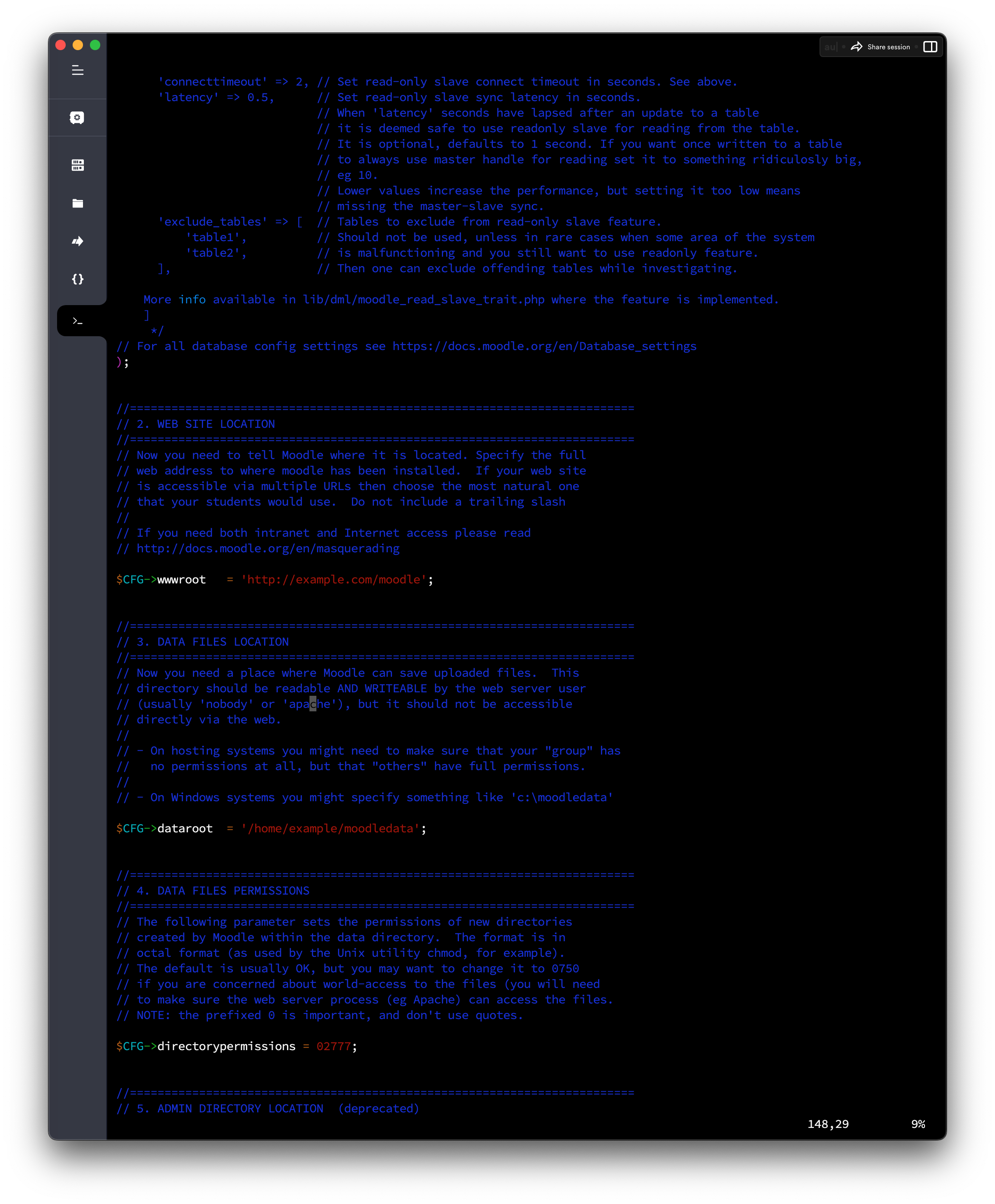
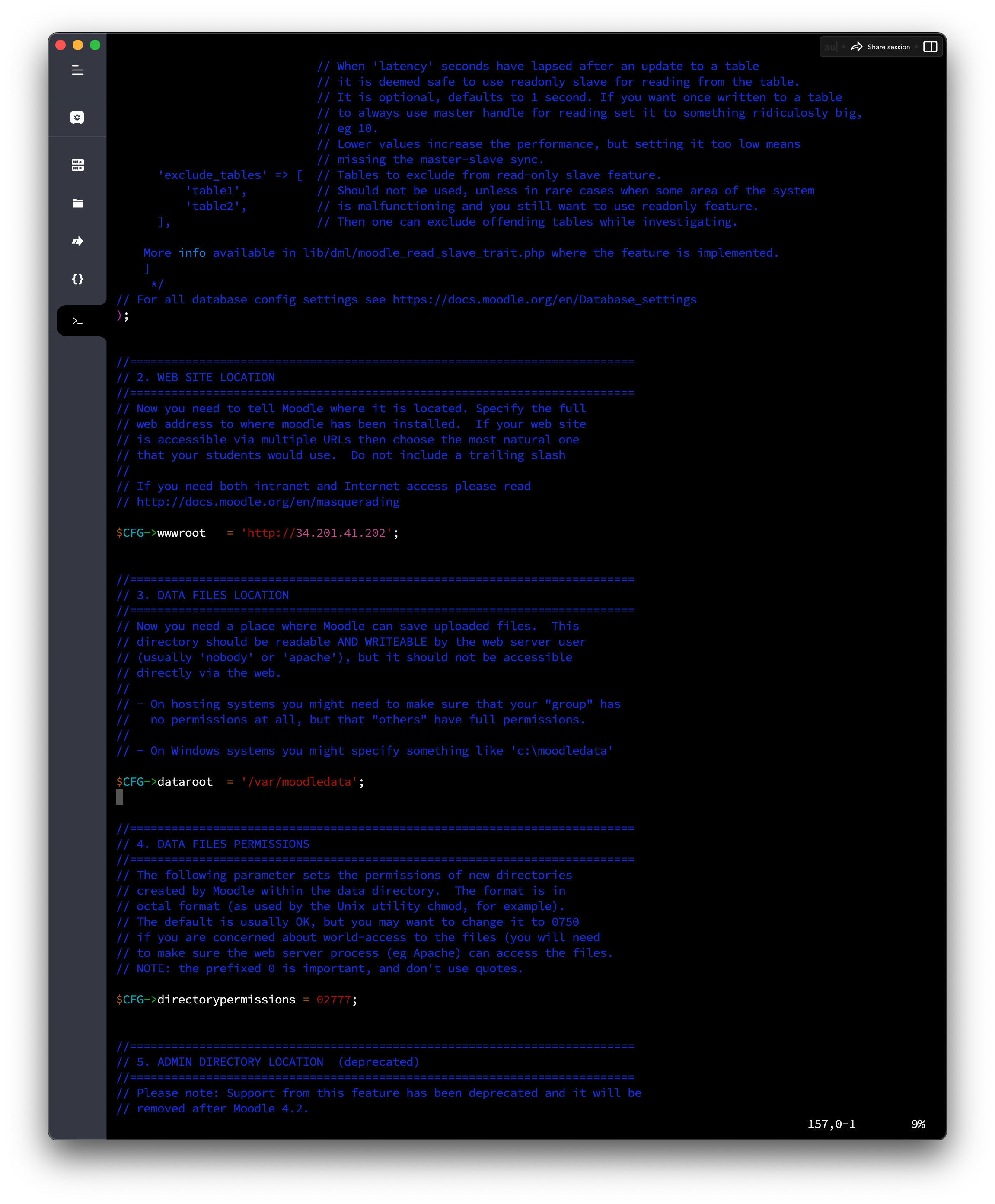

Environment Checks
This will indicate if any elements required to run moodle haven't been installed.
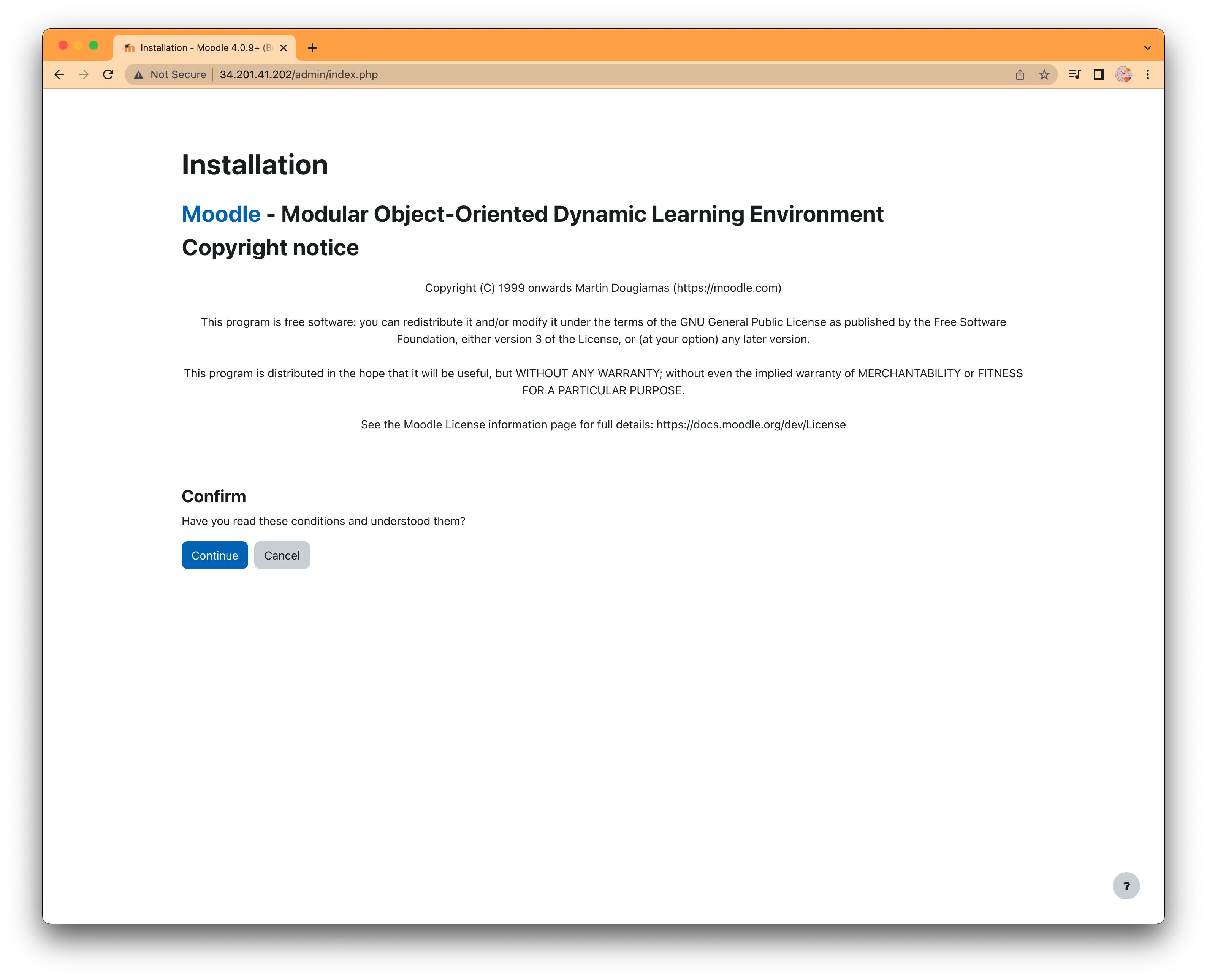

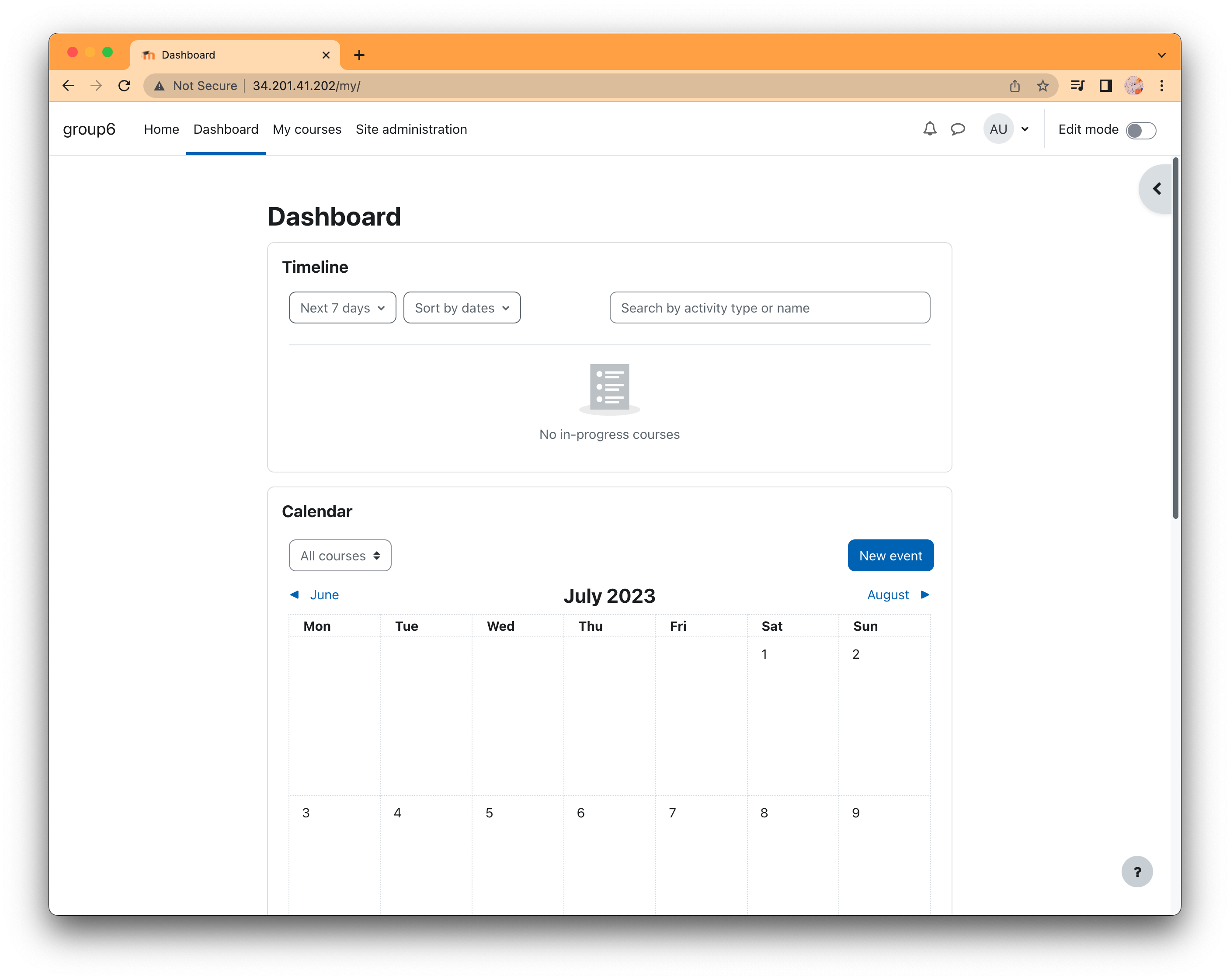
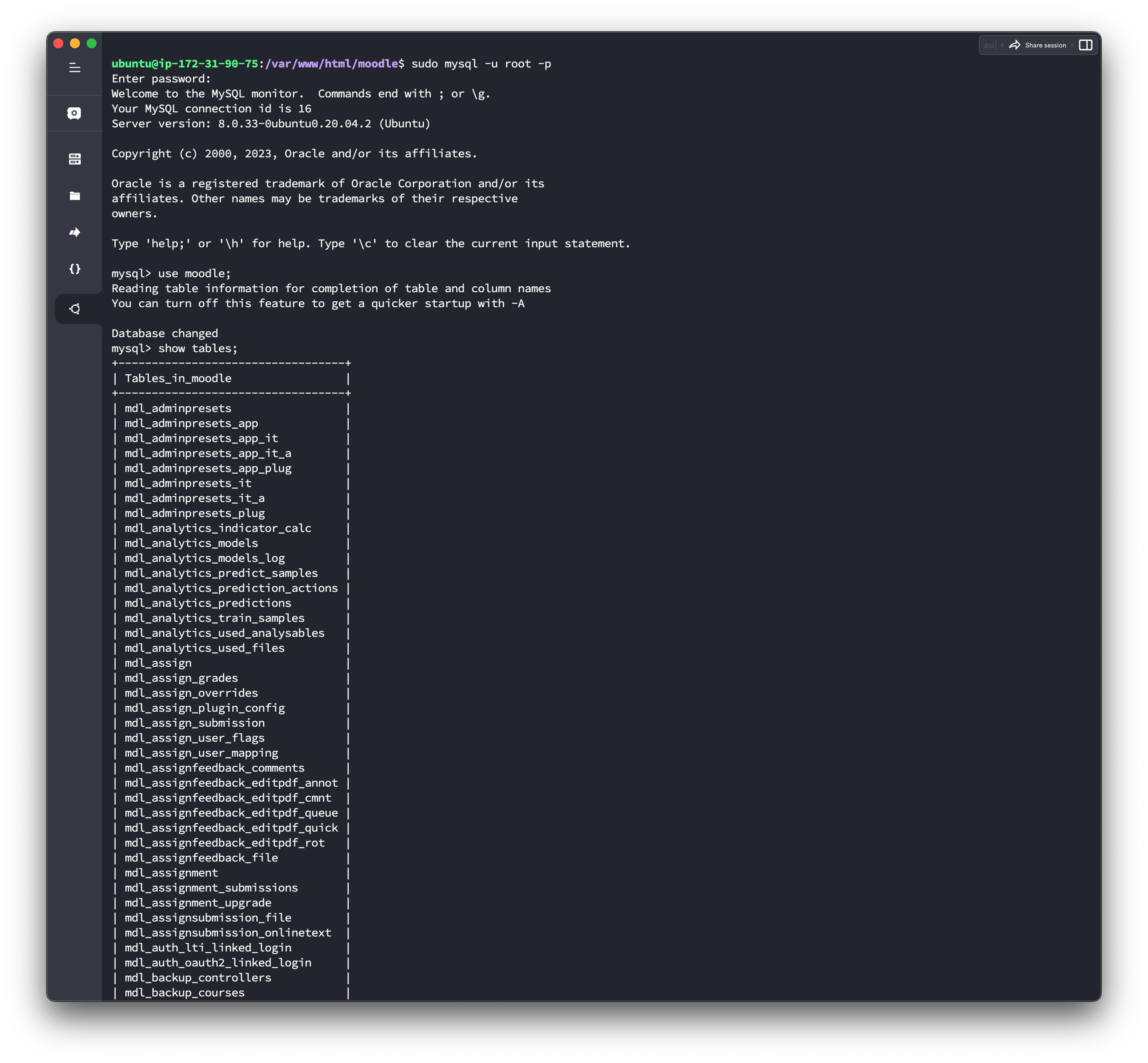
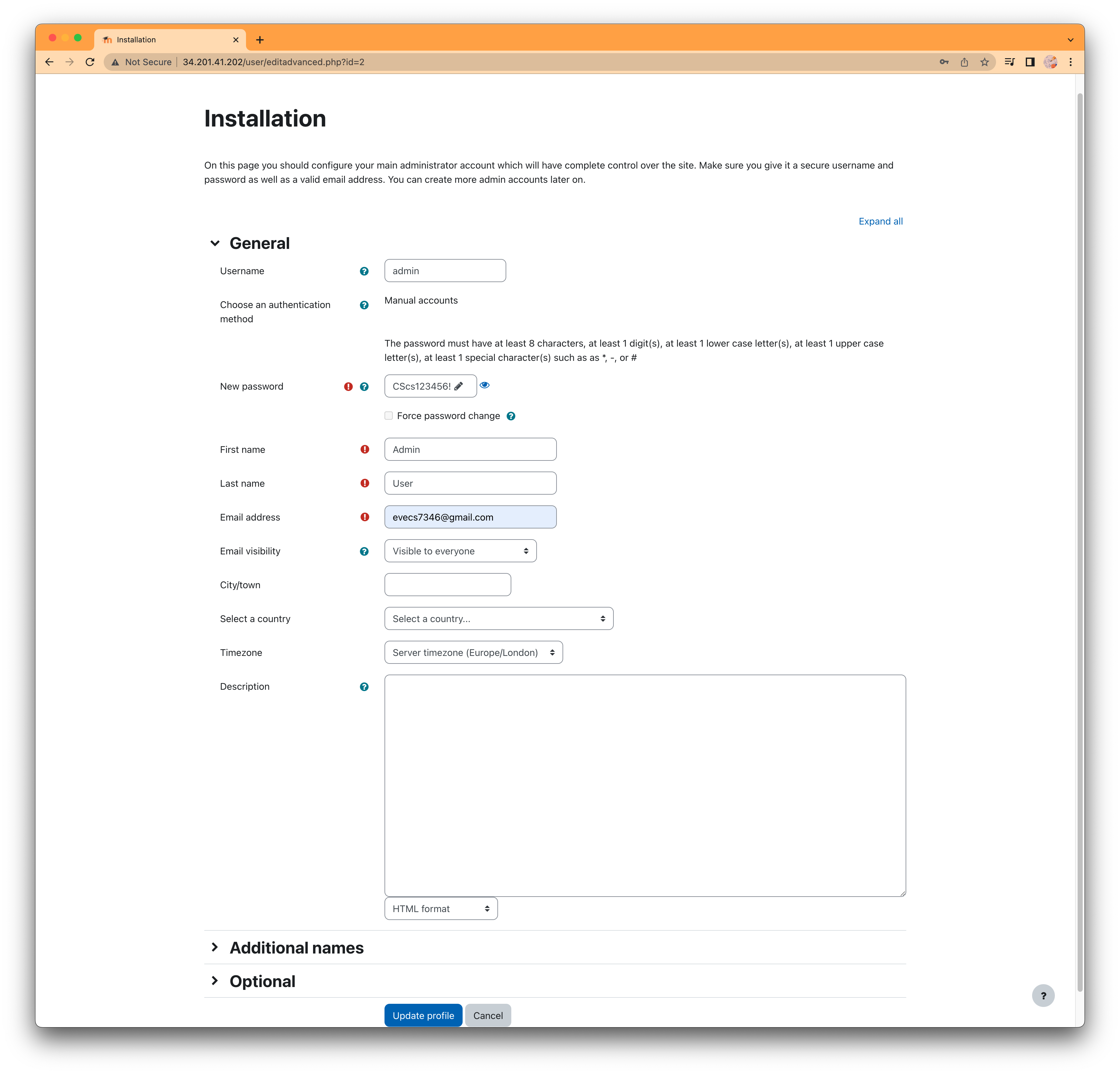
username: admin
password:CScs123456!
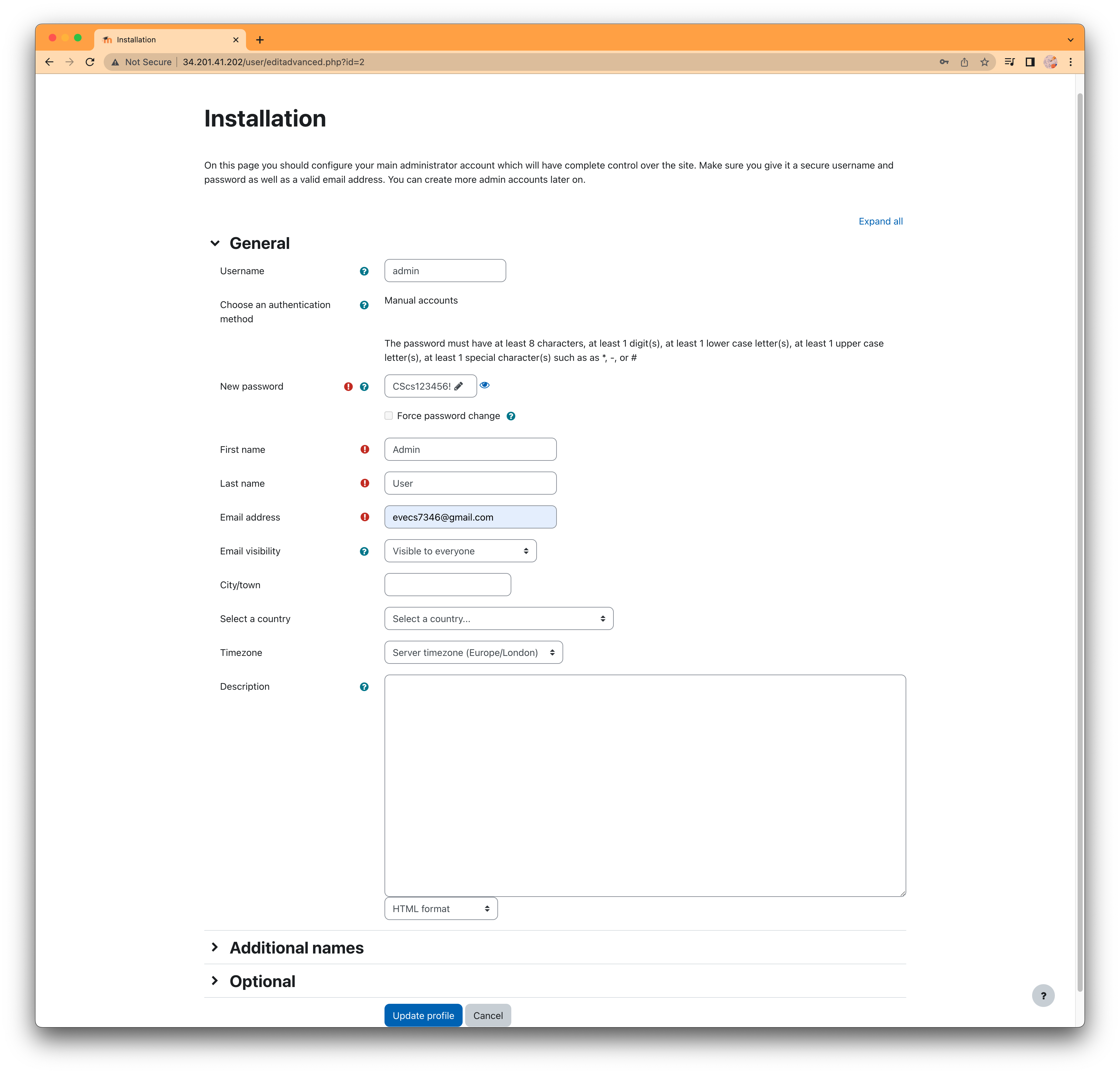
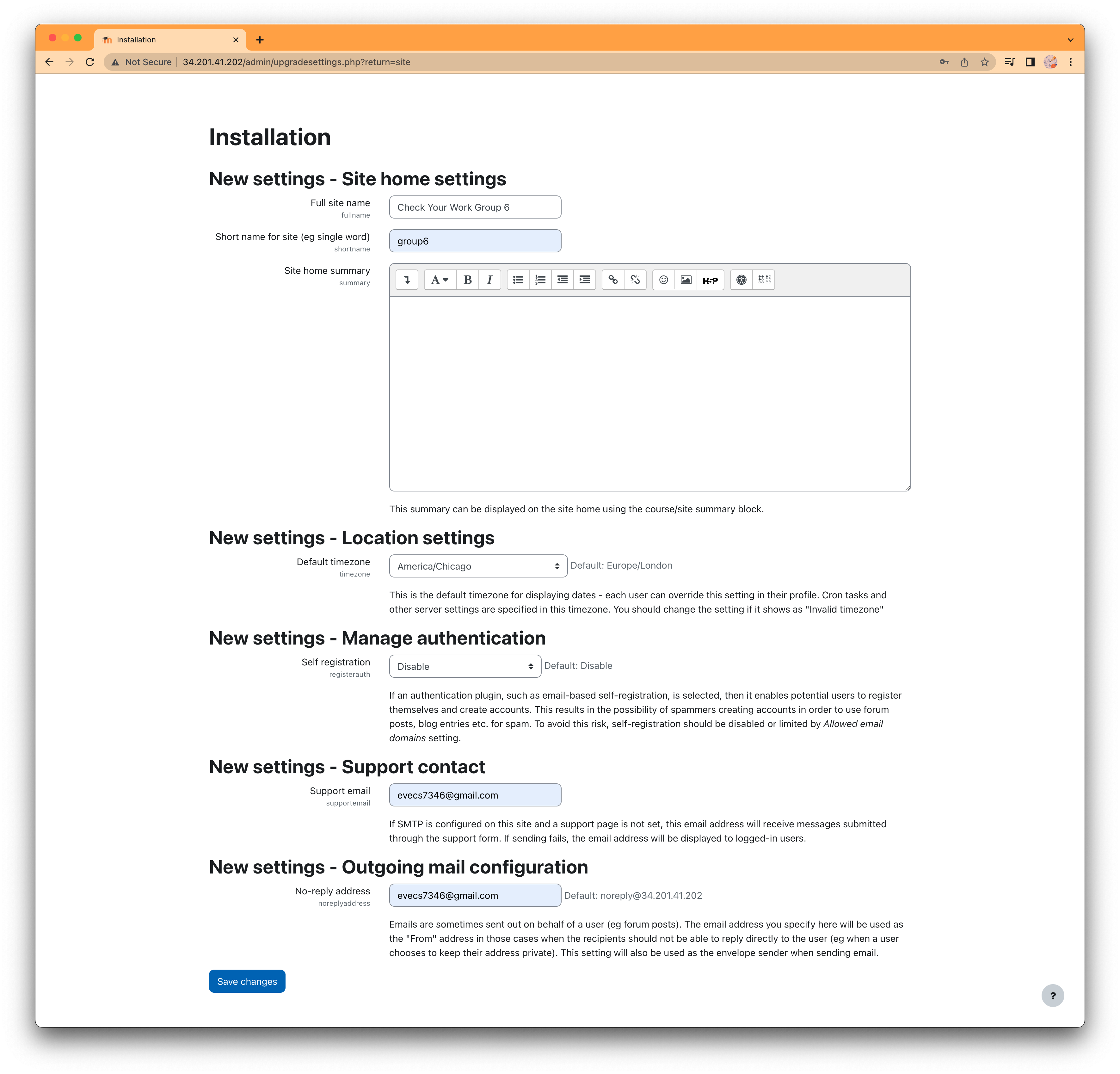
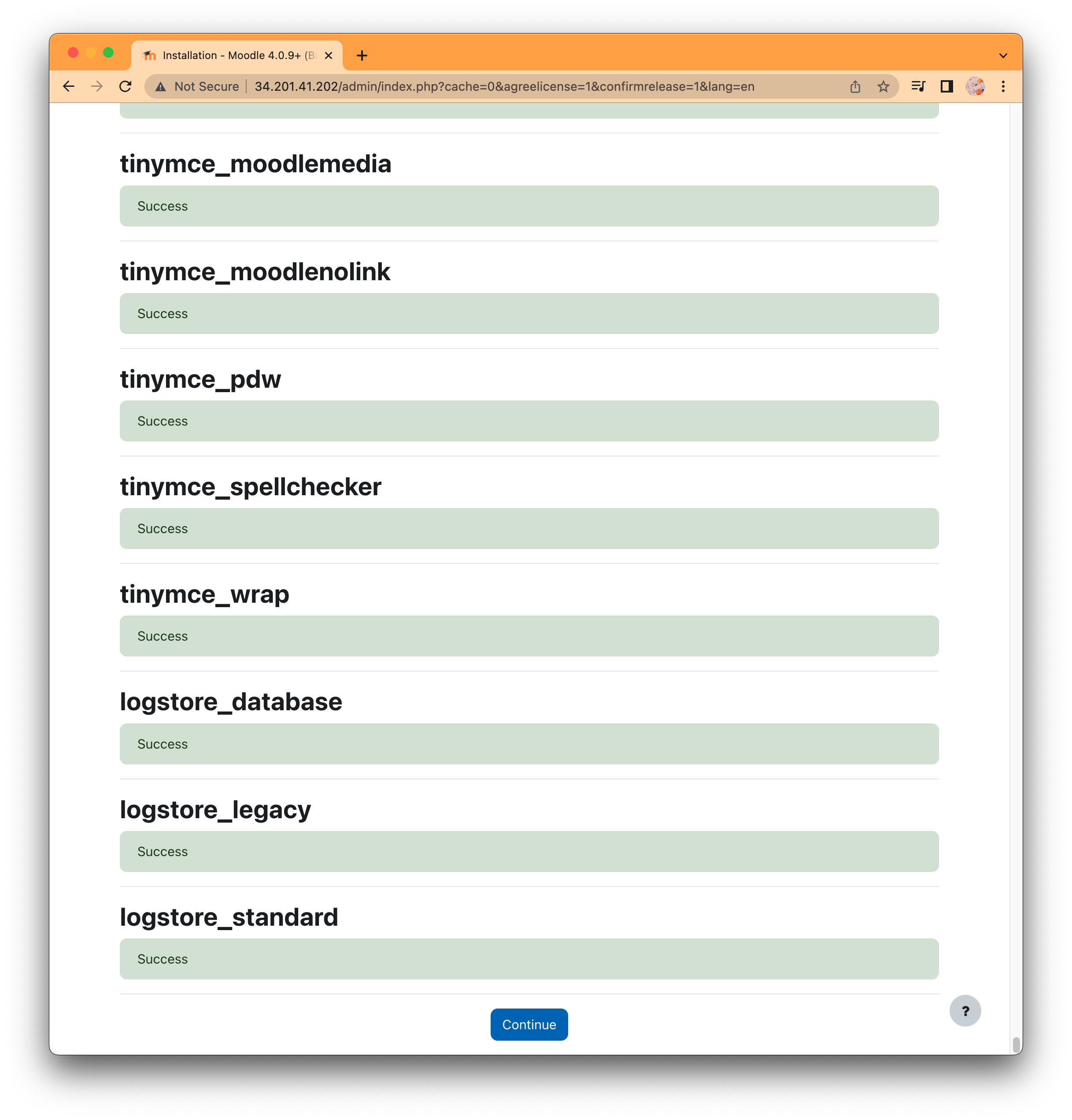
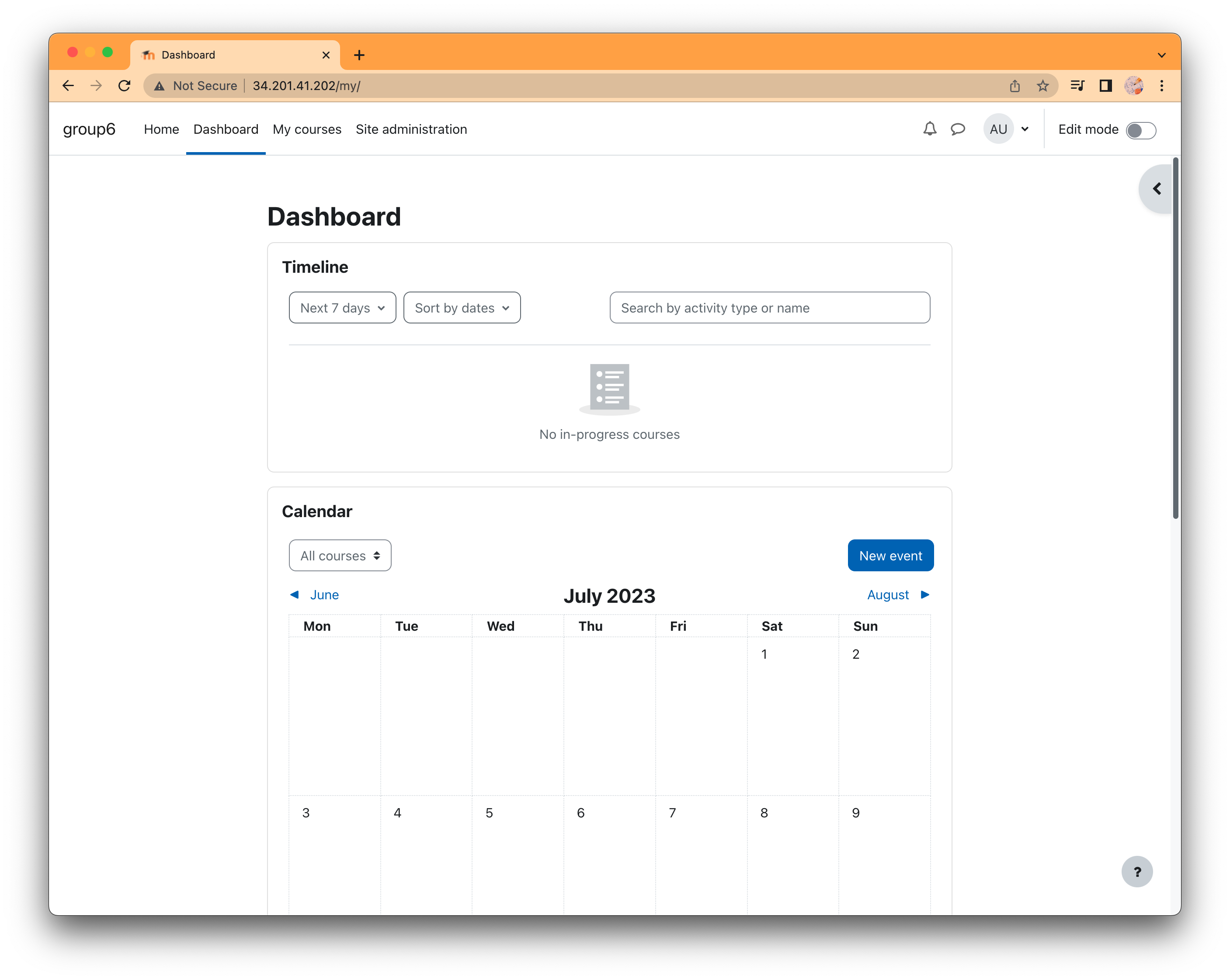
username: admin
password: CScs123456!
Student Self Register
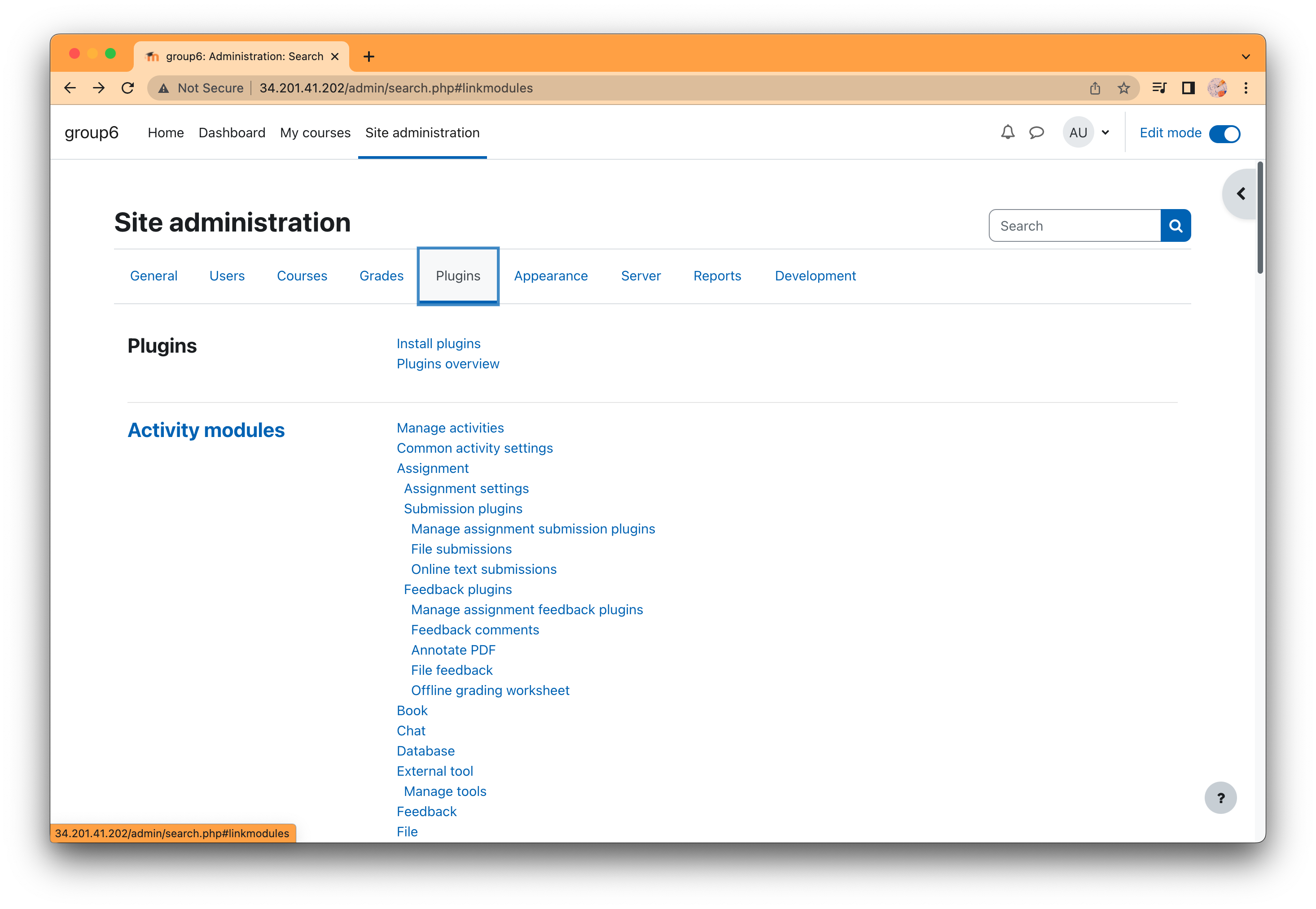
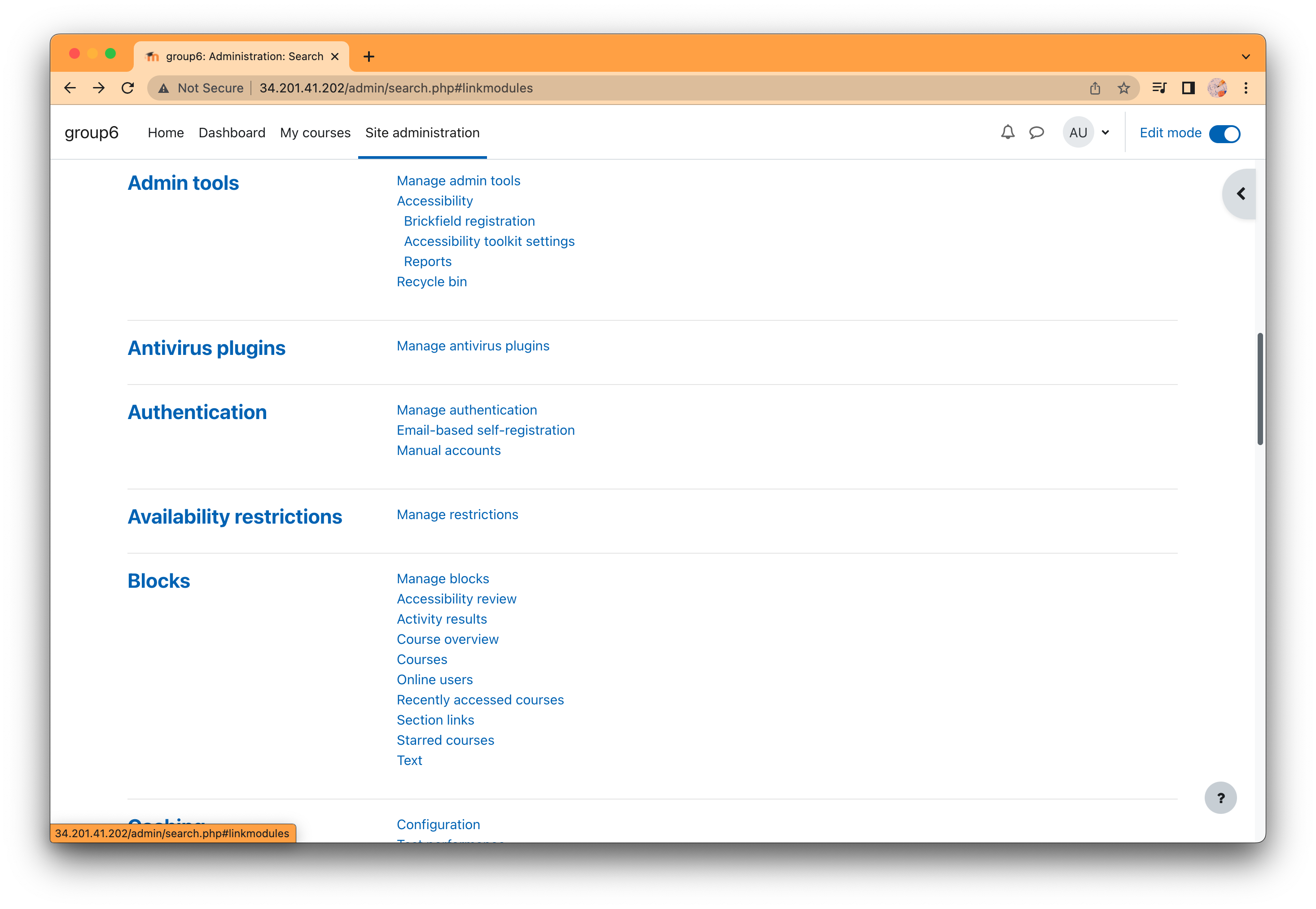
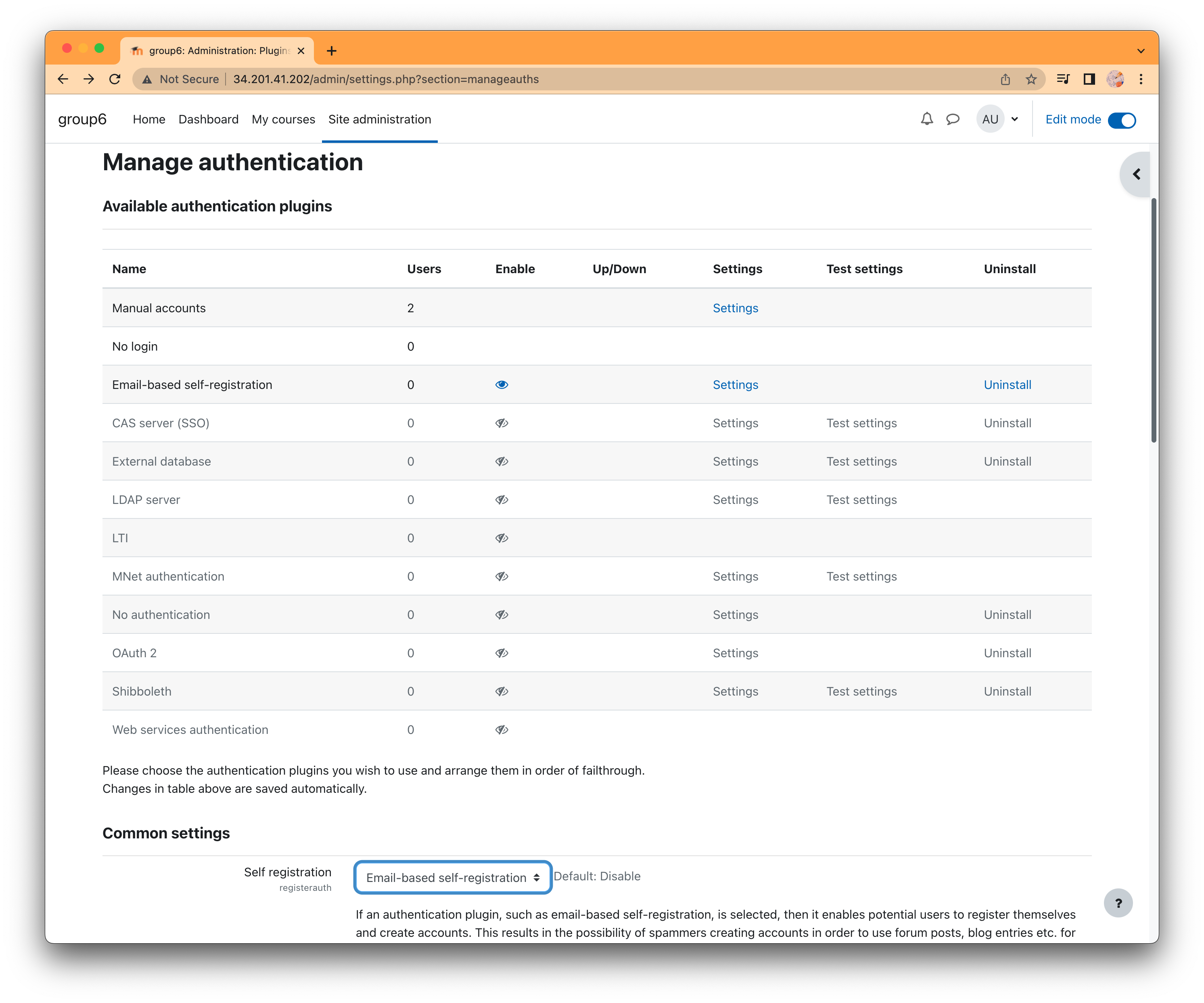
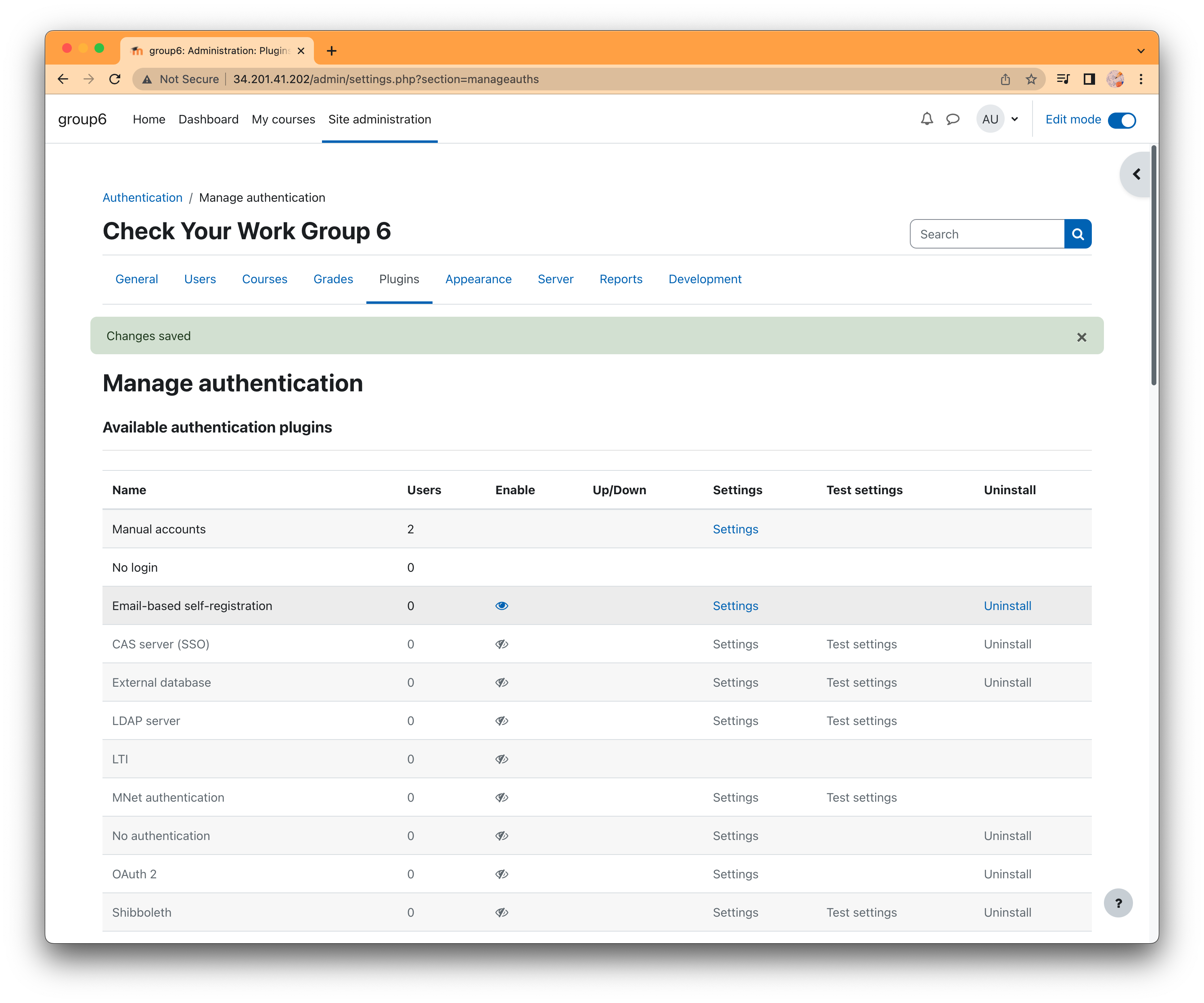
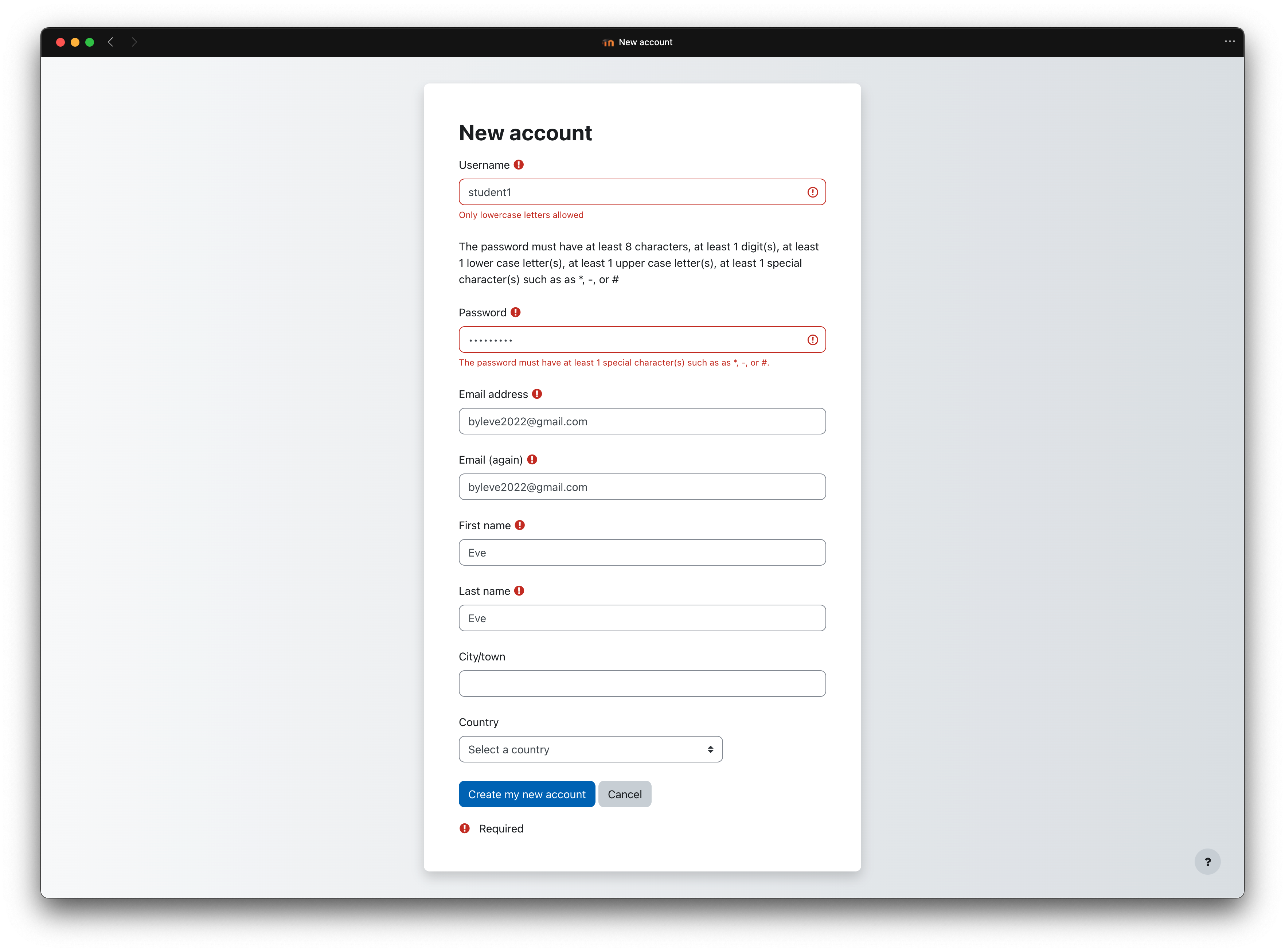
Username:student1
Password:Student1!
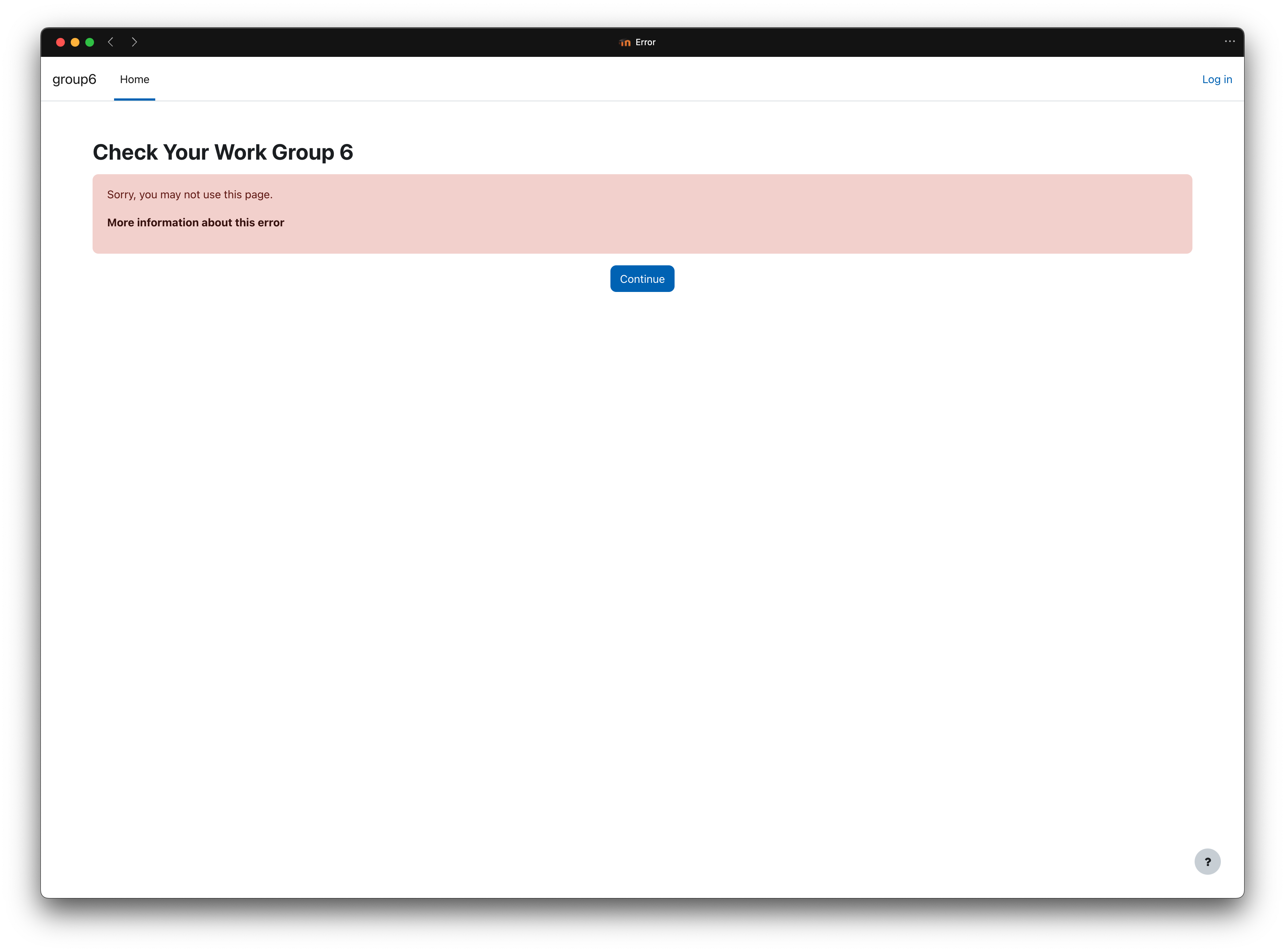
Let admin to comfirm
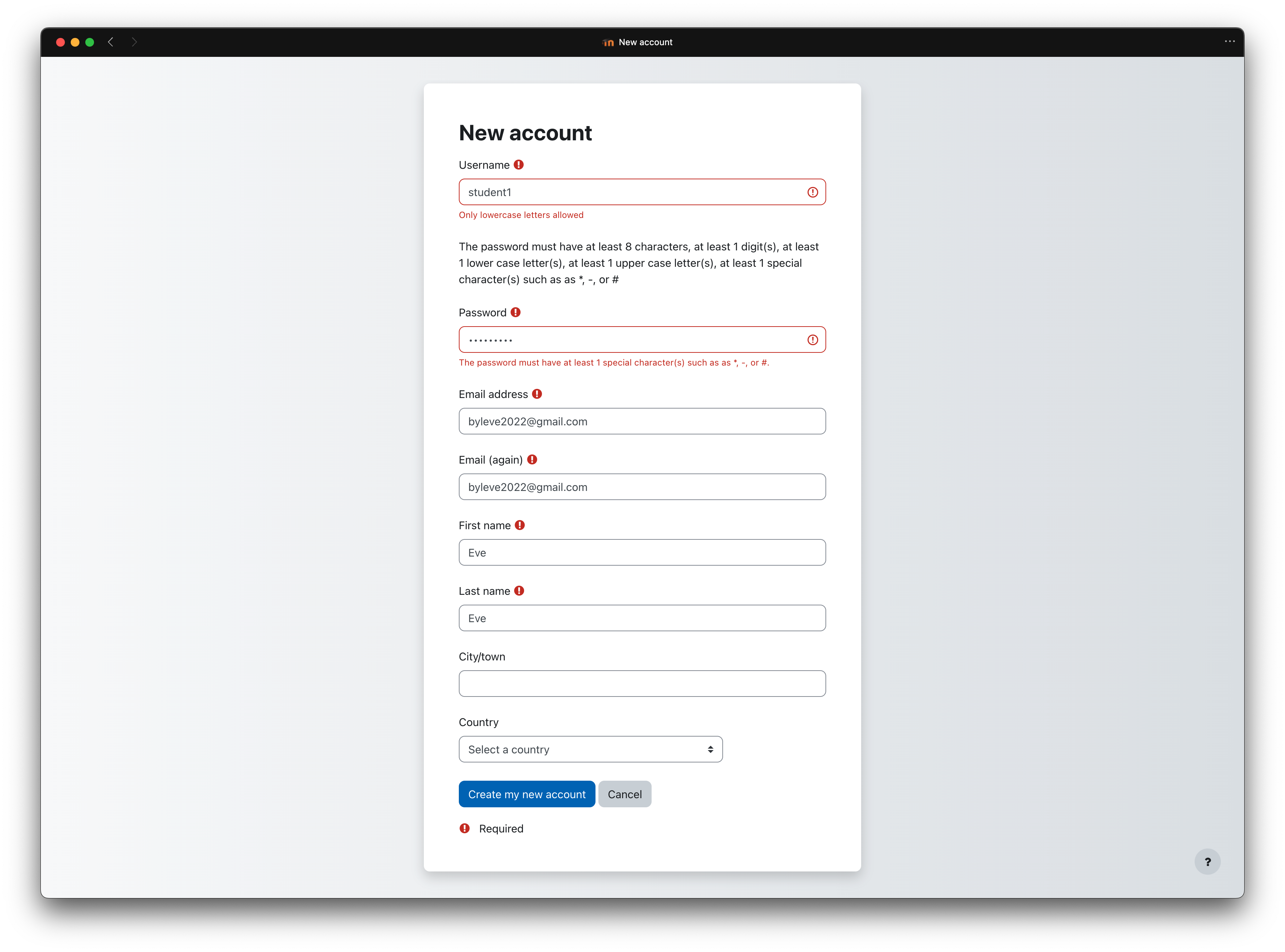
Let admin to create a new user.
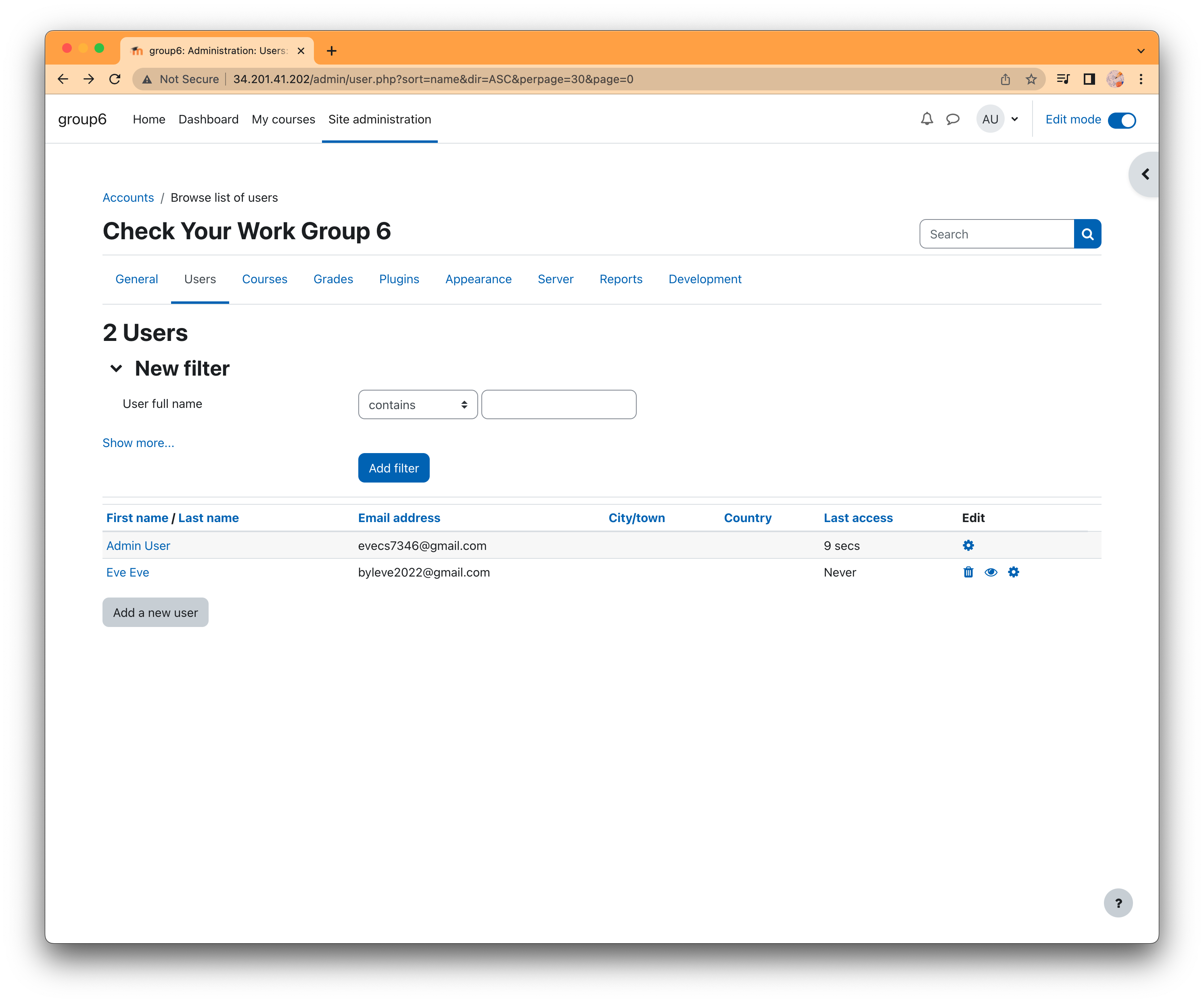
Username: student2
password:Student2!
Username: professor1
password: Professor1!
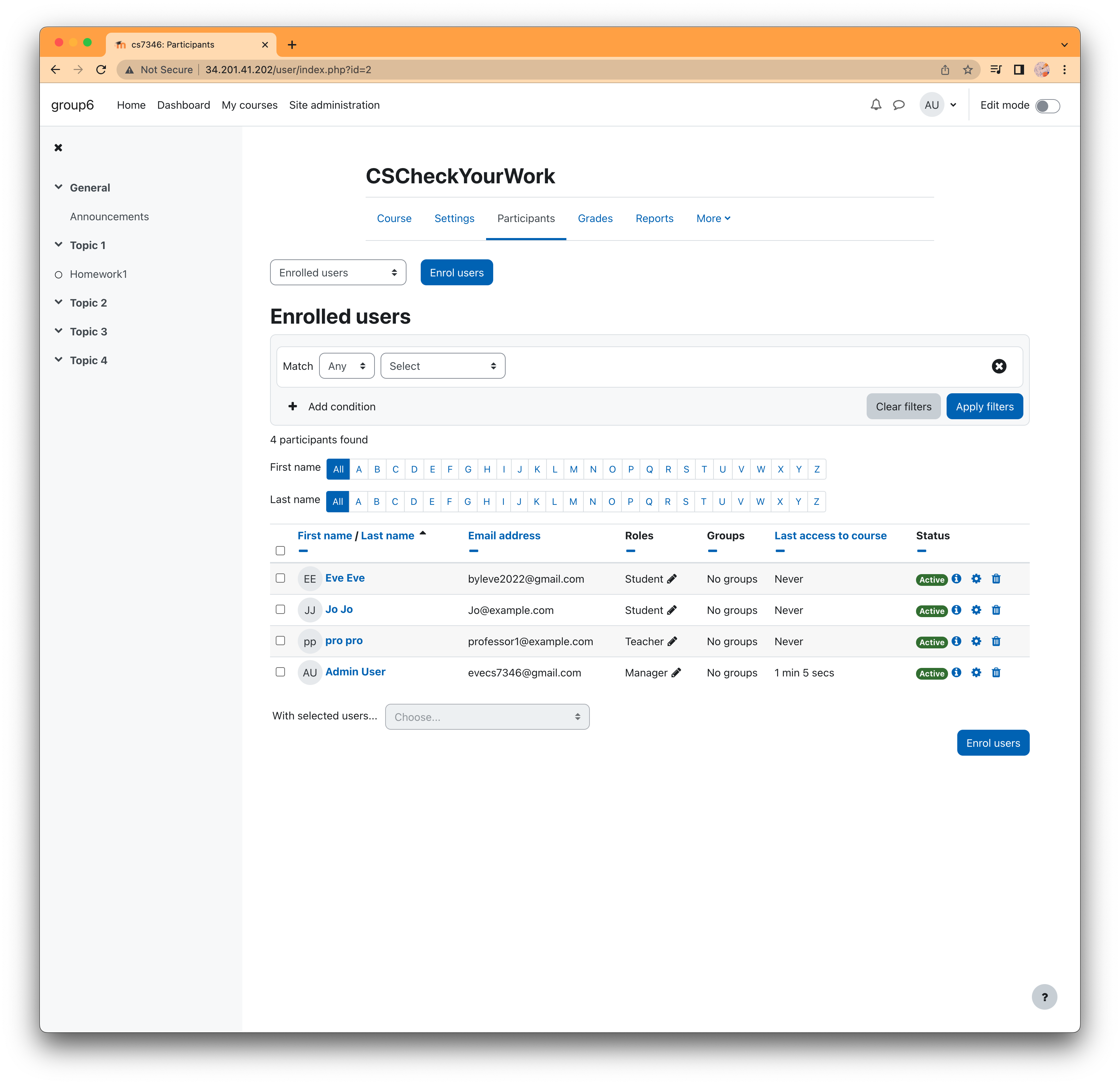
Turnitin
https://moodle.org/plugins/mod_turnitintooltwo/versions
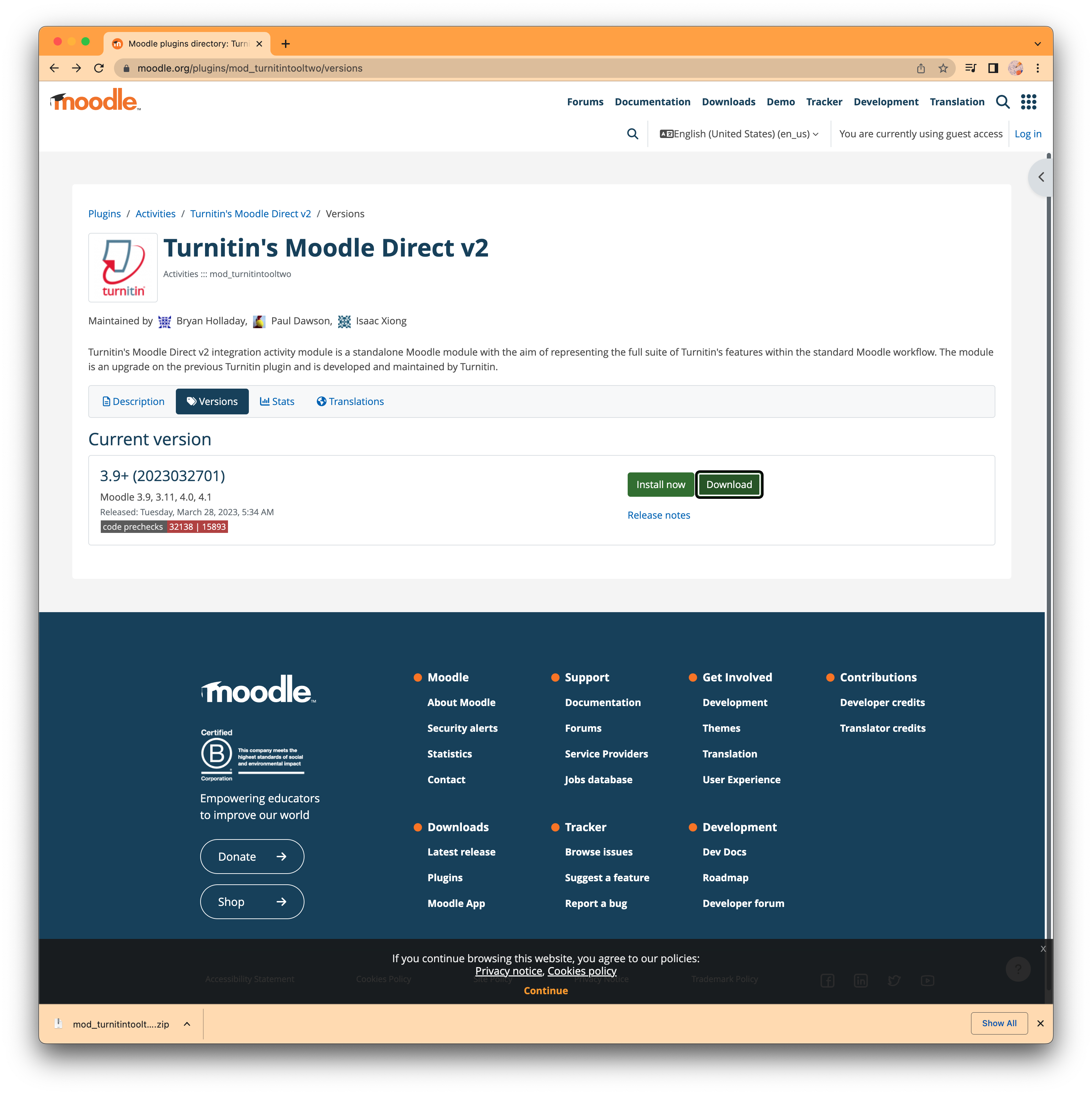
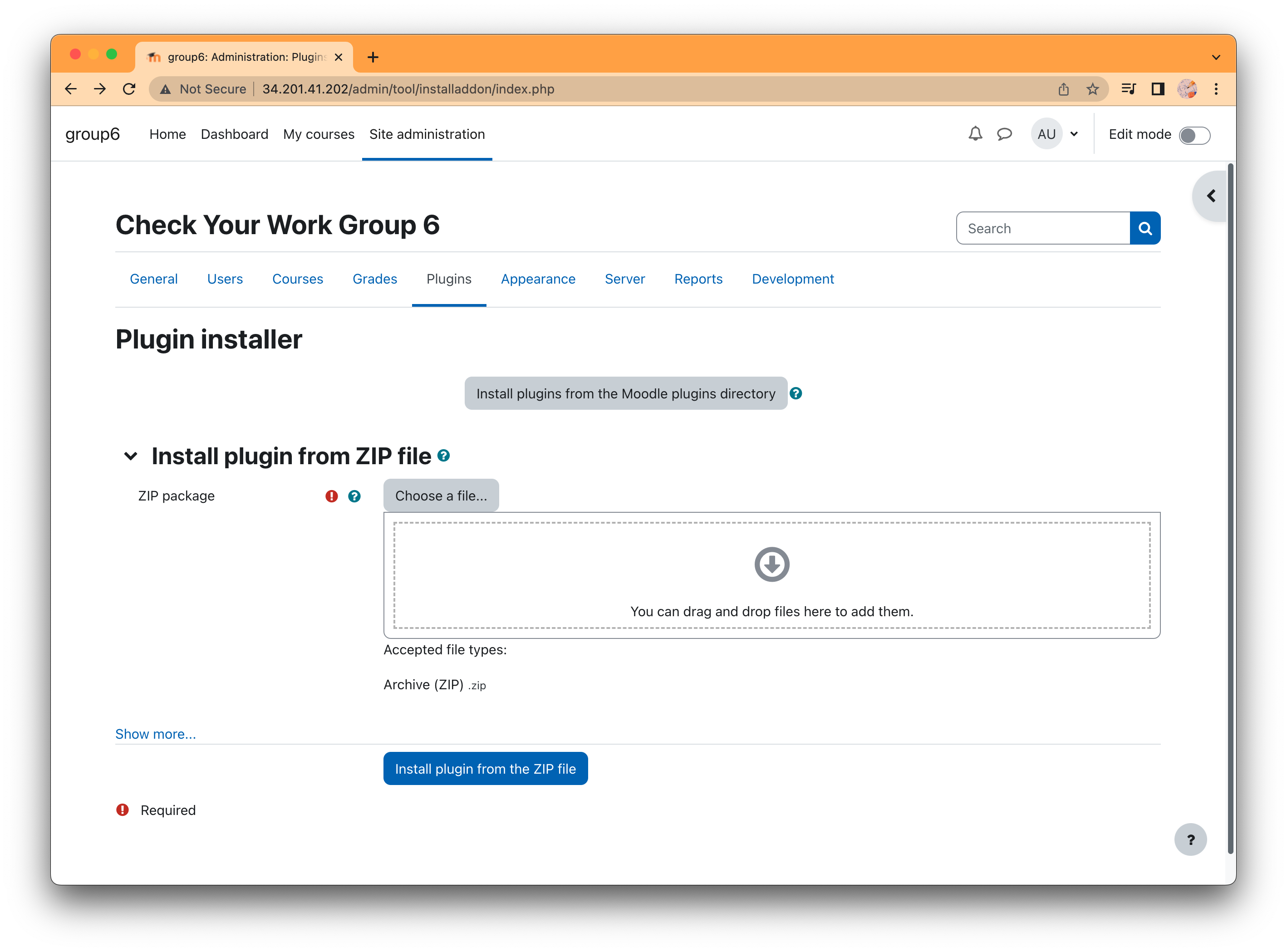
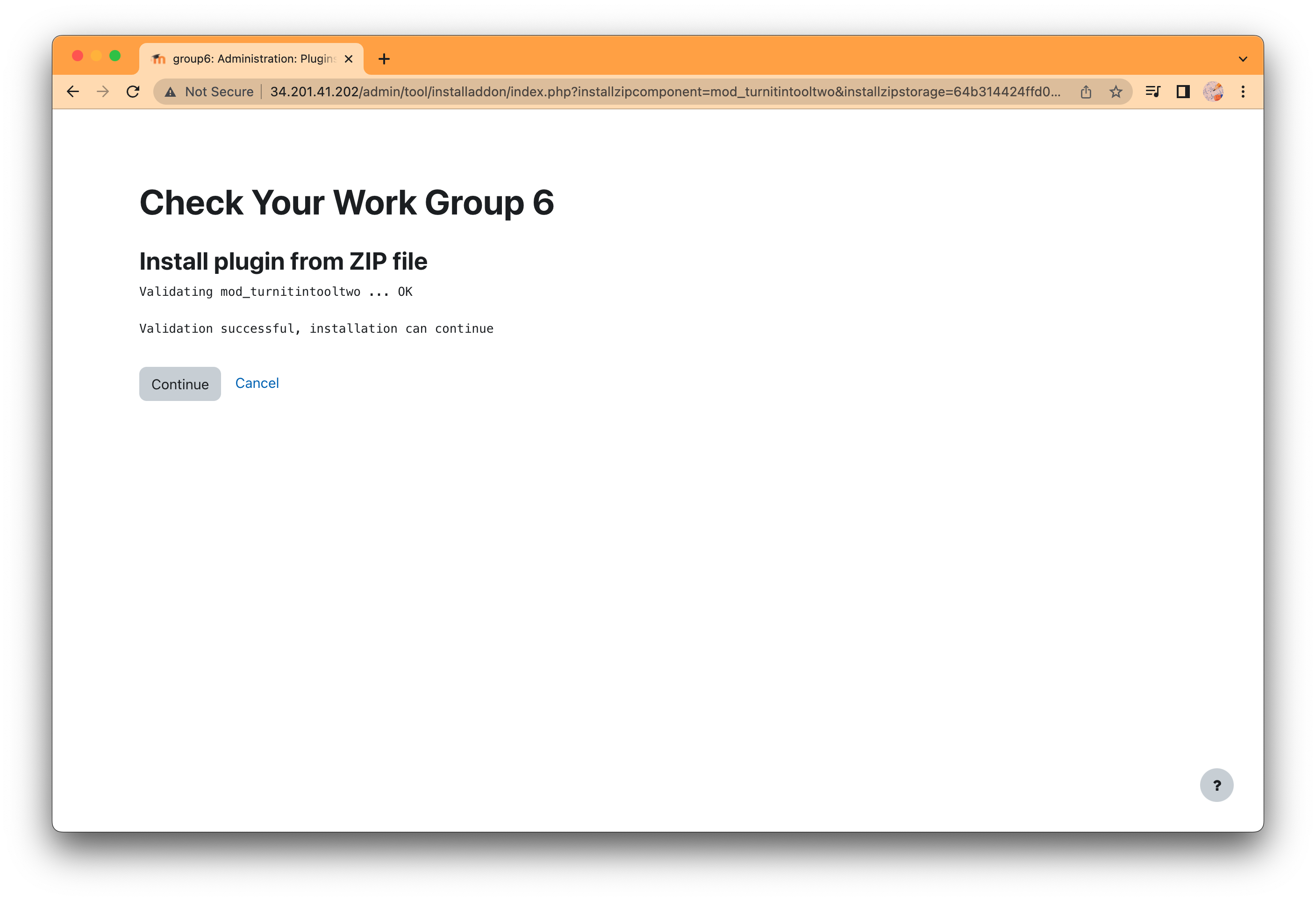
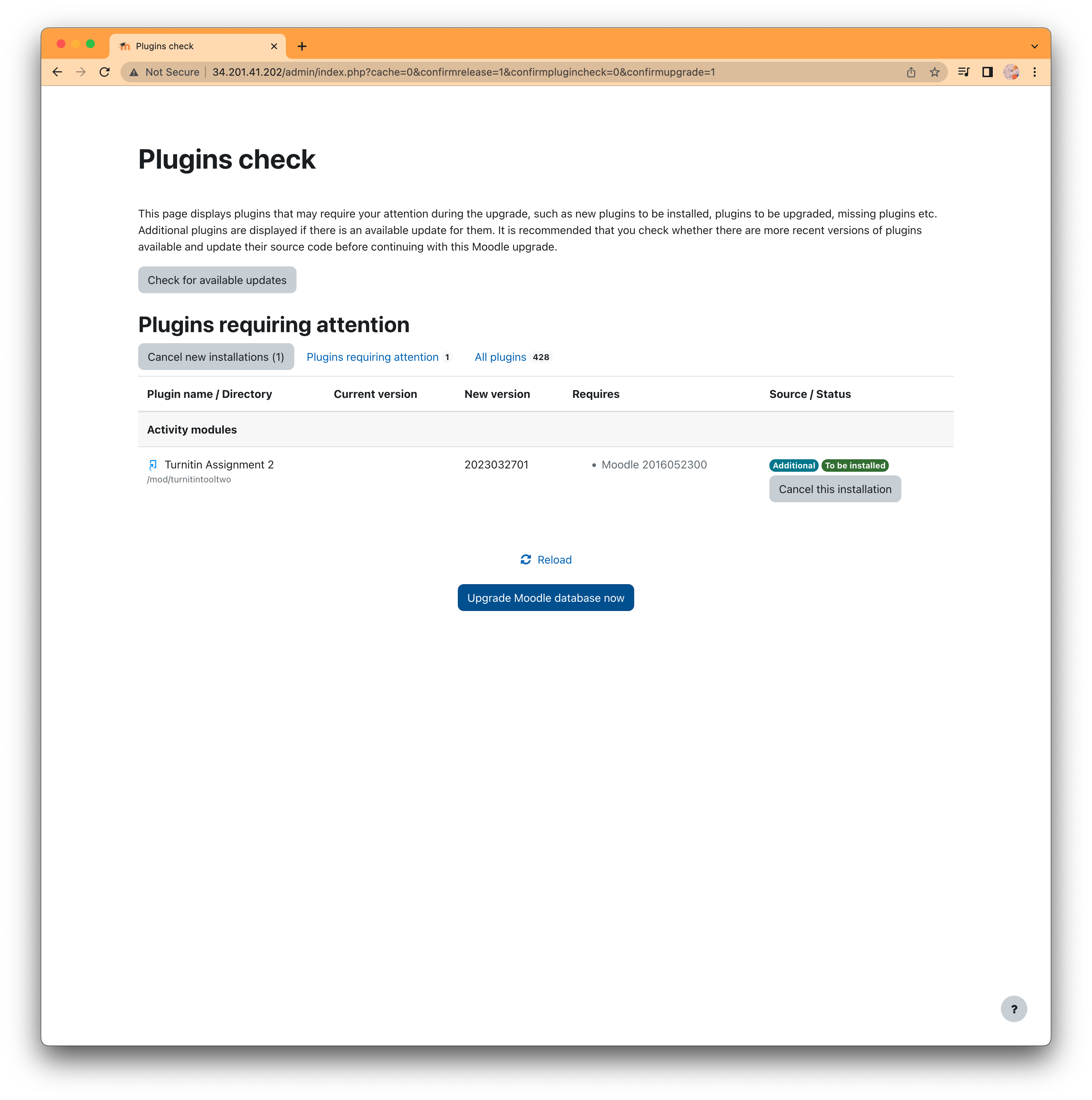
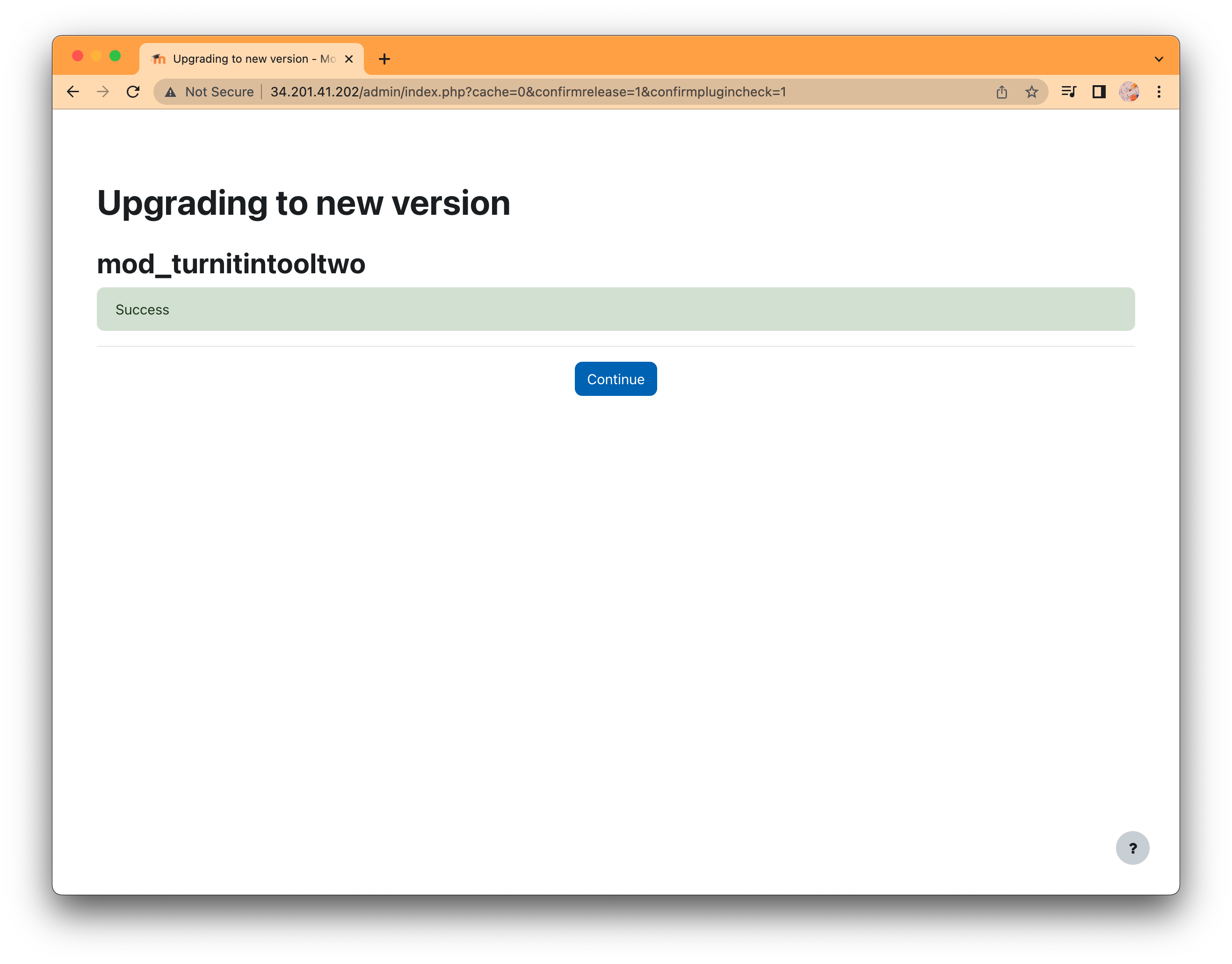
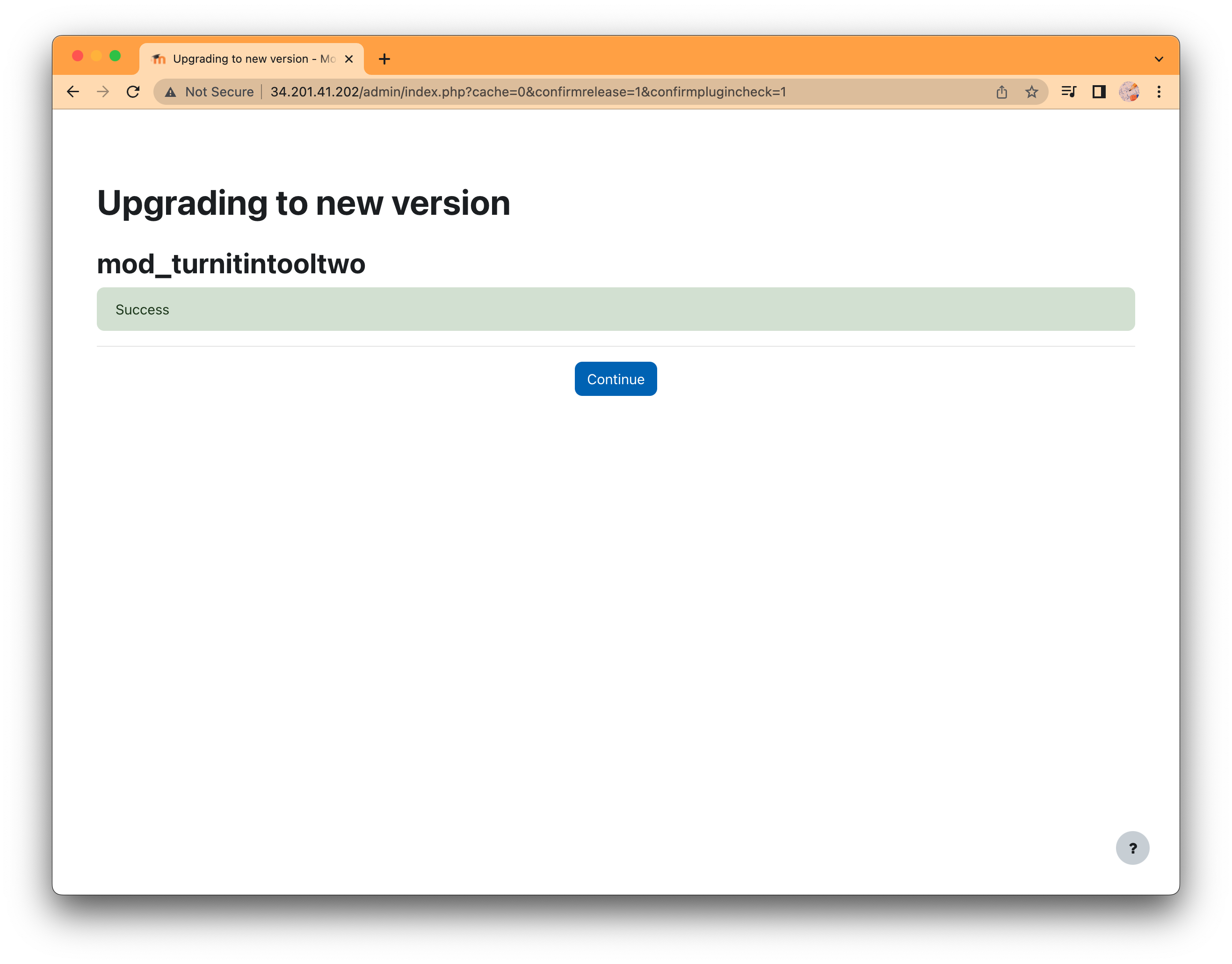
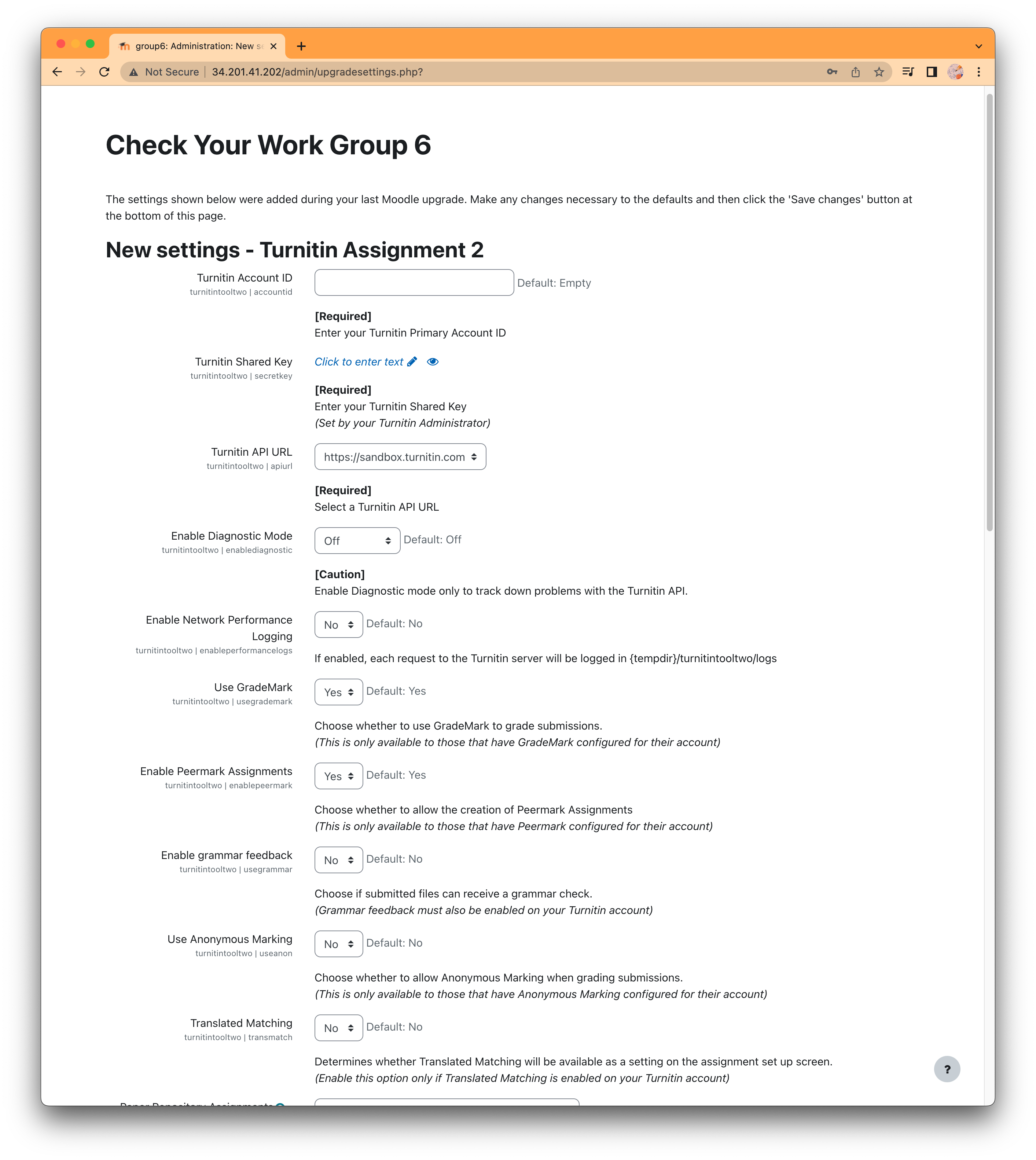
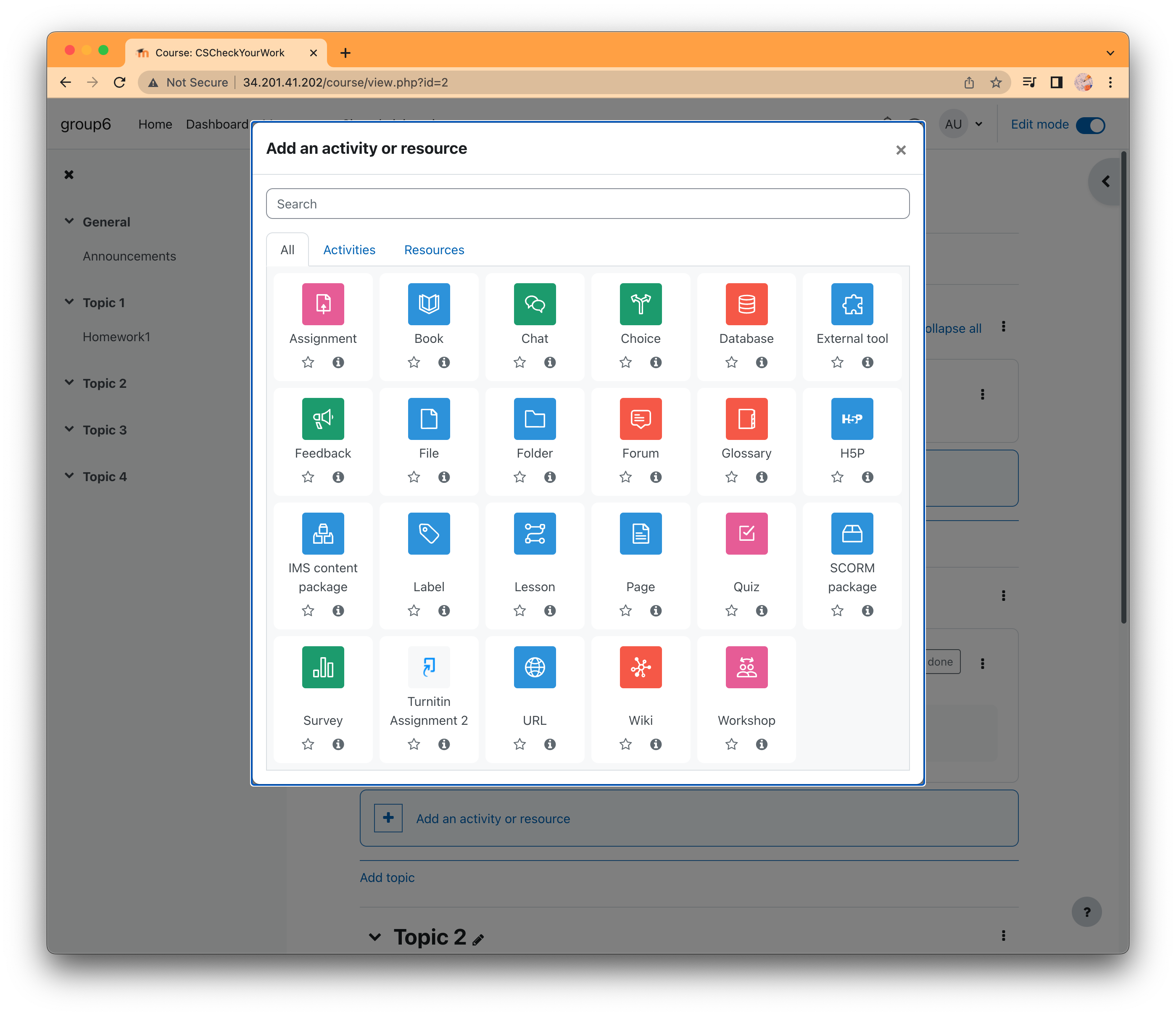
if successful, it show be look like this.
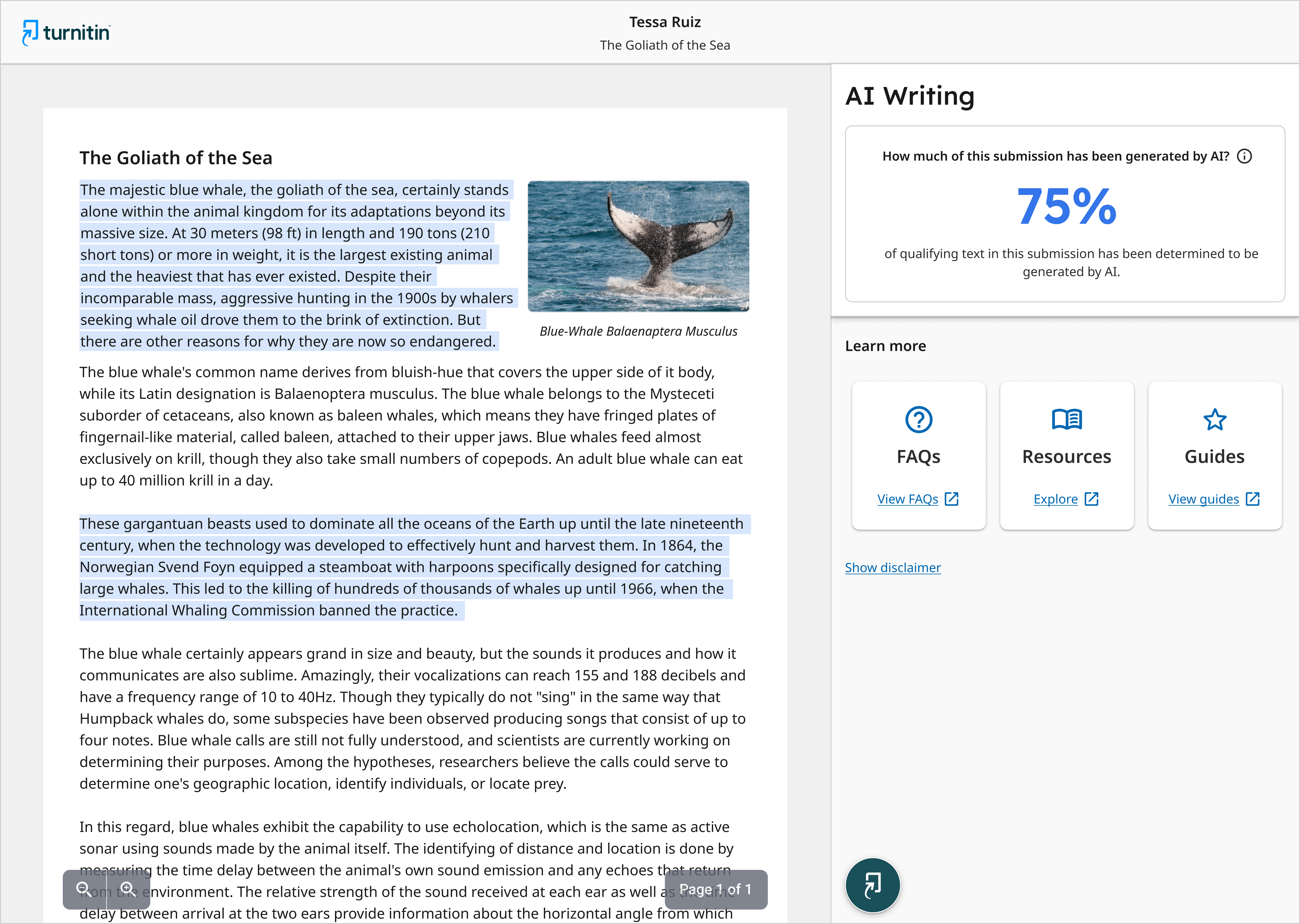
CodeCheck
https://moodle.org/plugins/mod_vpl
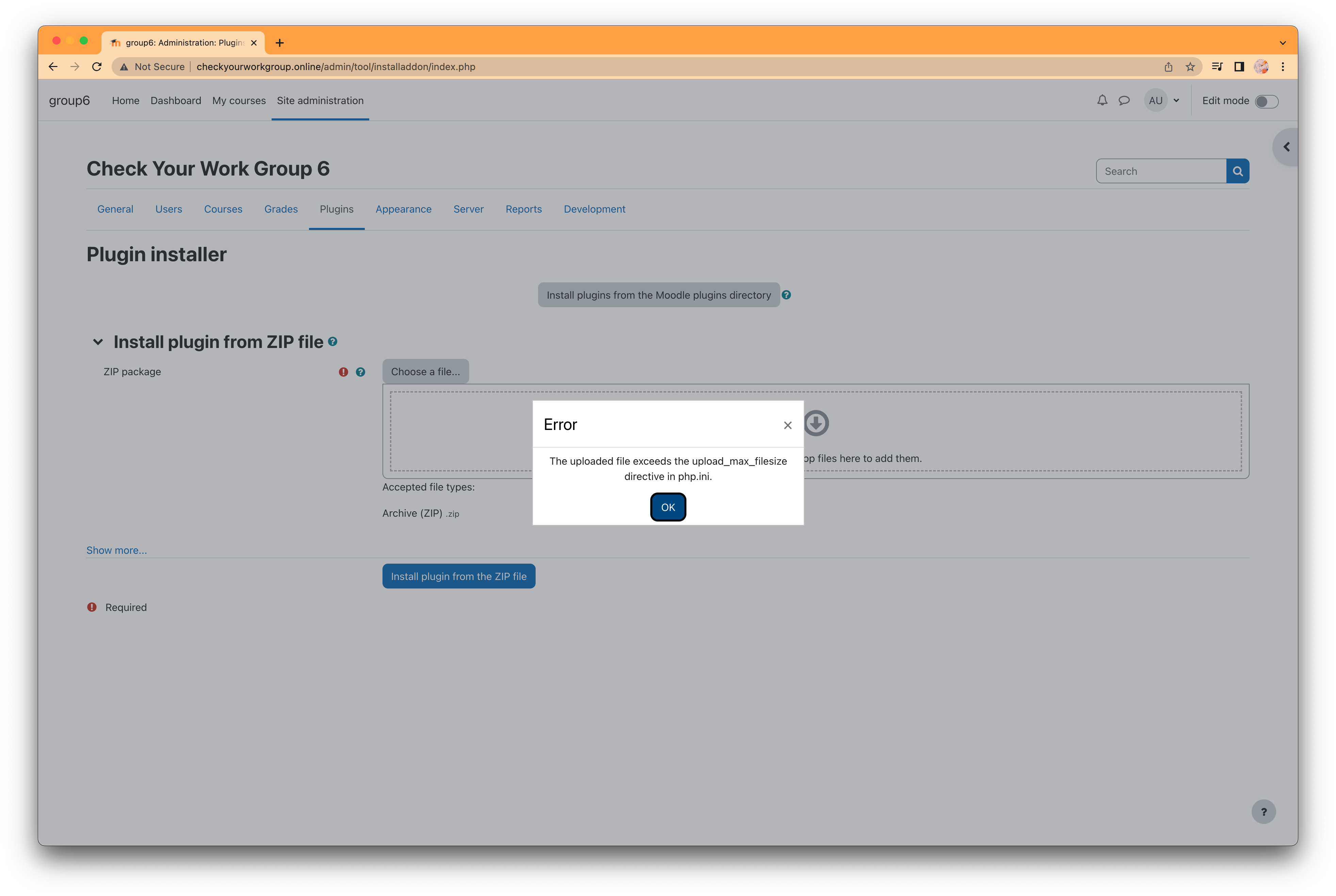
https://docs.moodle.org/402/en/File_upload_size
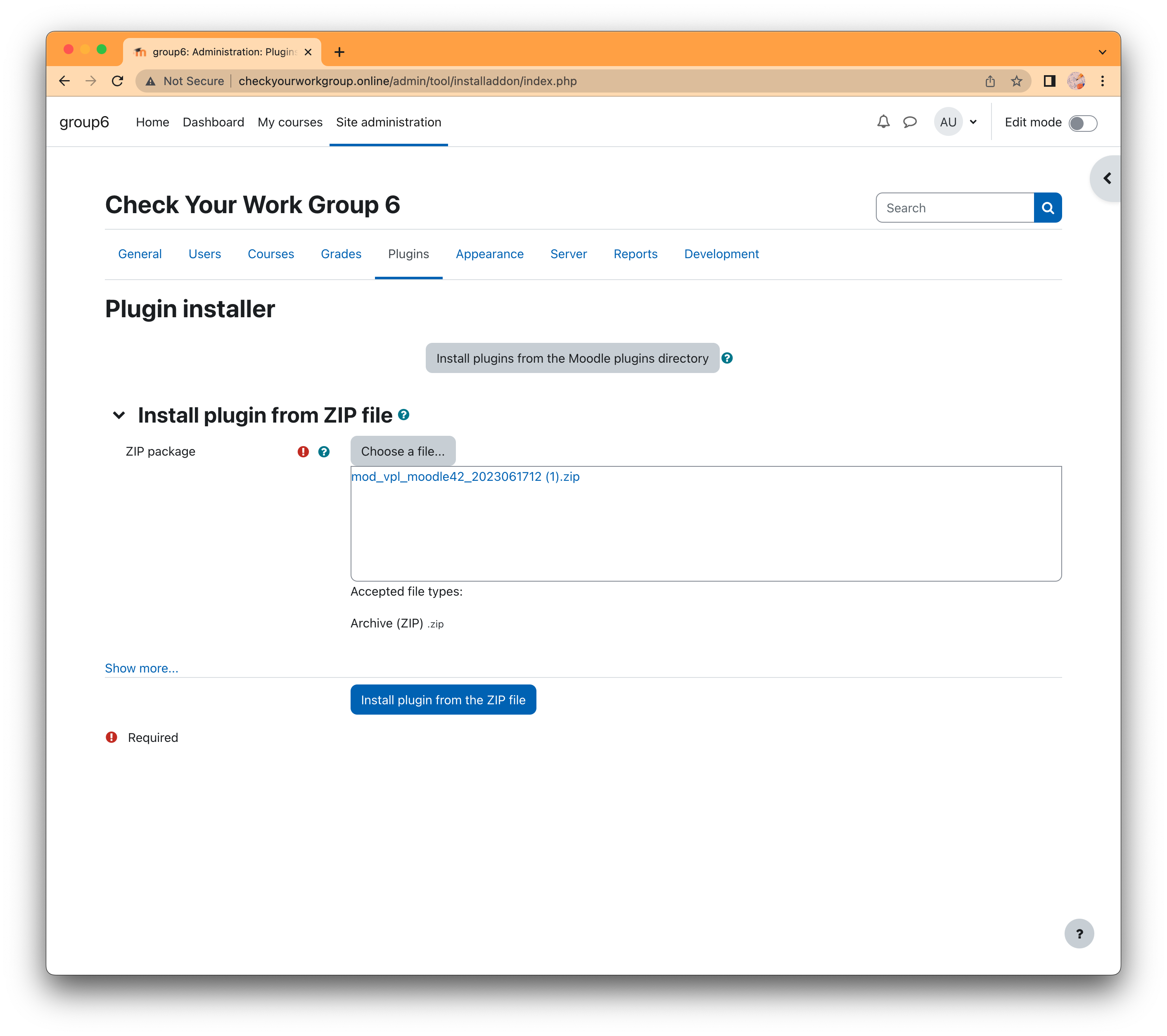
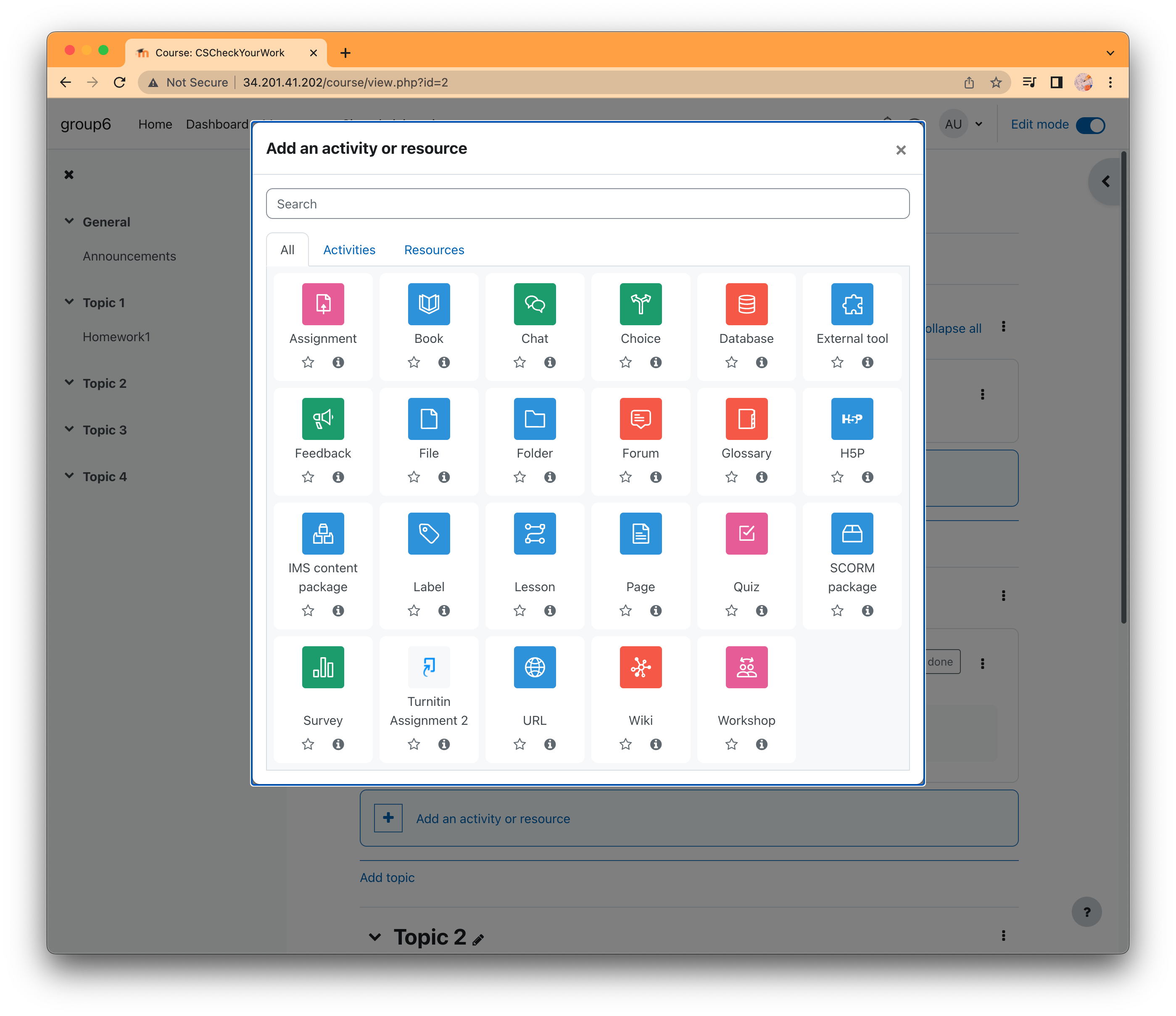
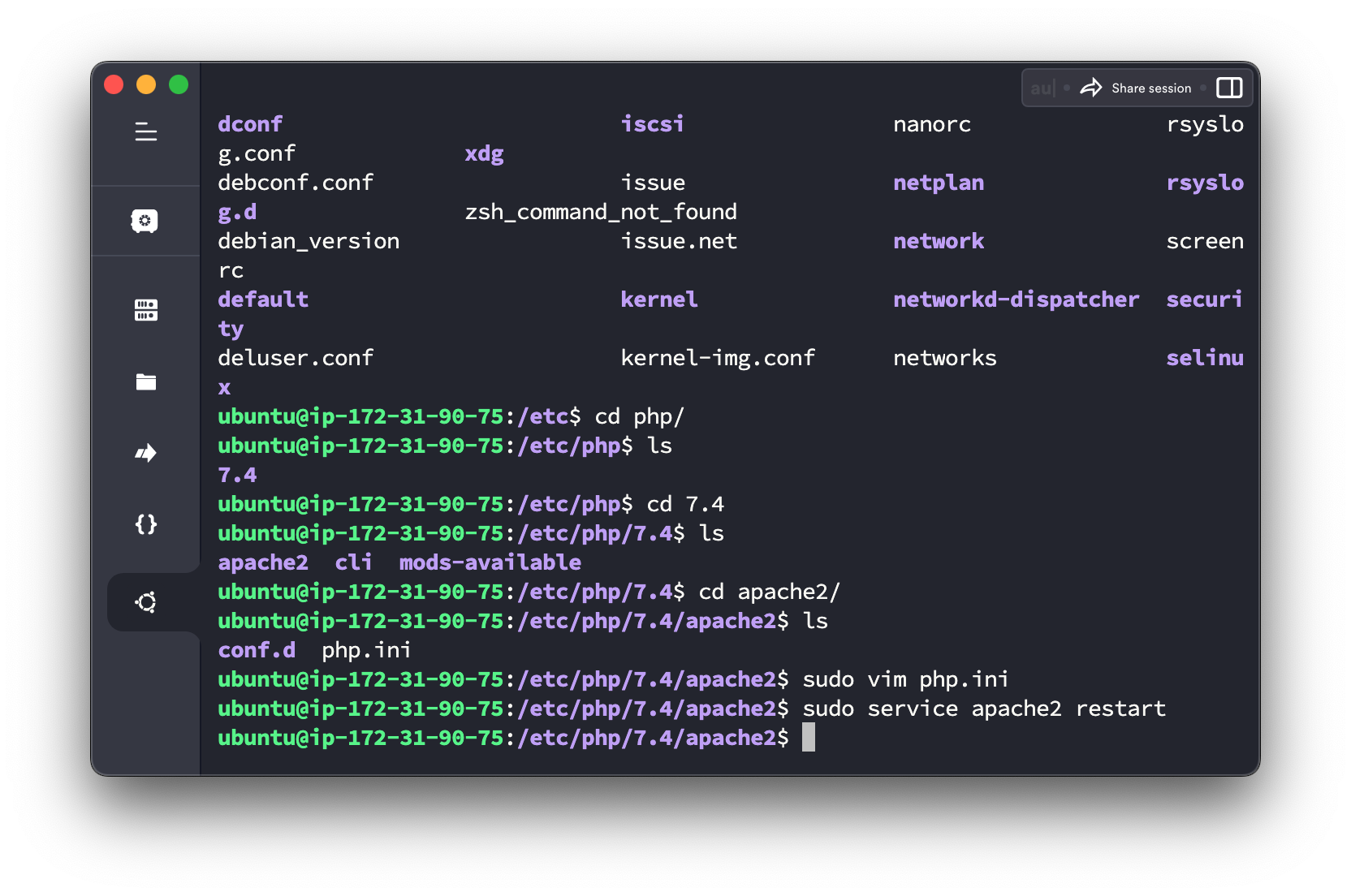

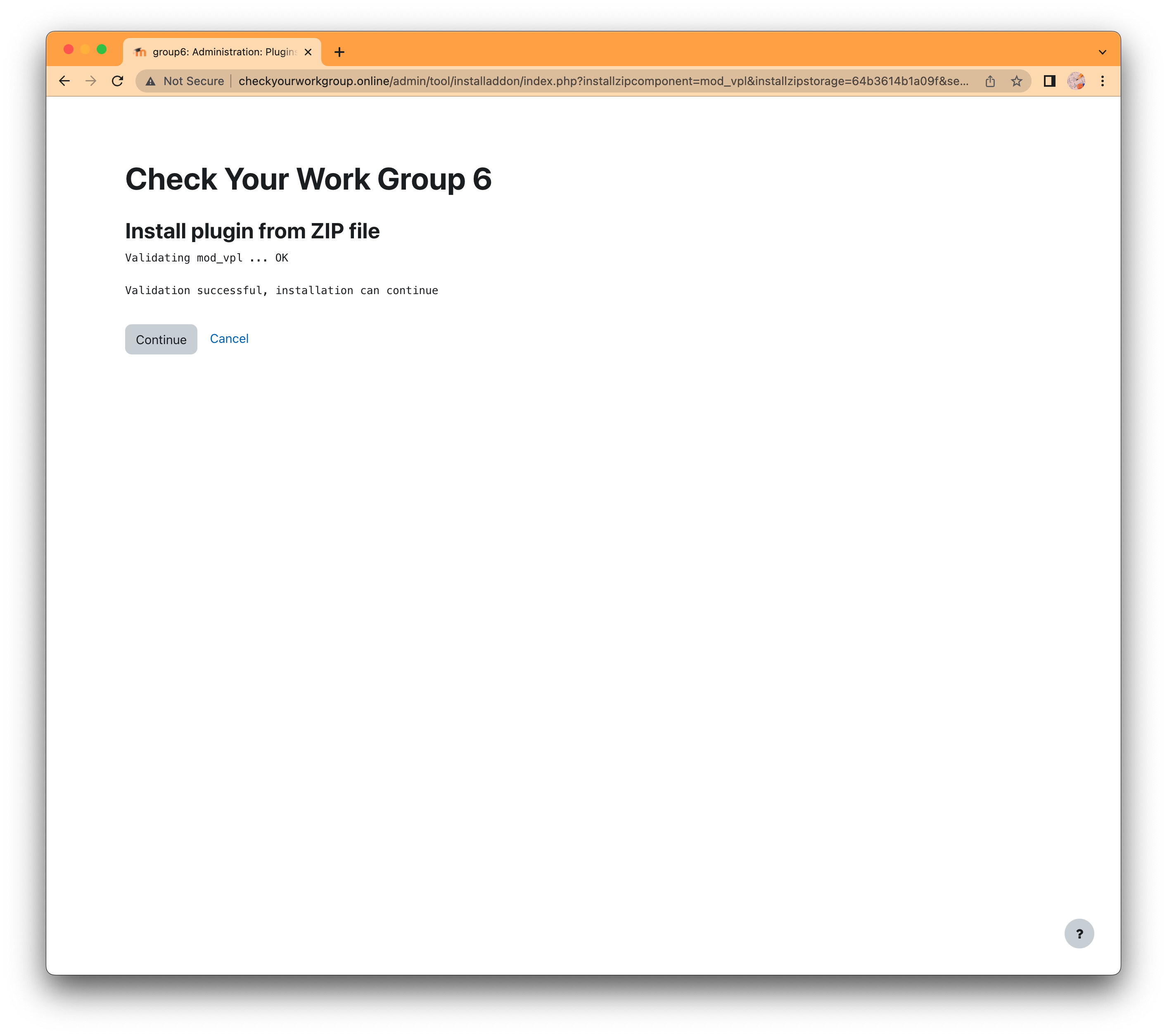
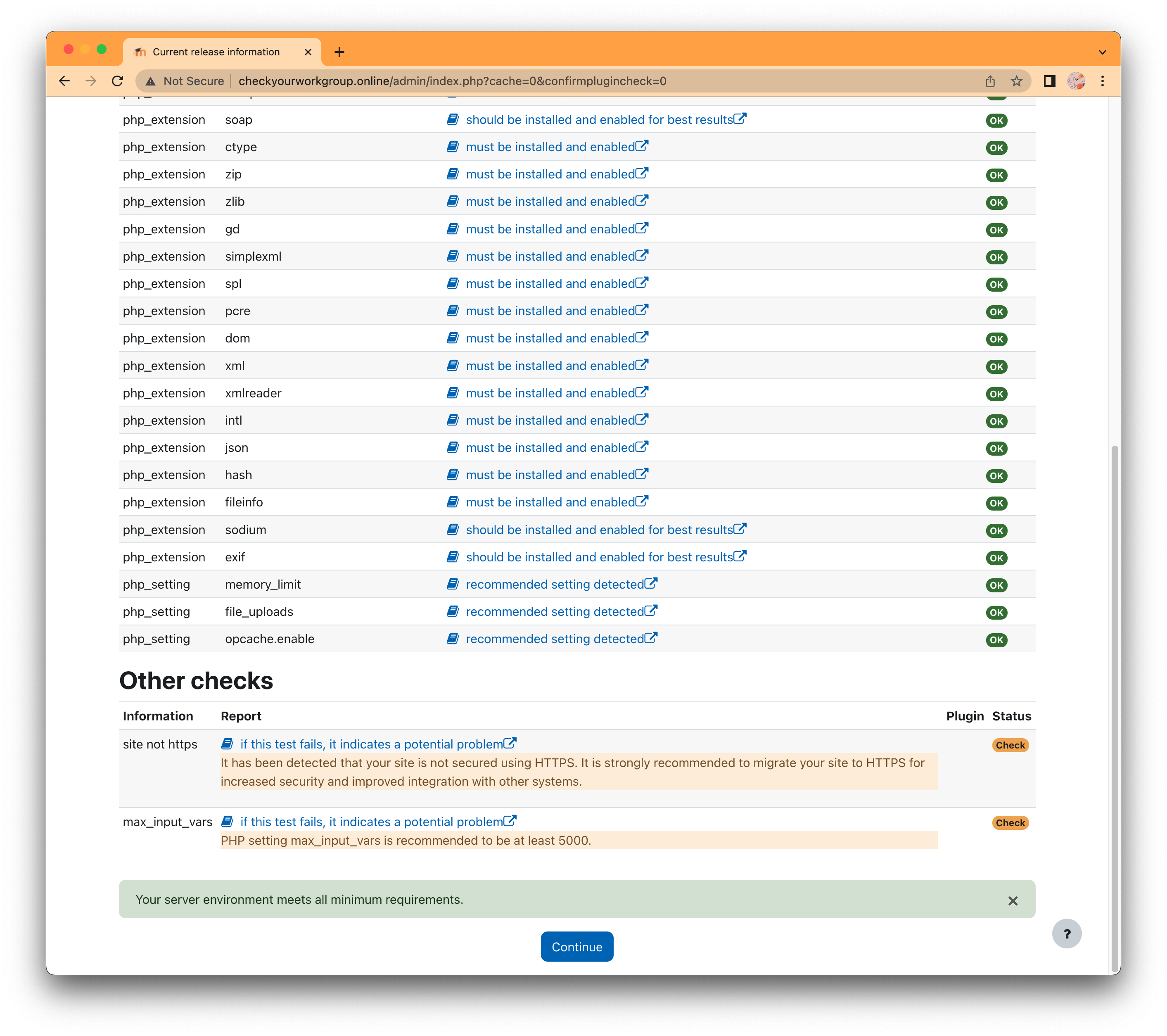
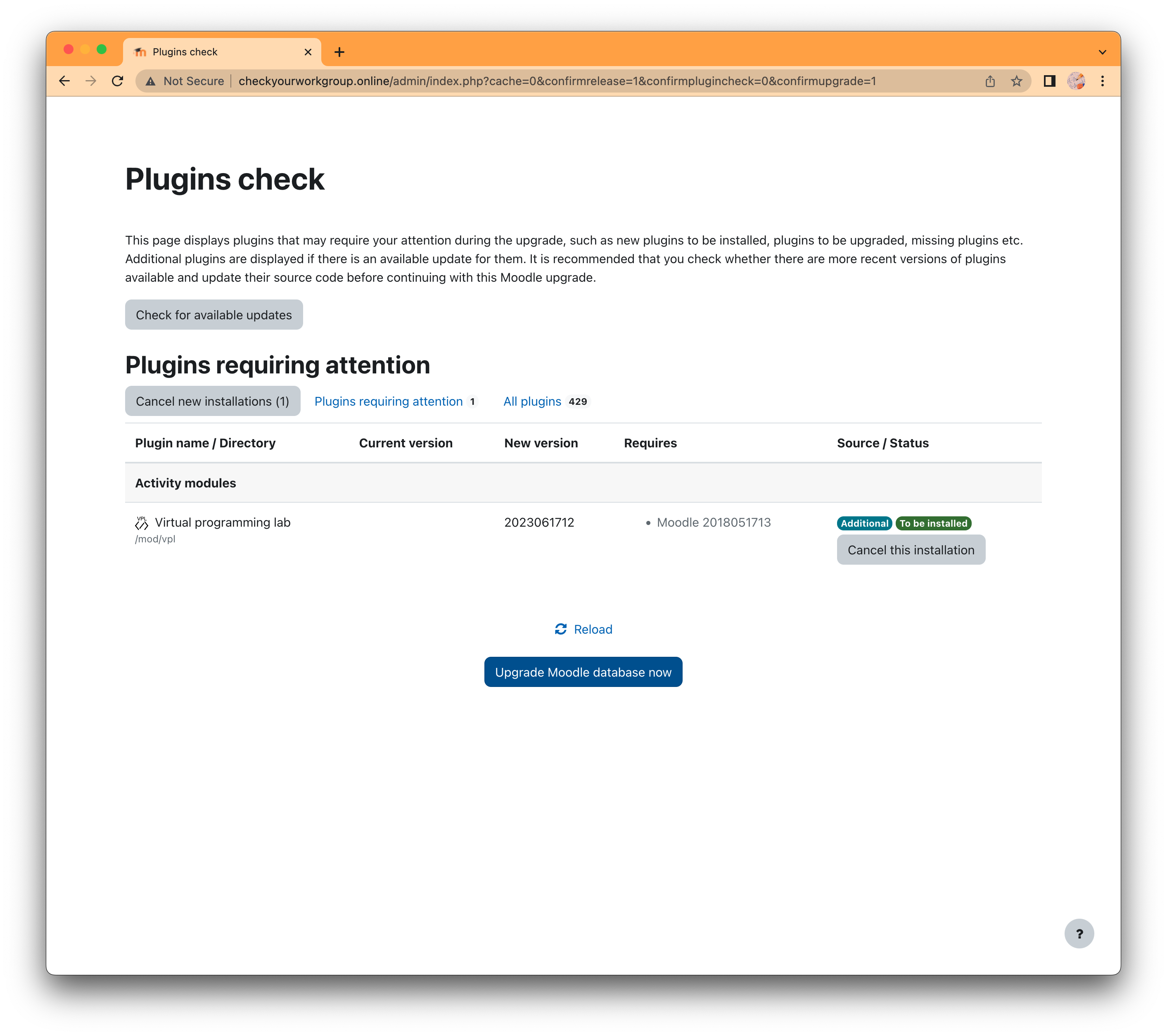
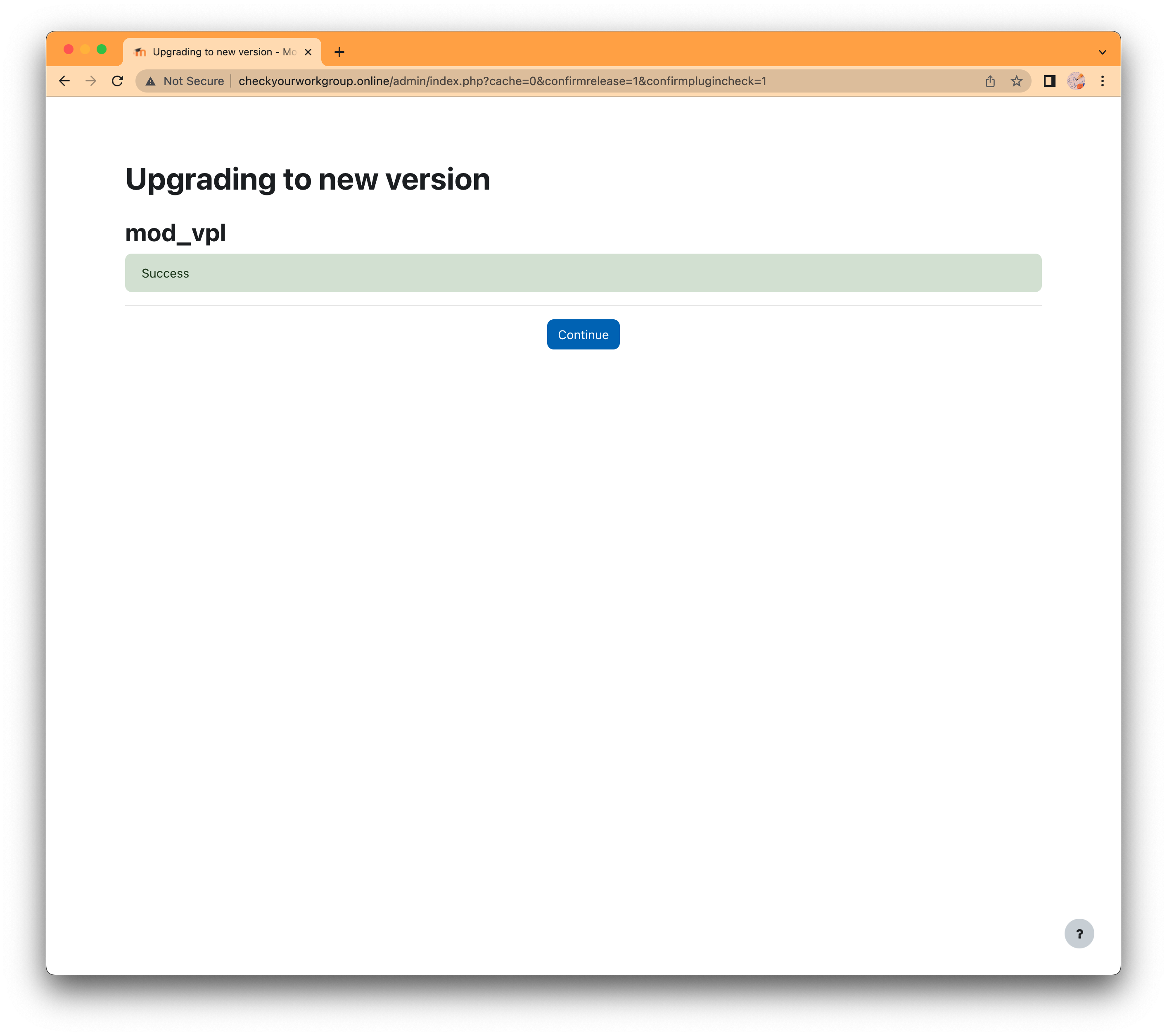
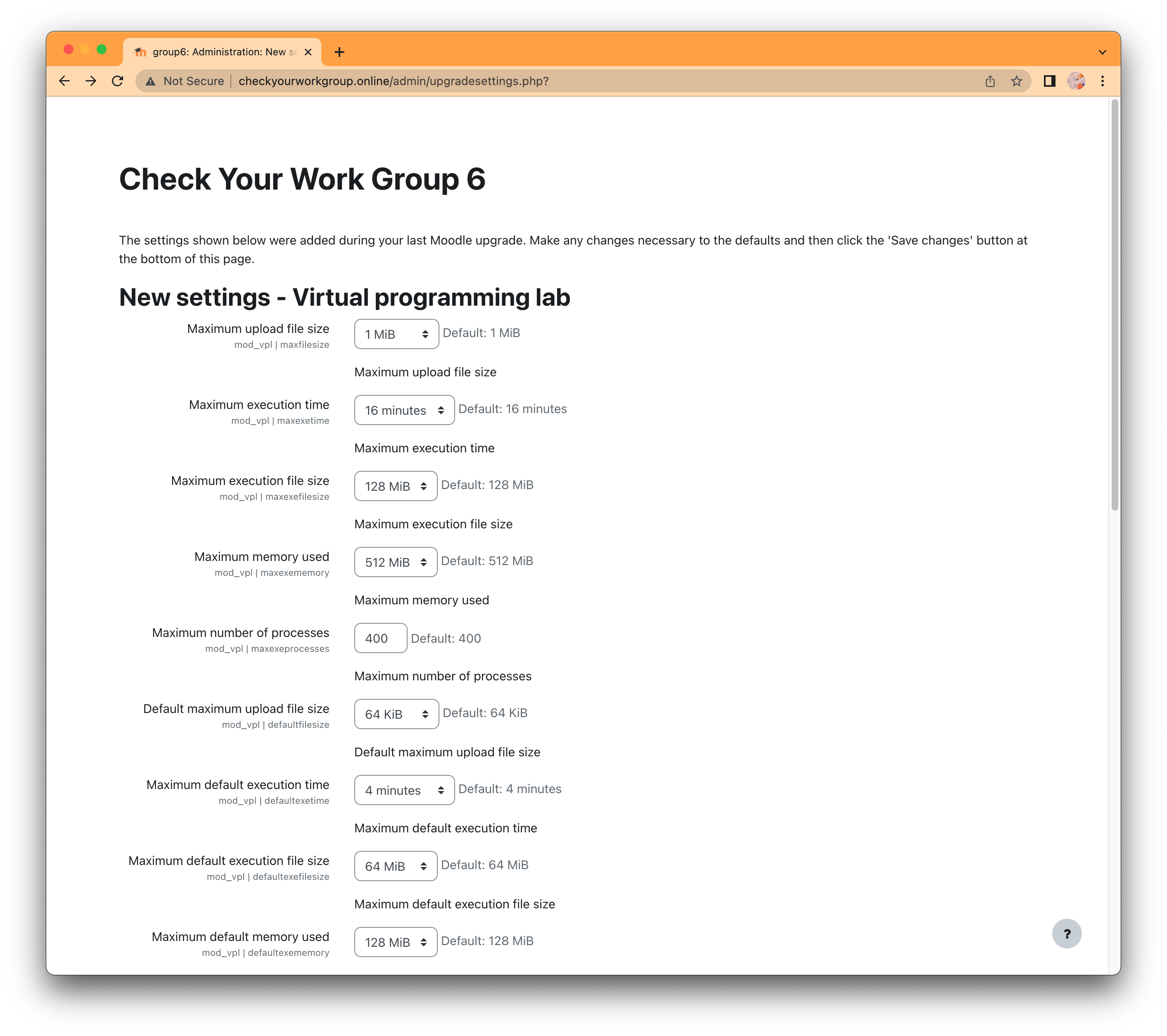
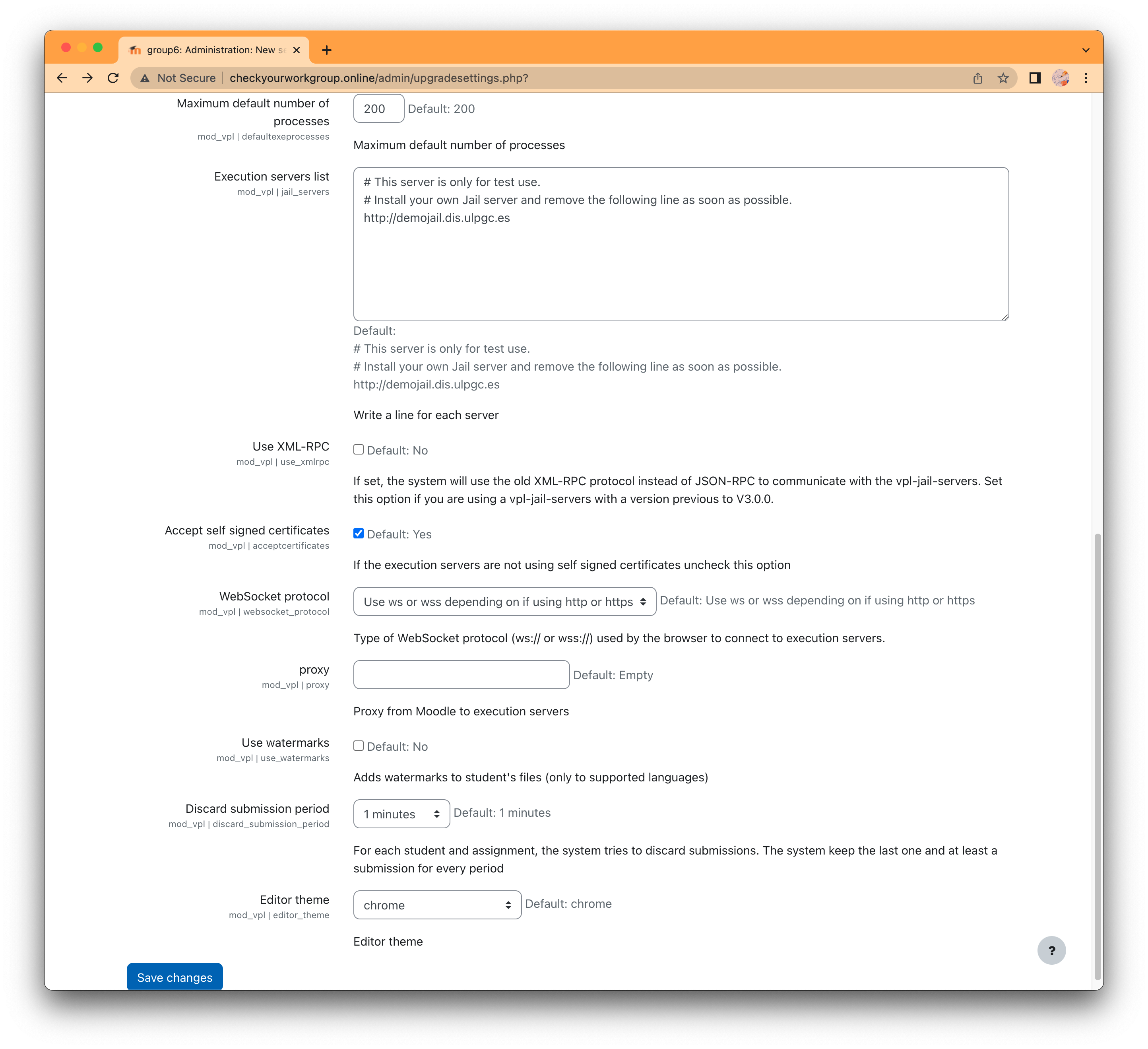
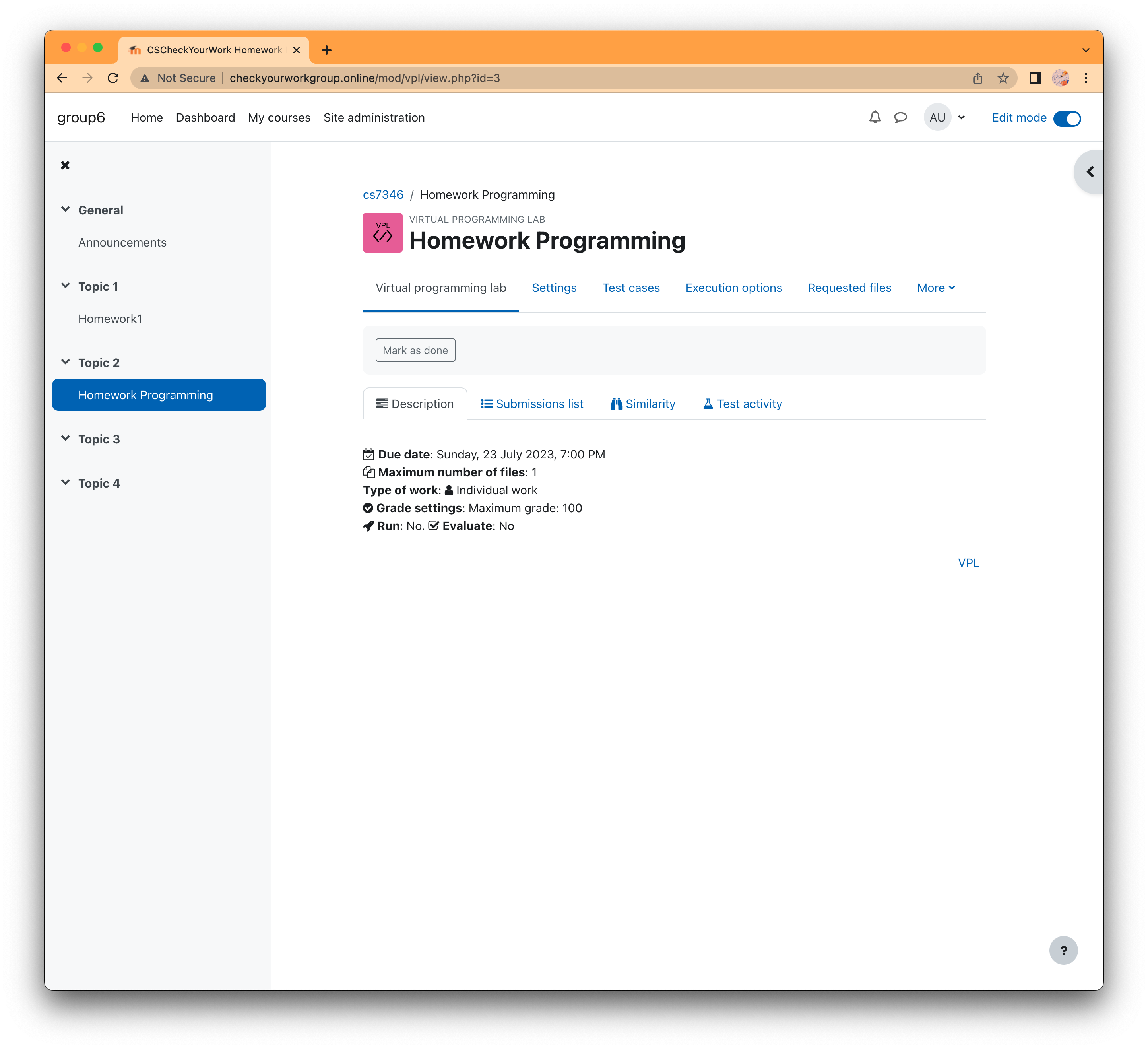
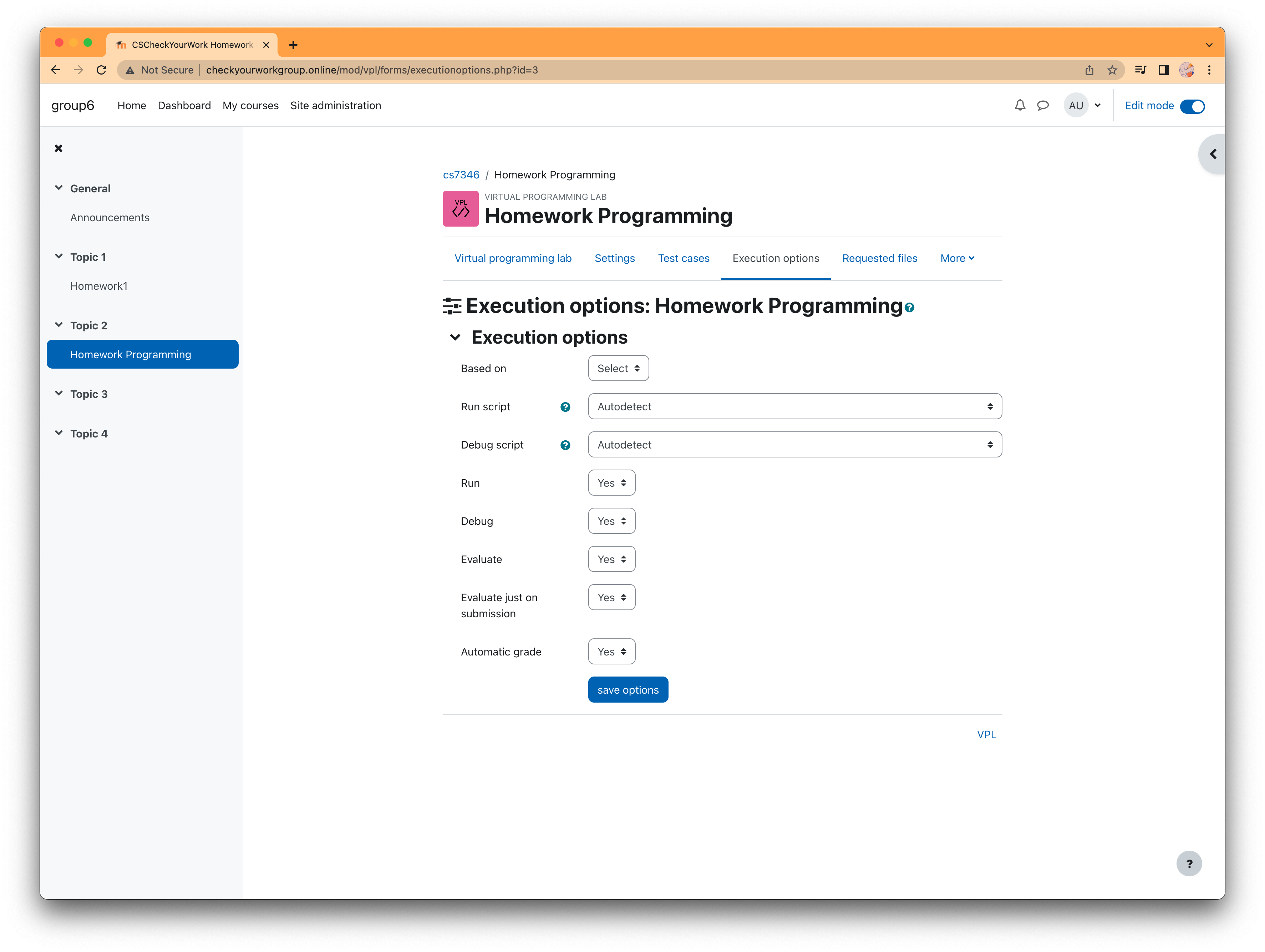
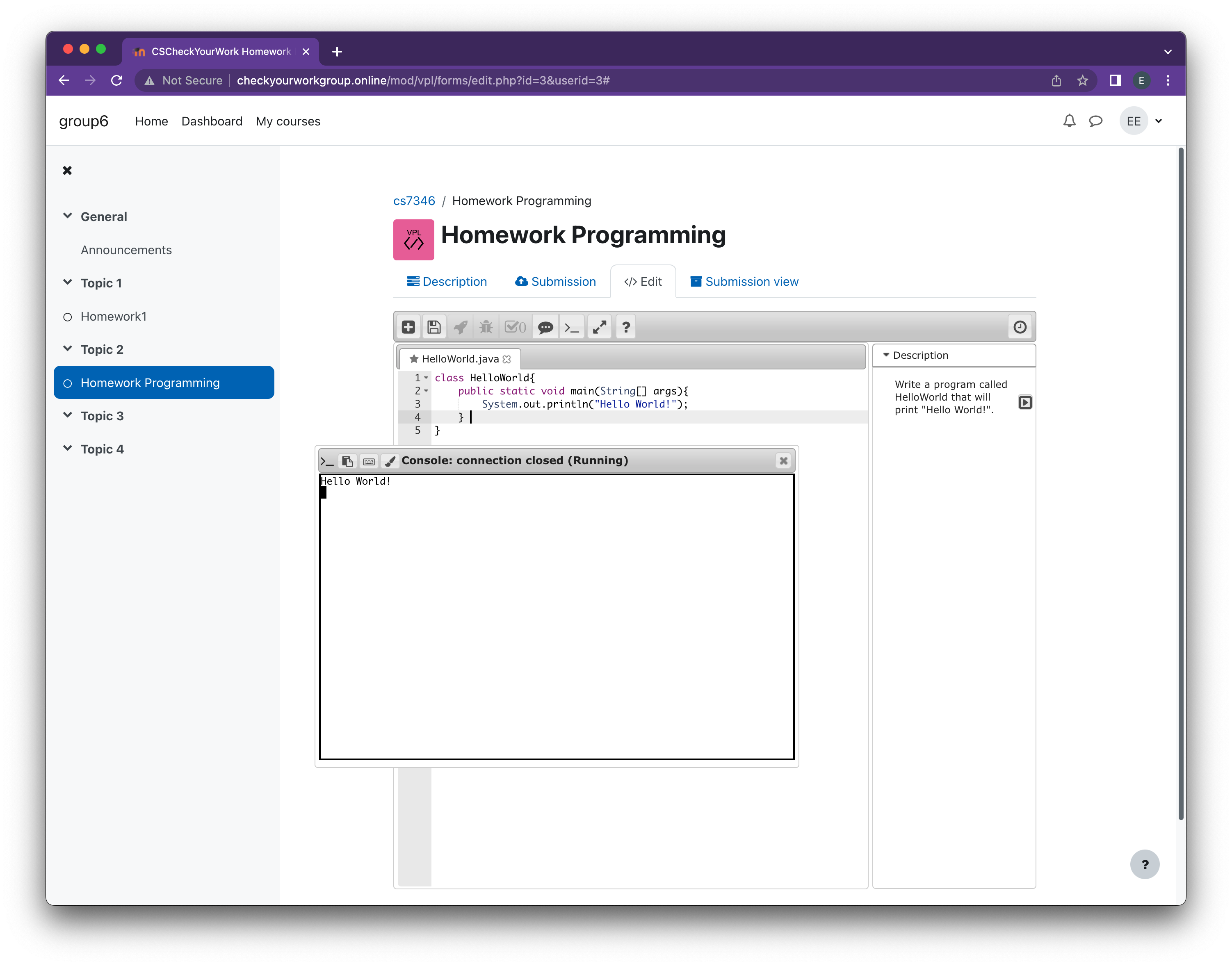
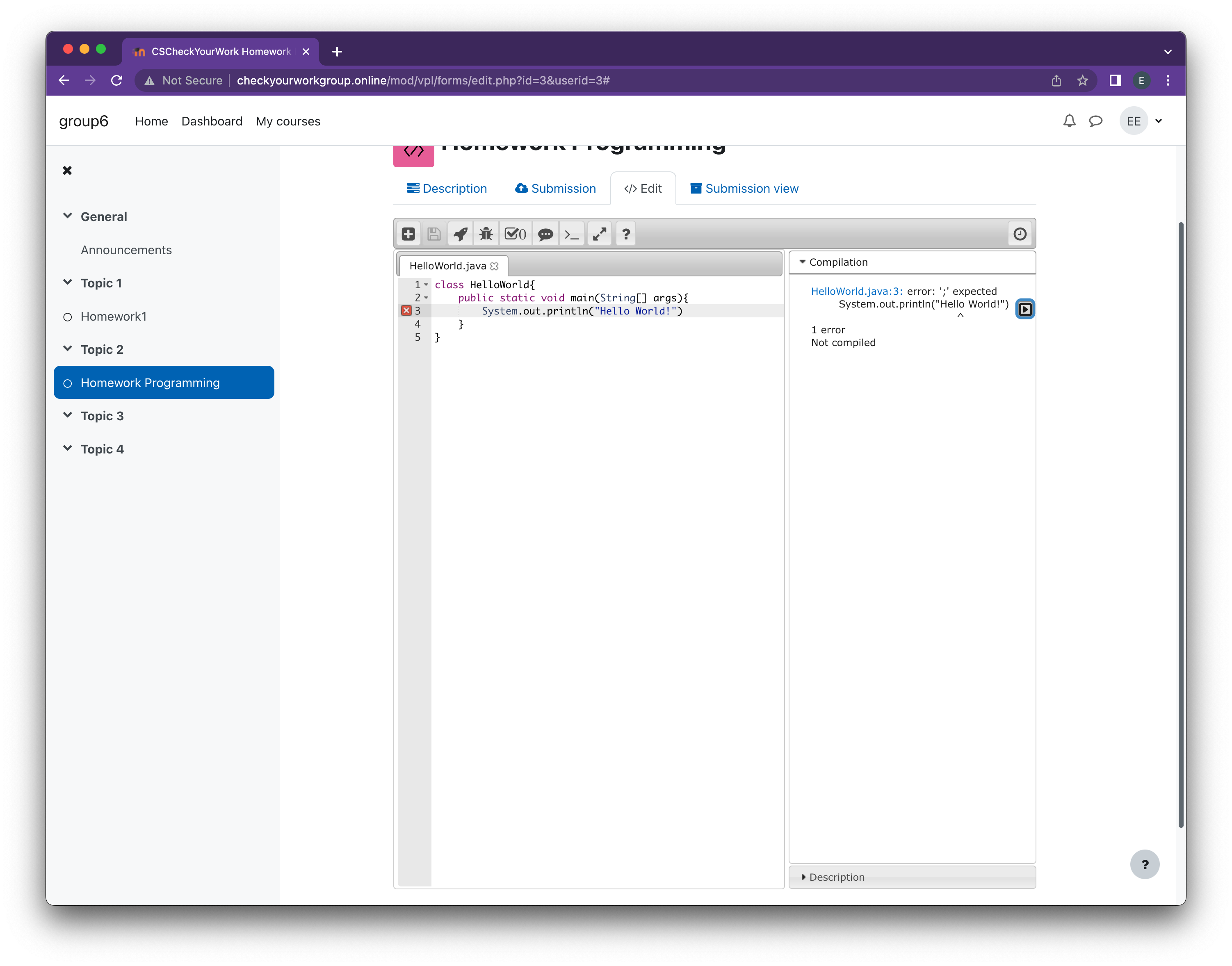
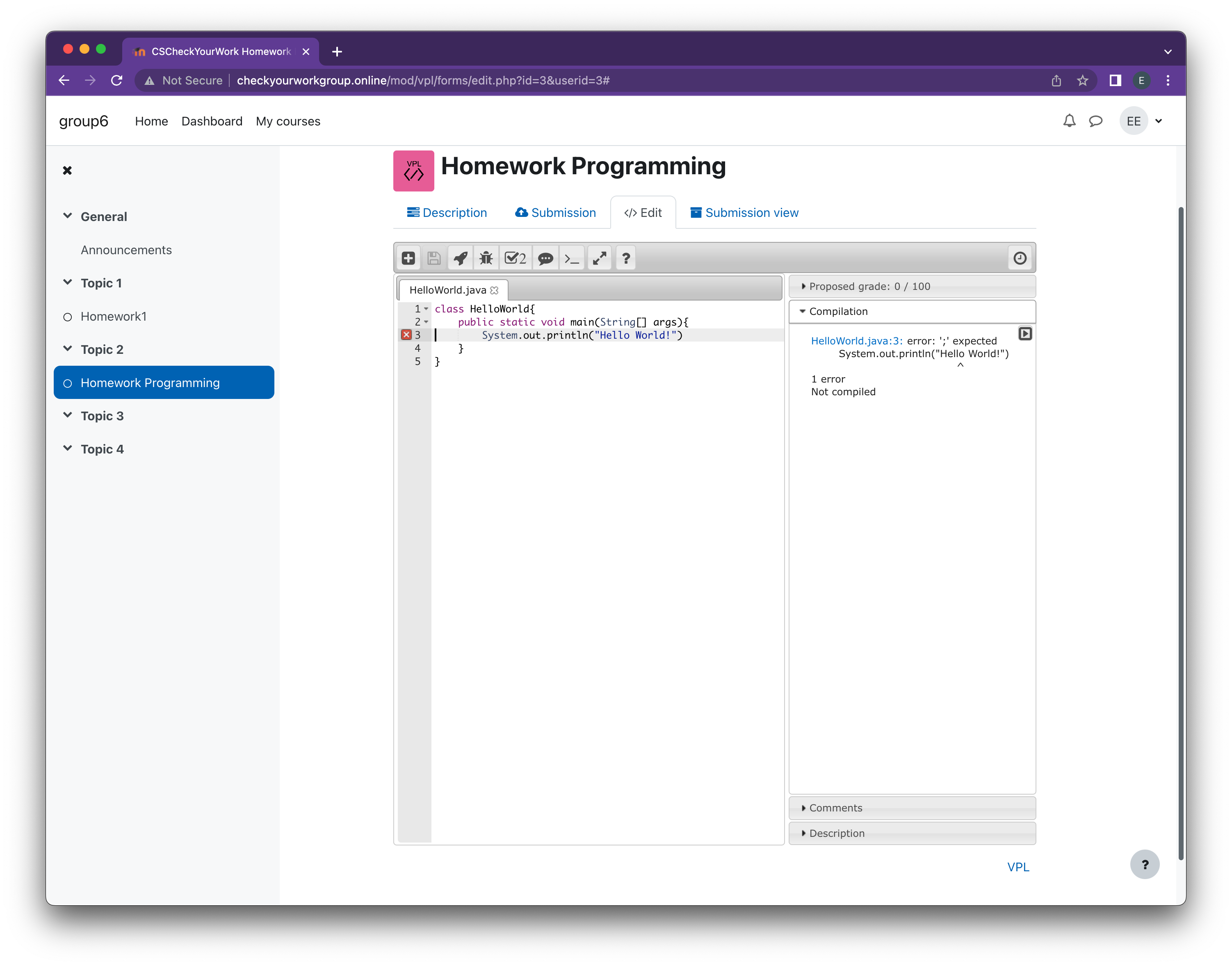
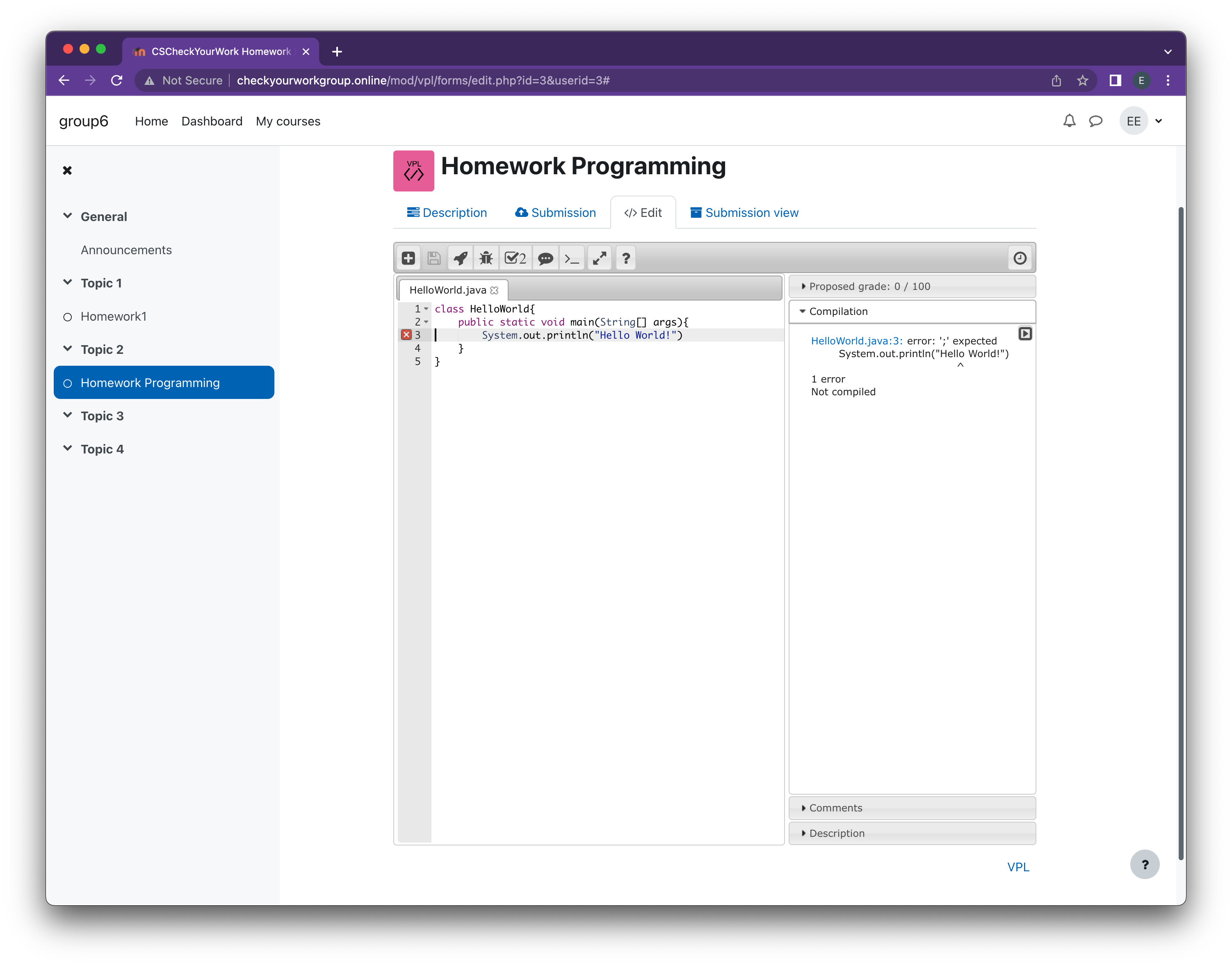
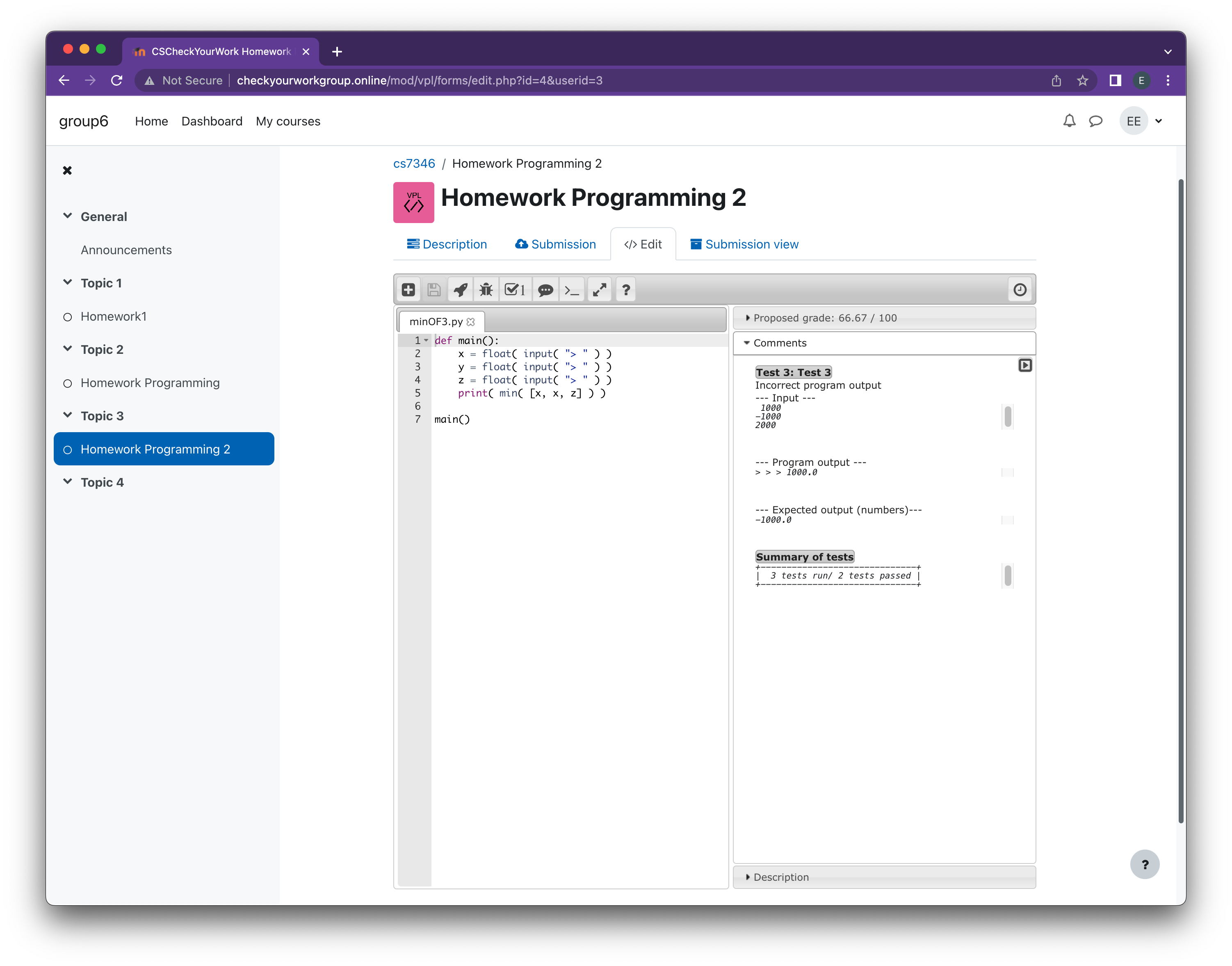
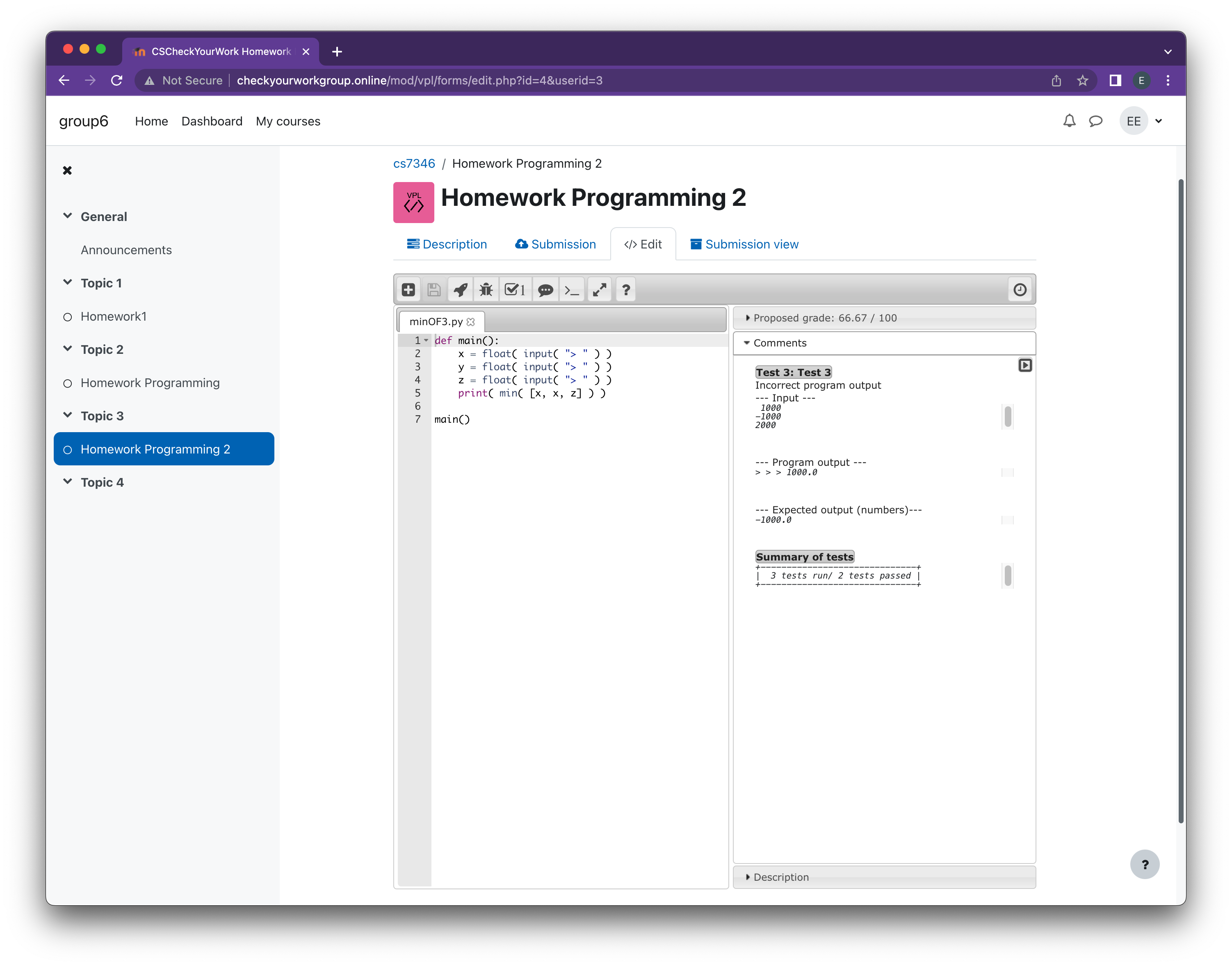
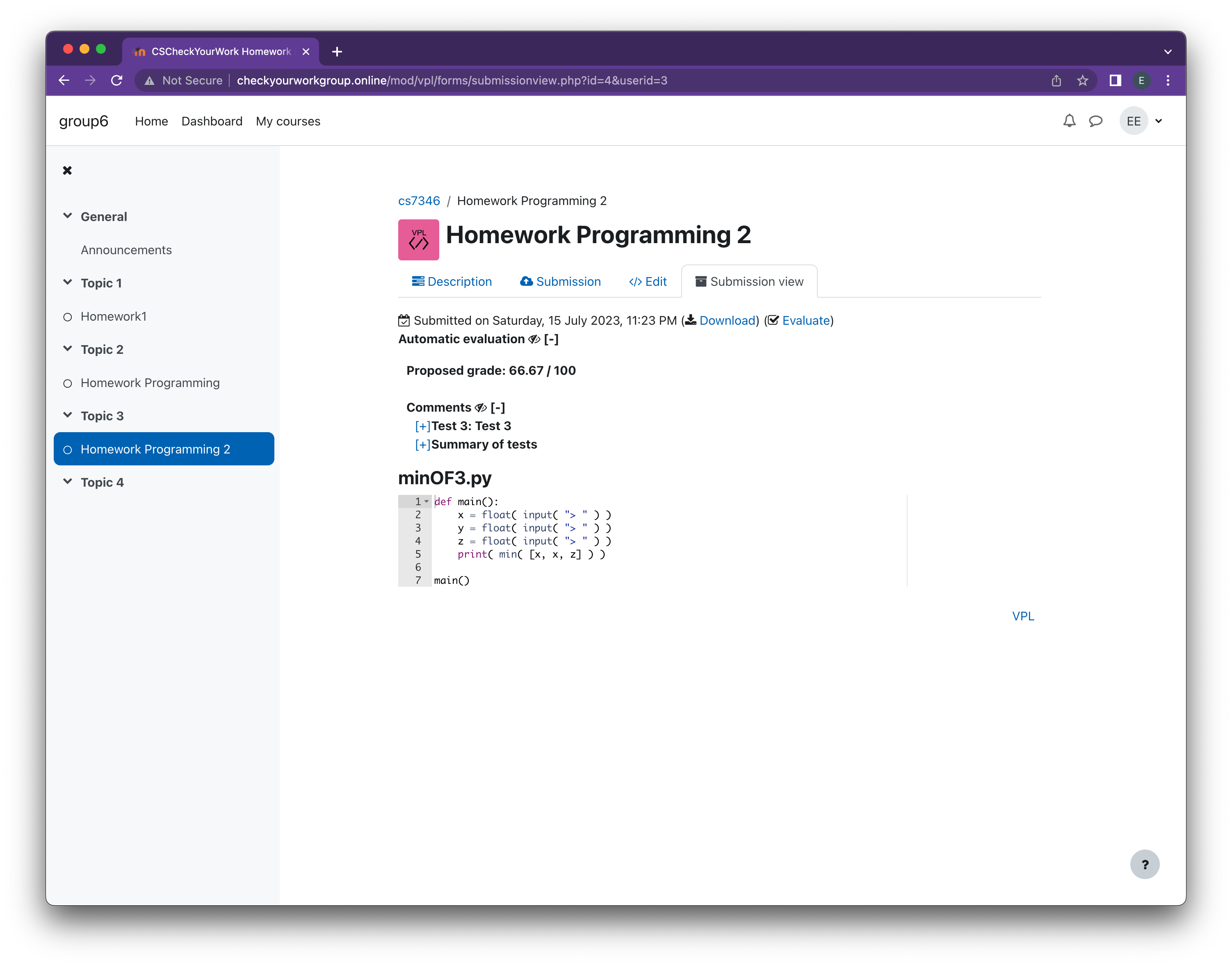
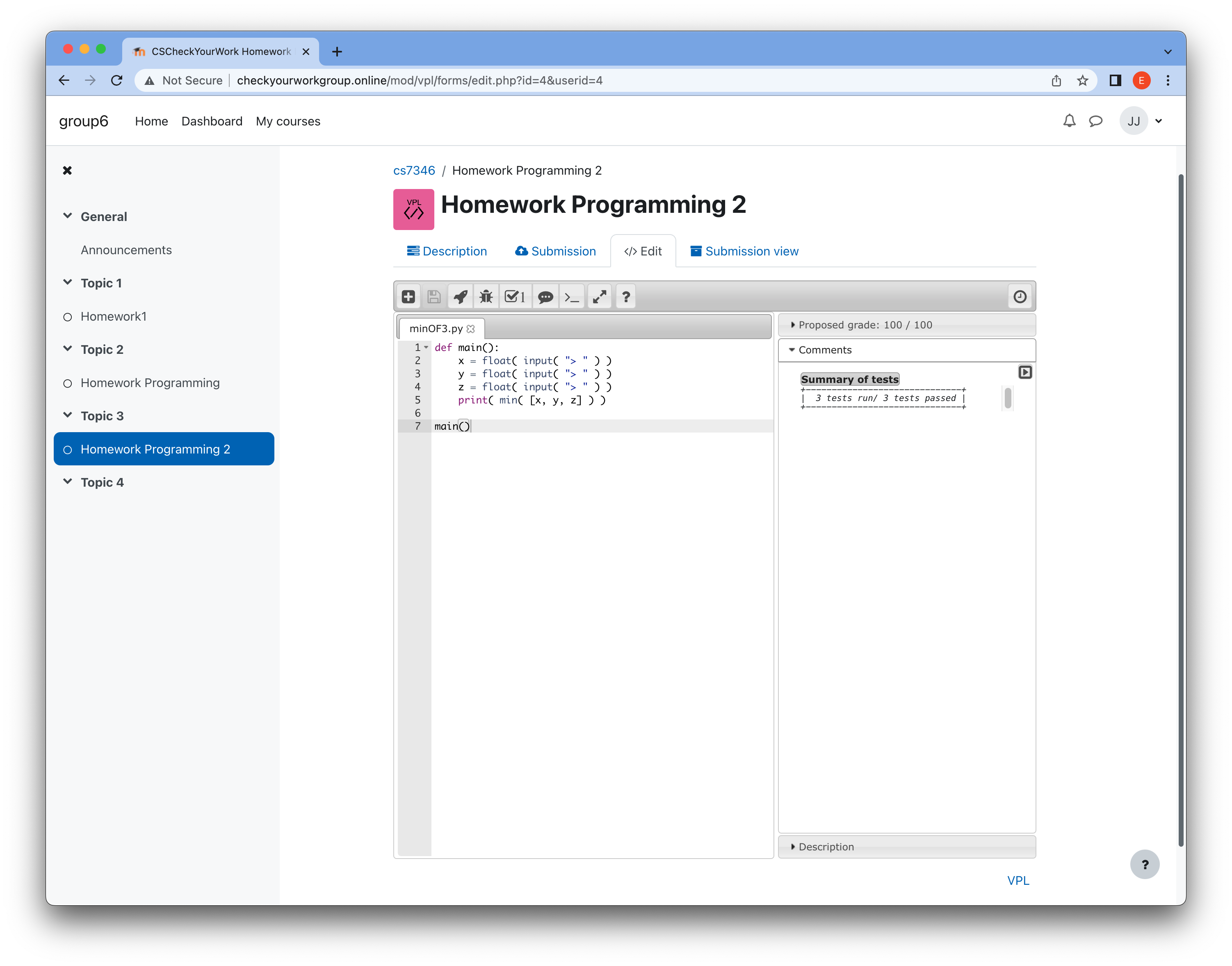
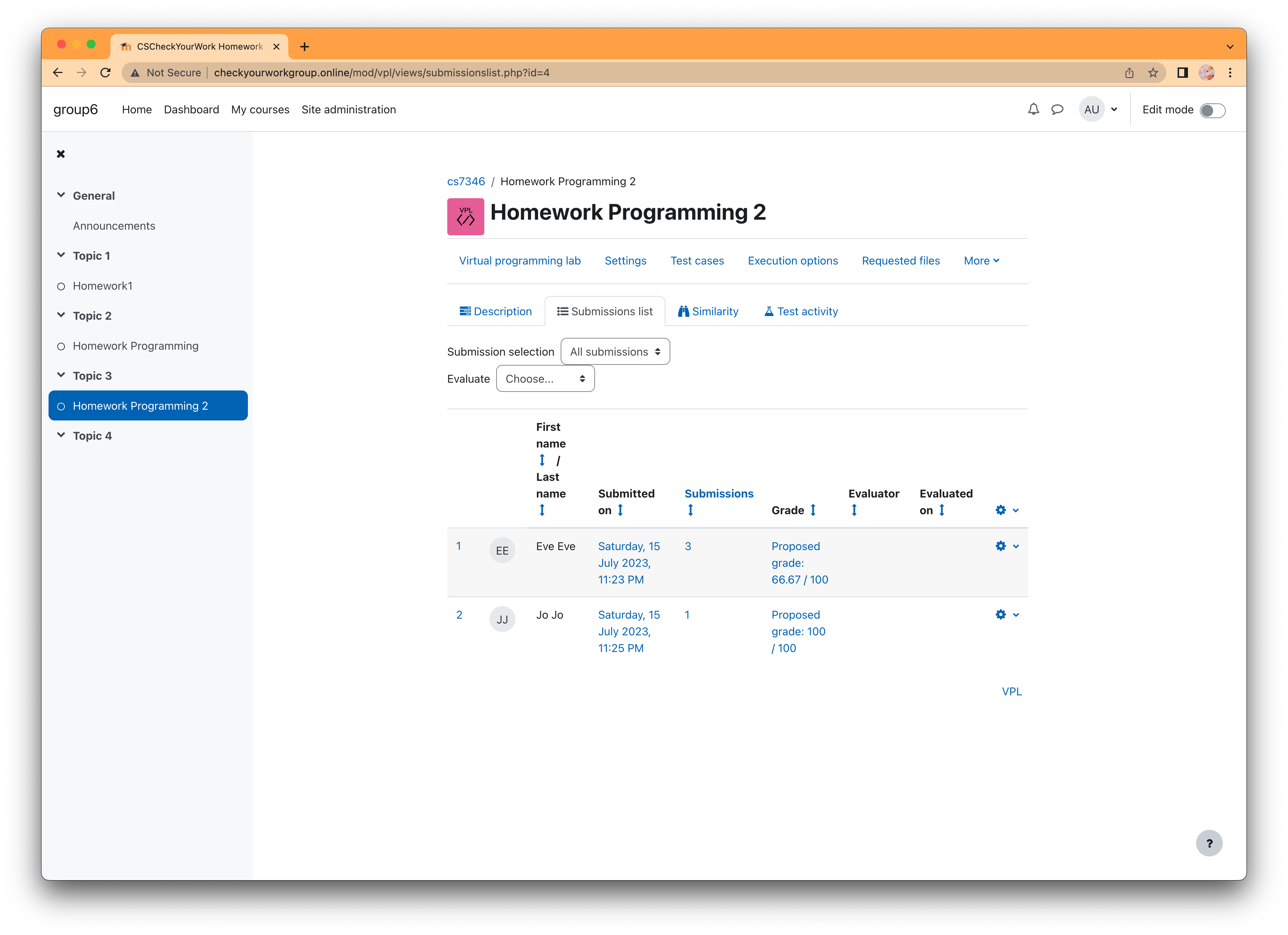
Architecuture

Load Balancer
https://www.youtube.com/watch?v=JQP96EjRM98&t=399s
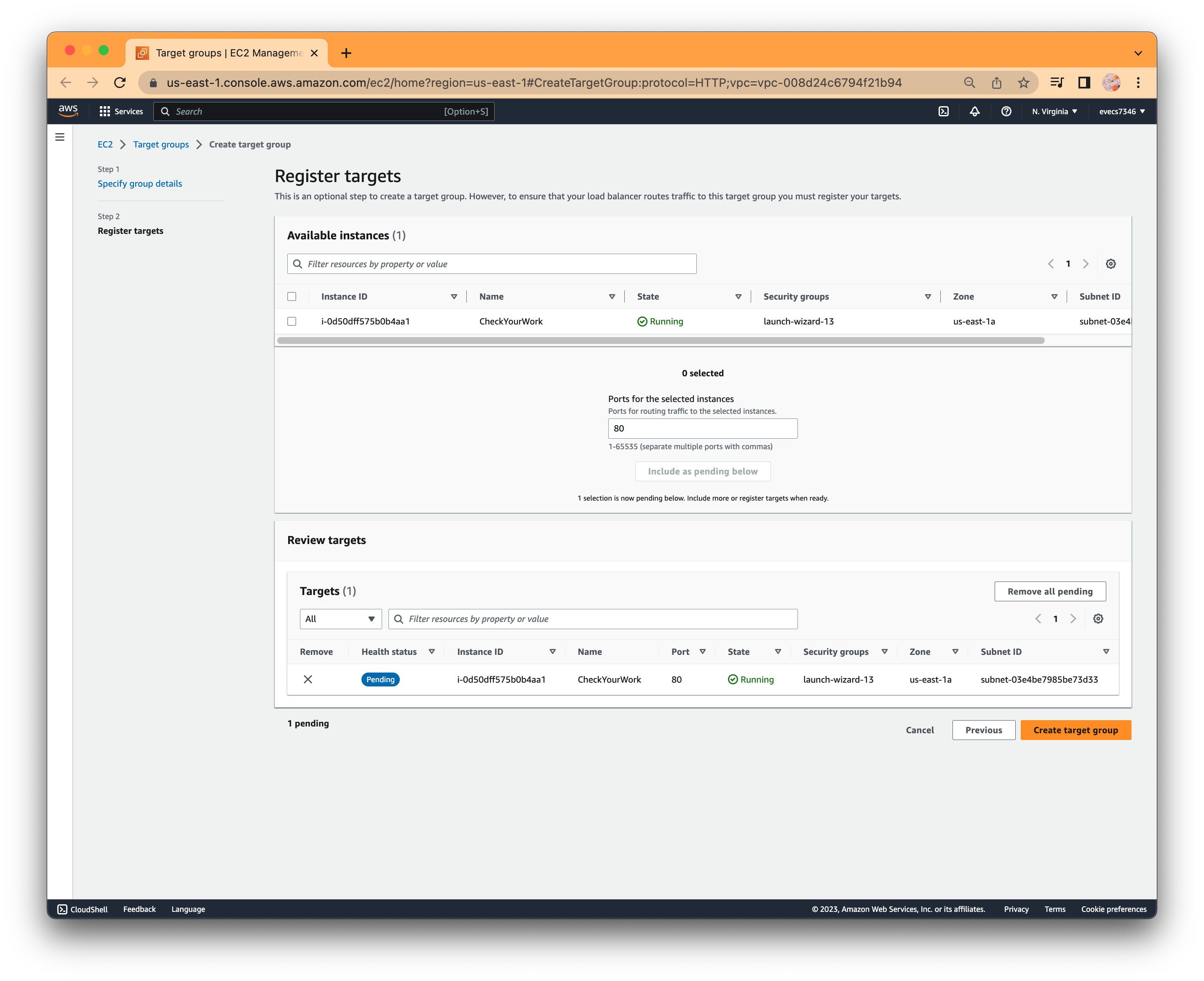
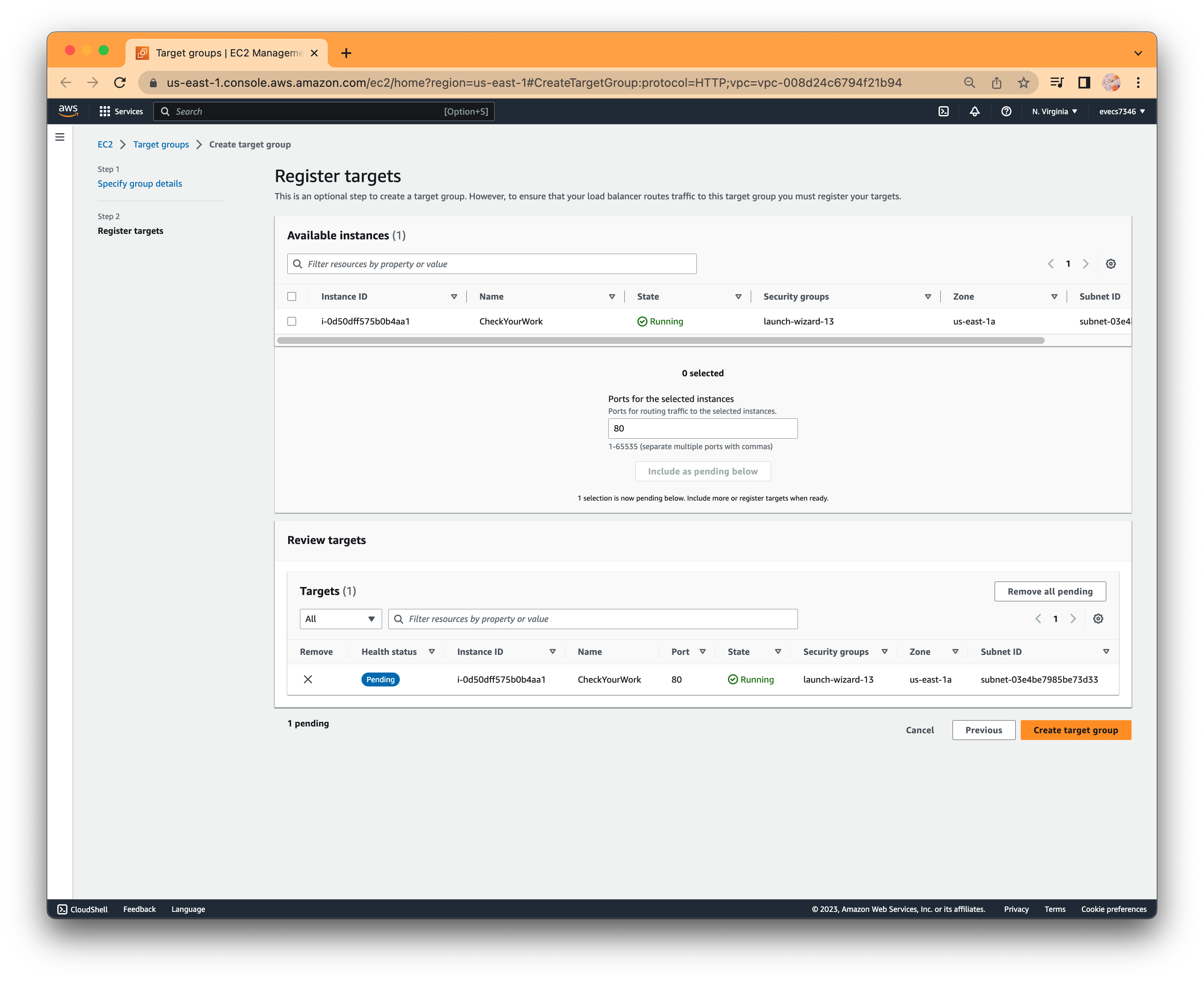
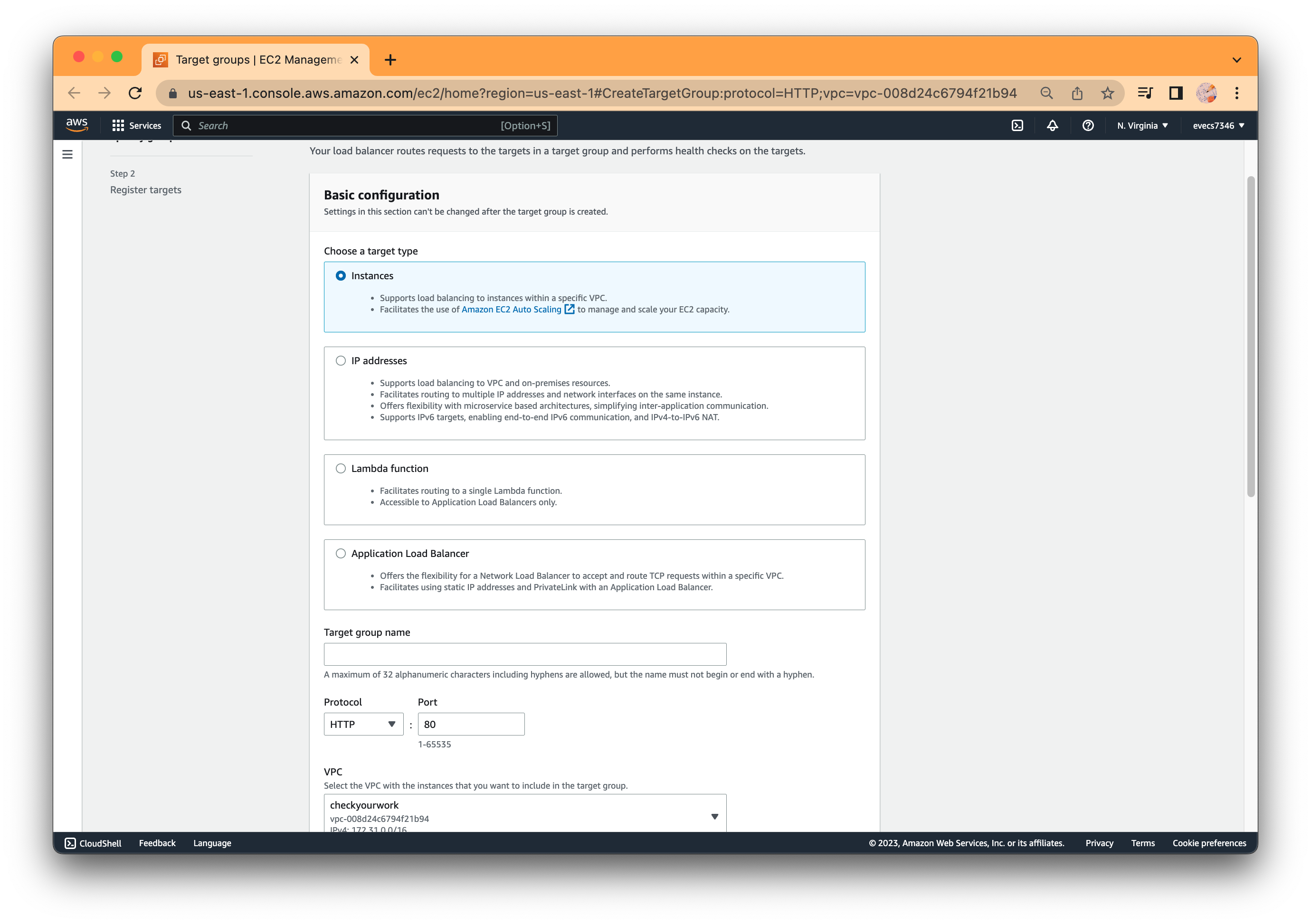
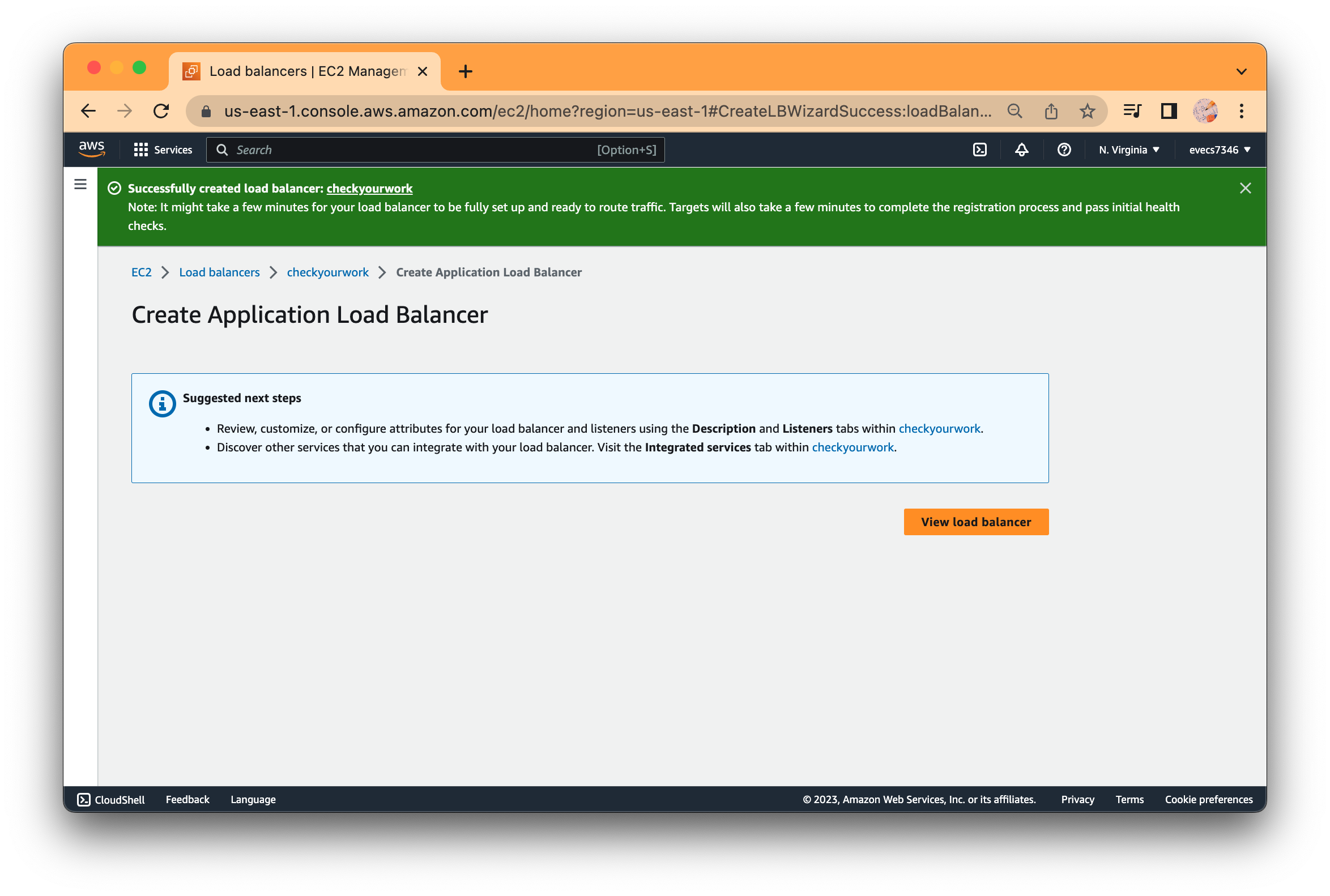
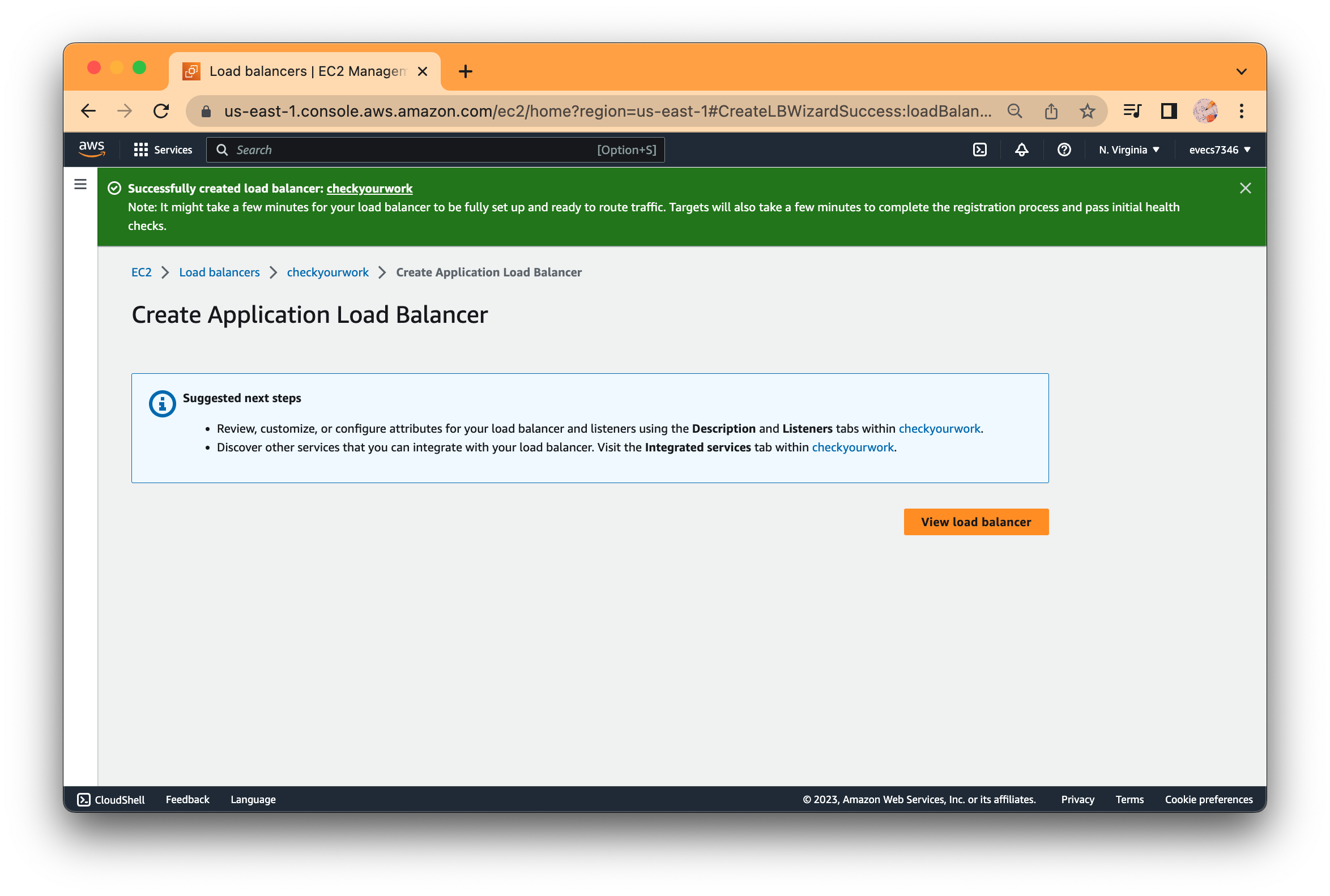
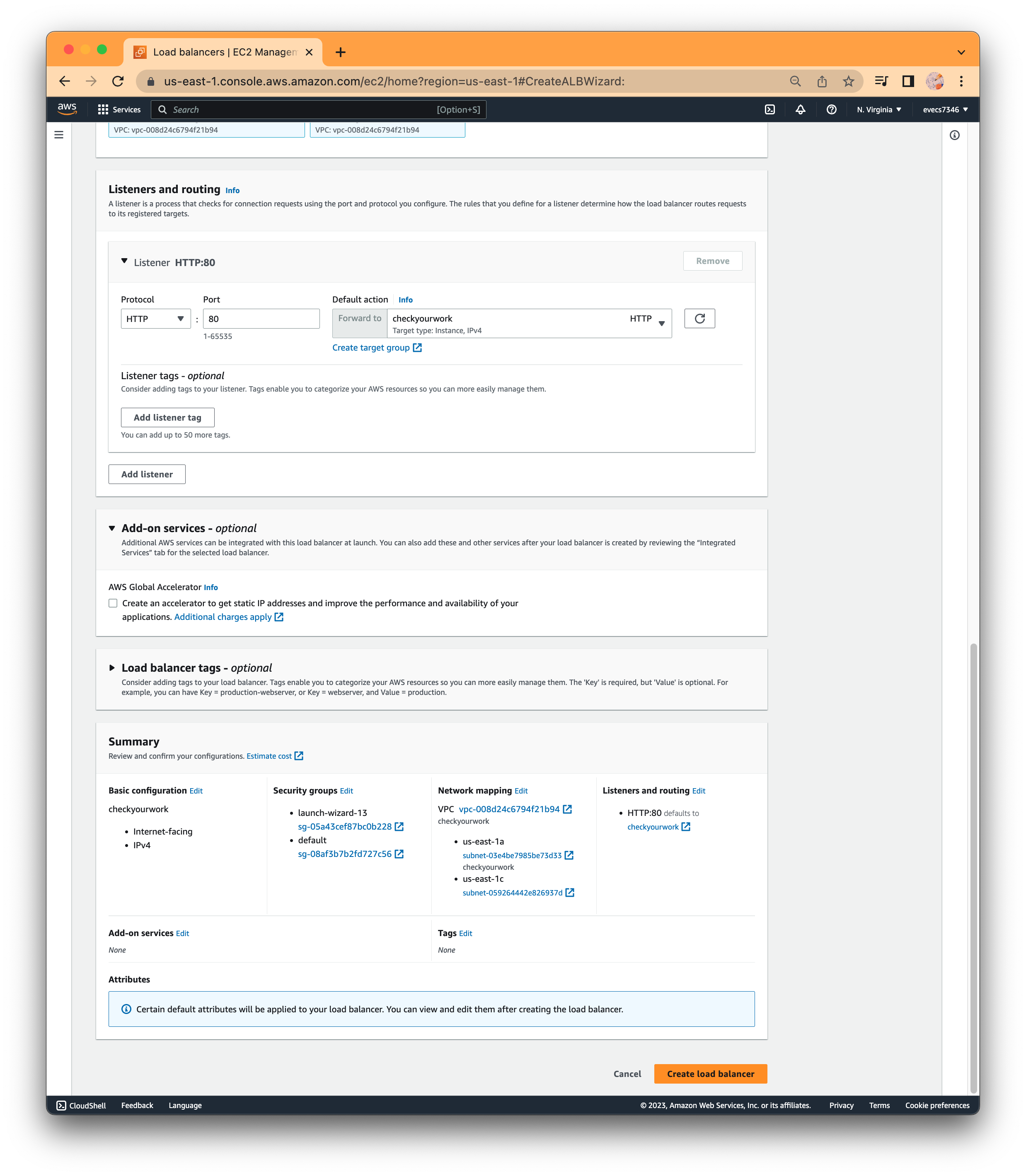

Route 53
www.checkyourworkgroup.online
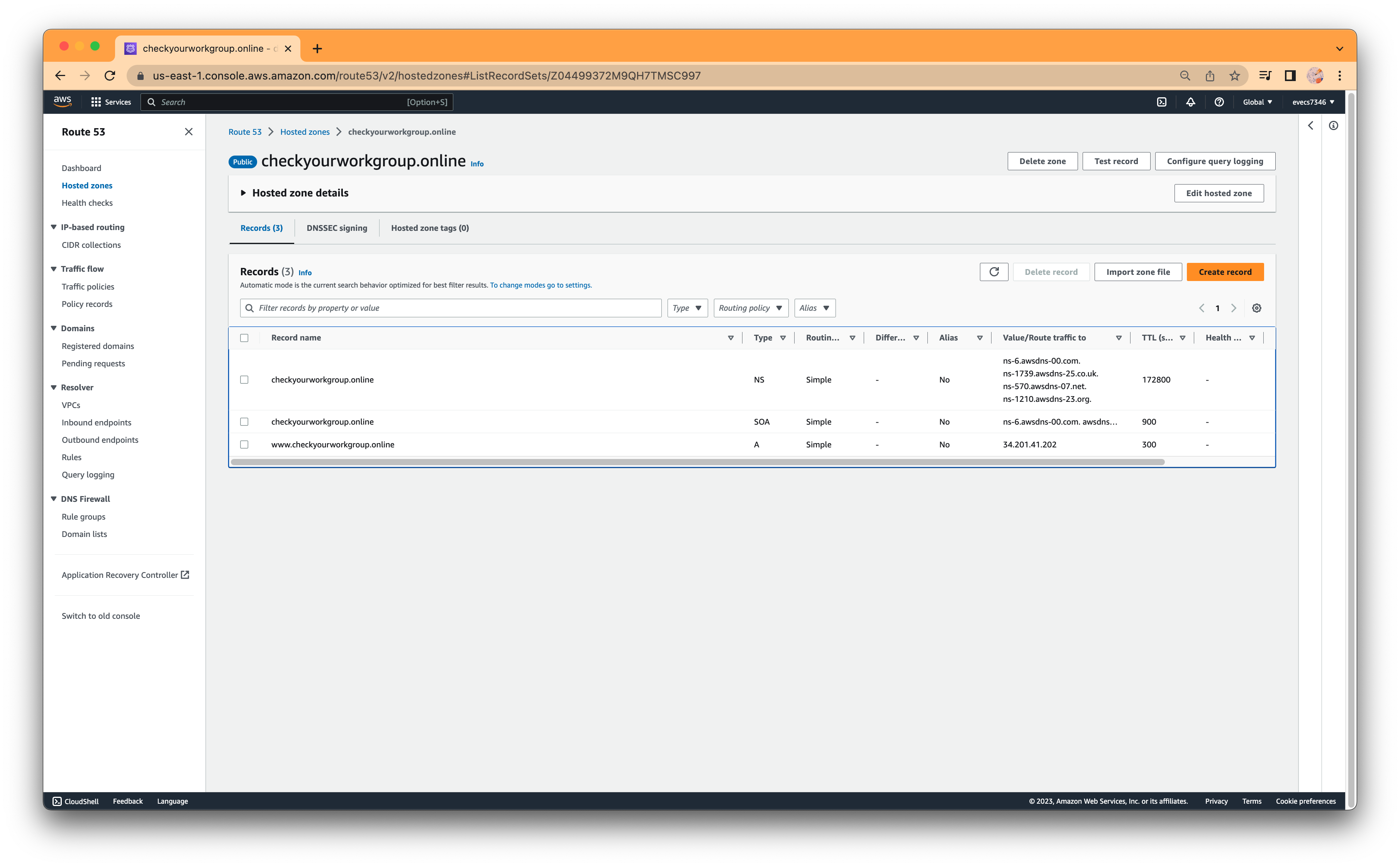
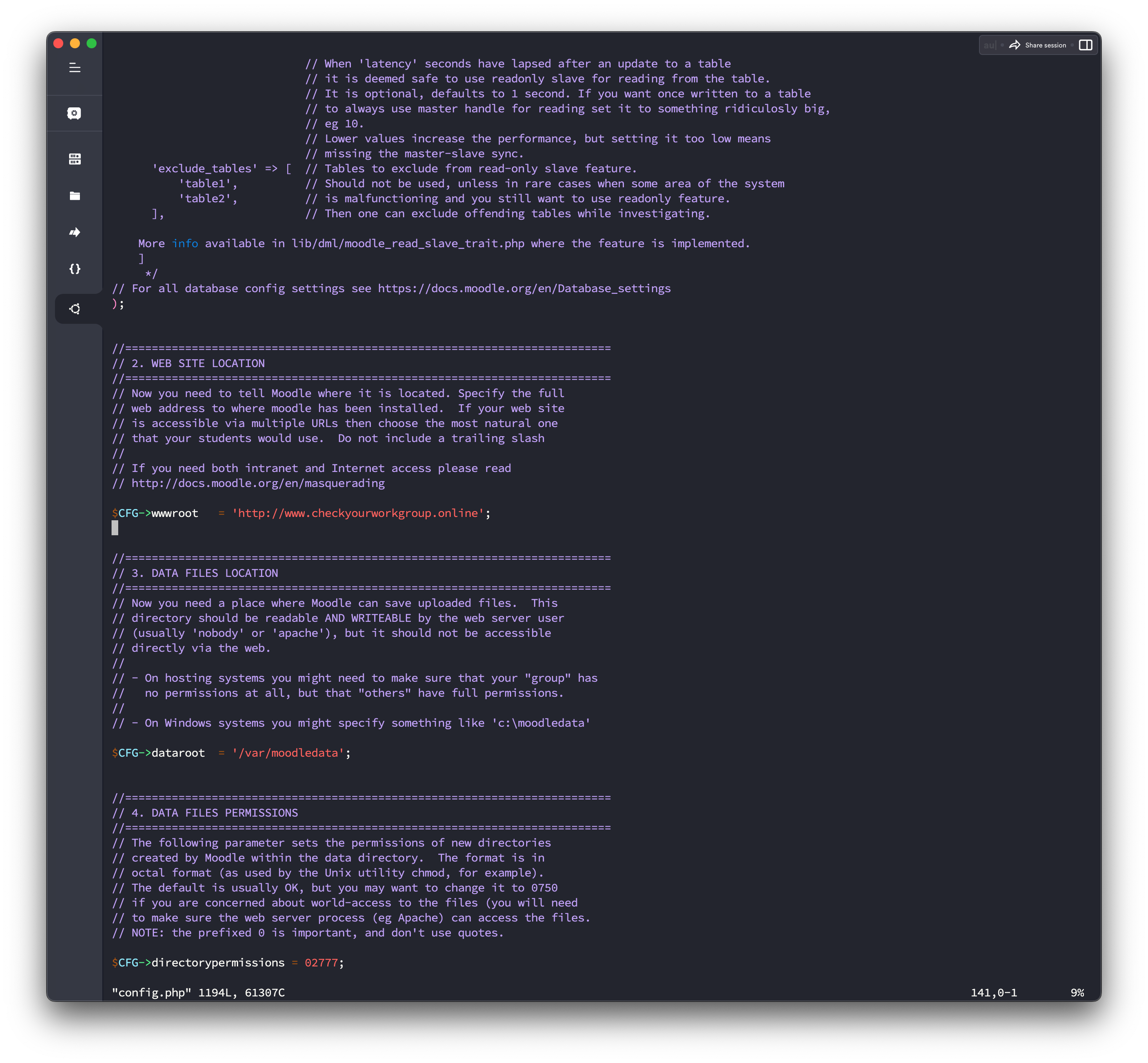
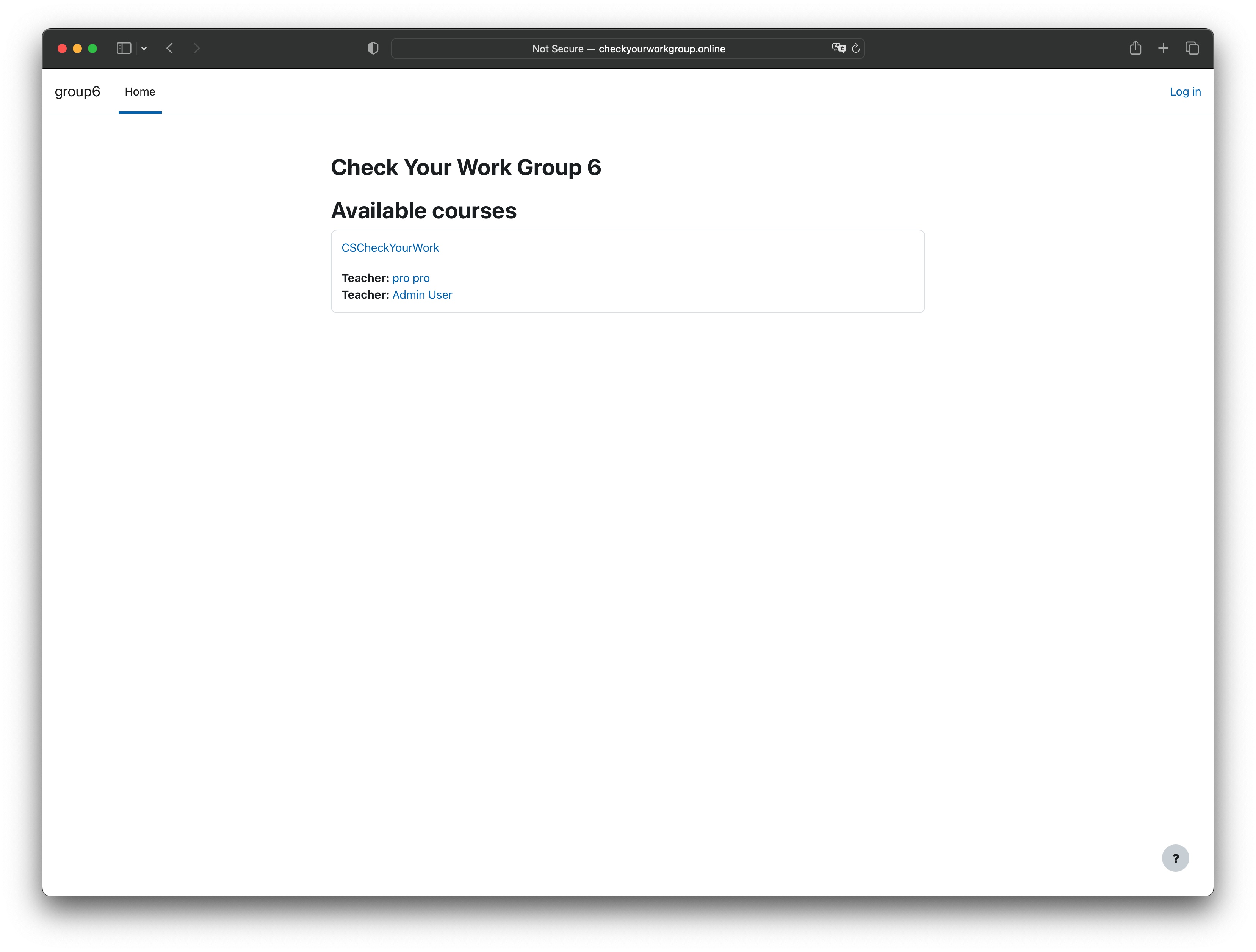
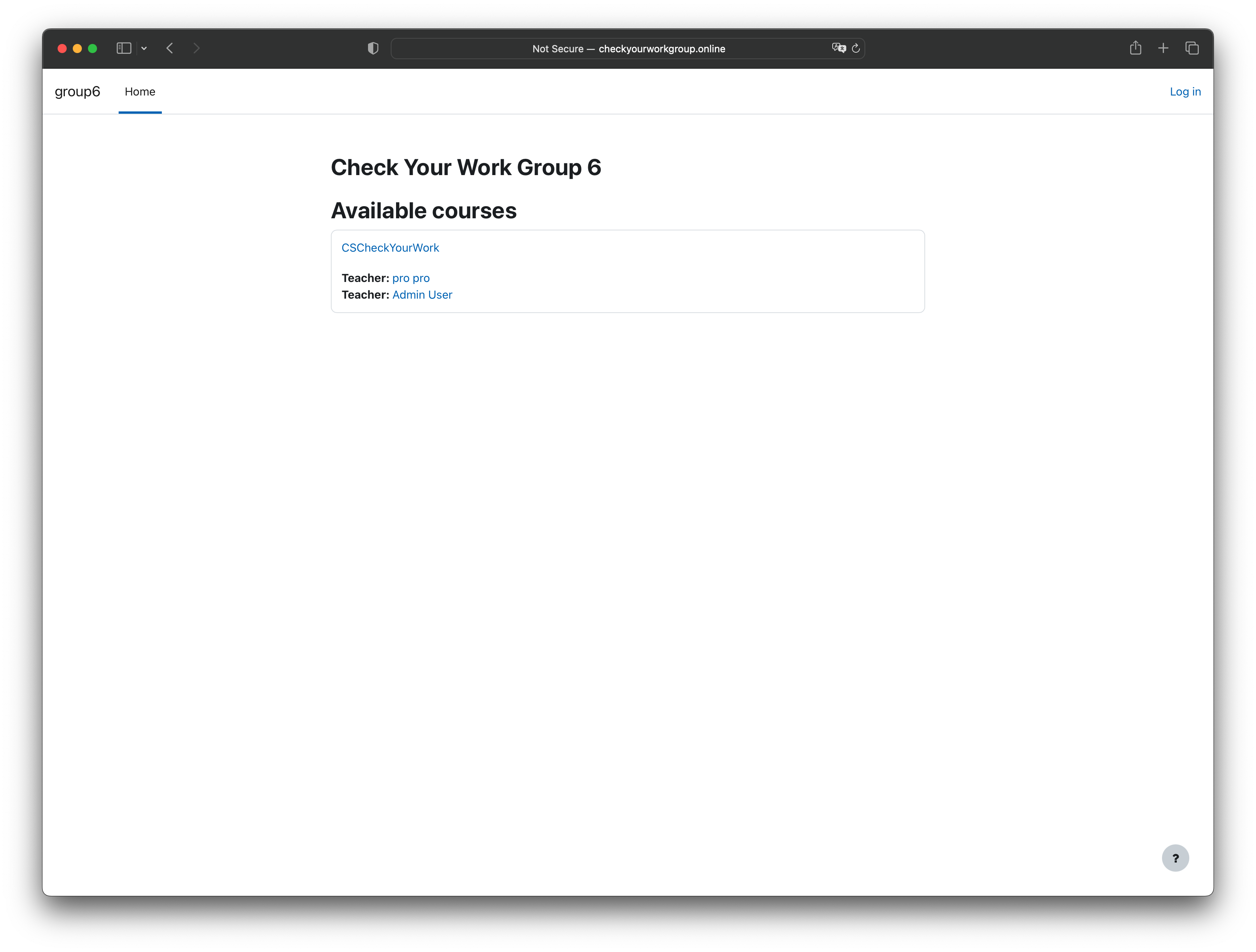
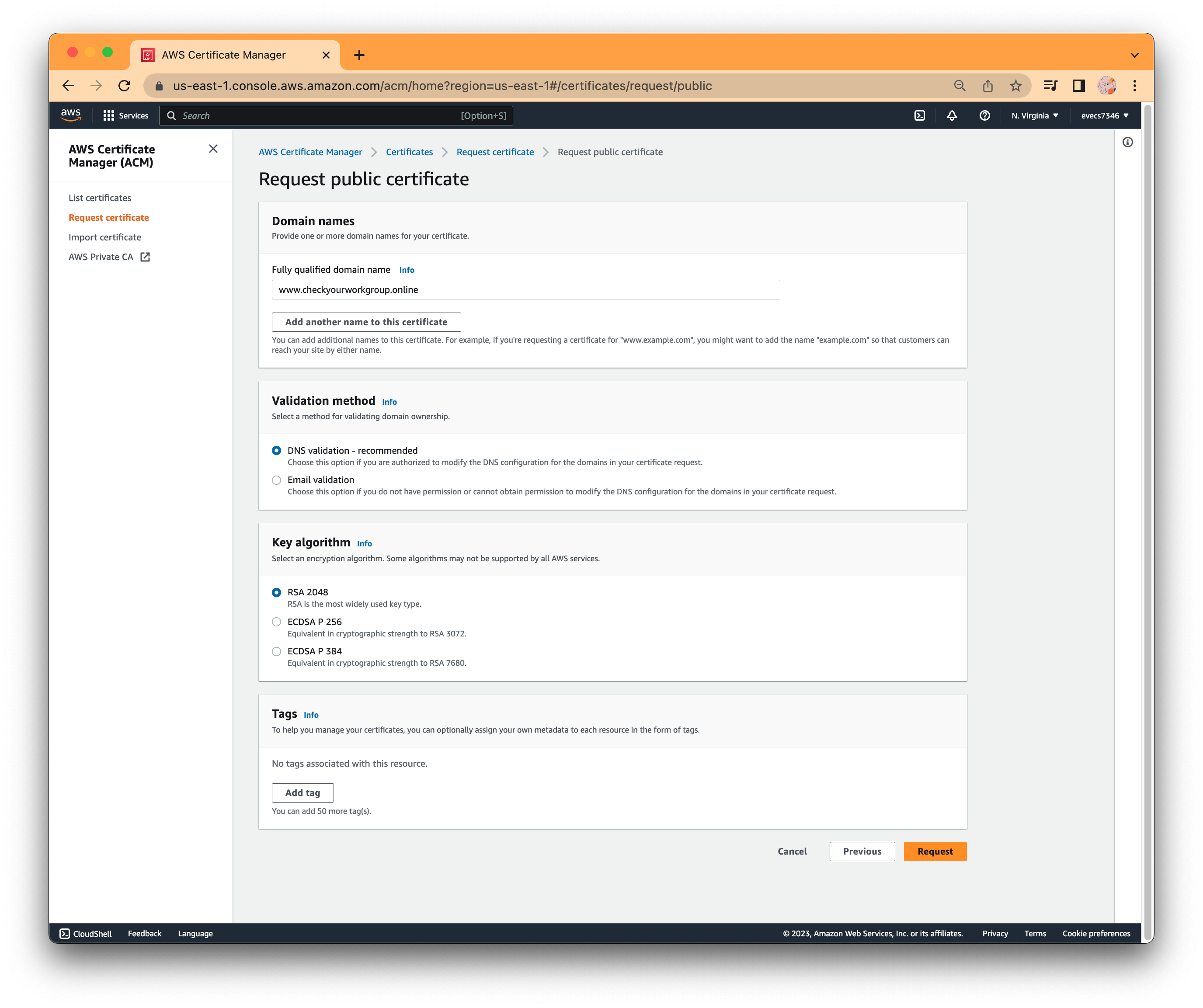
ACM
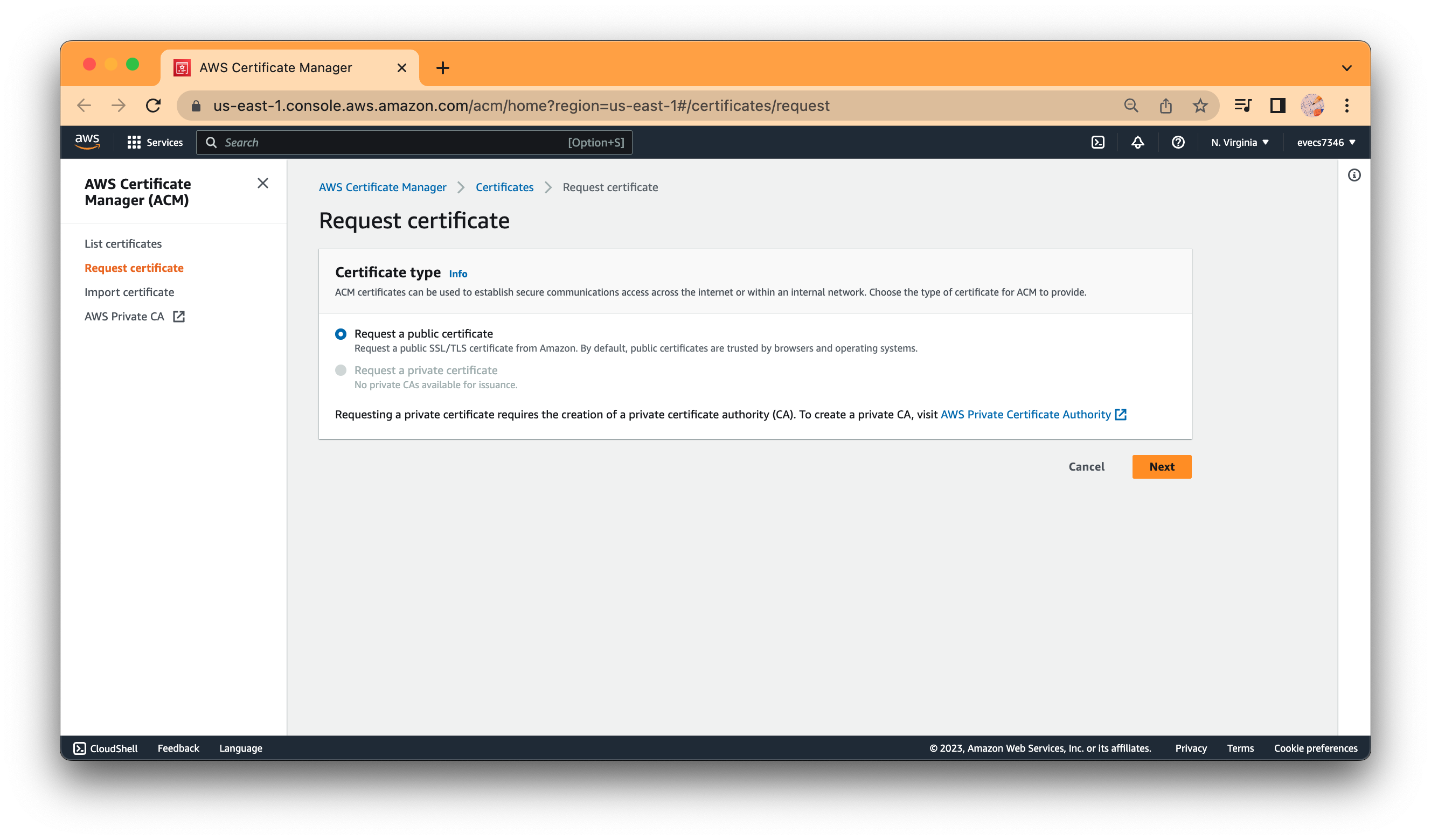
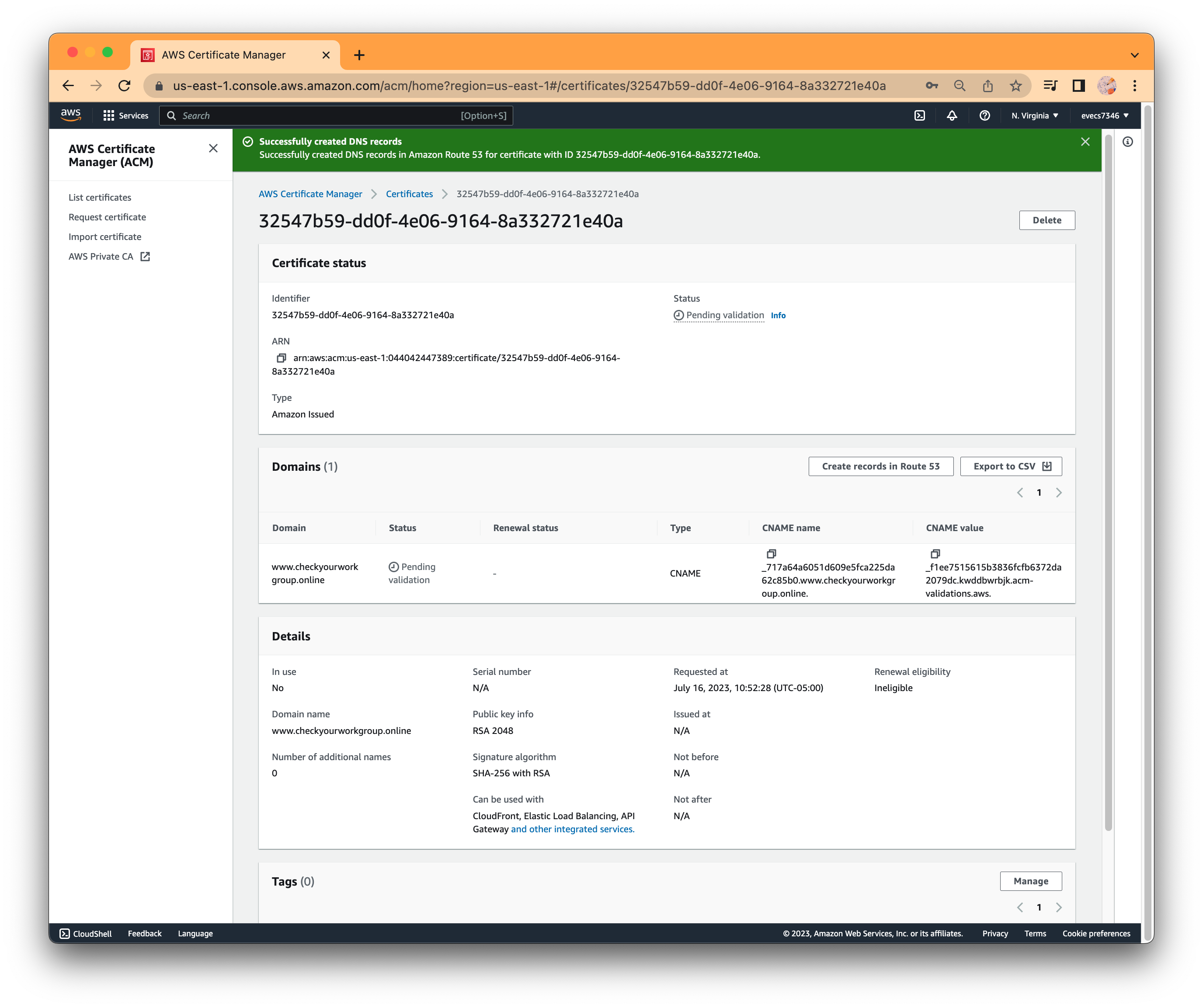
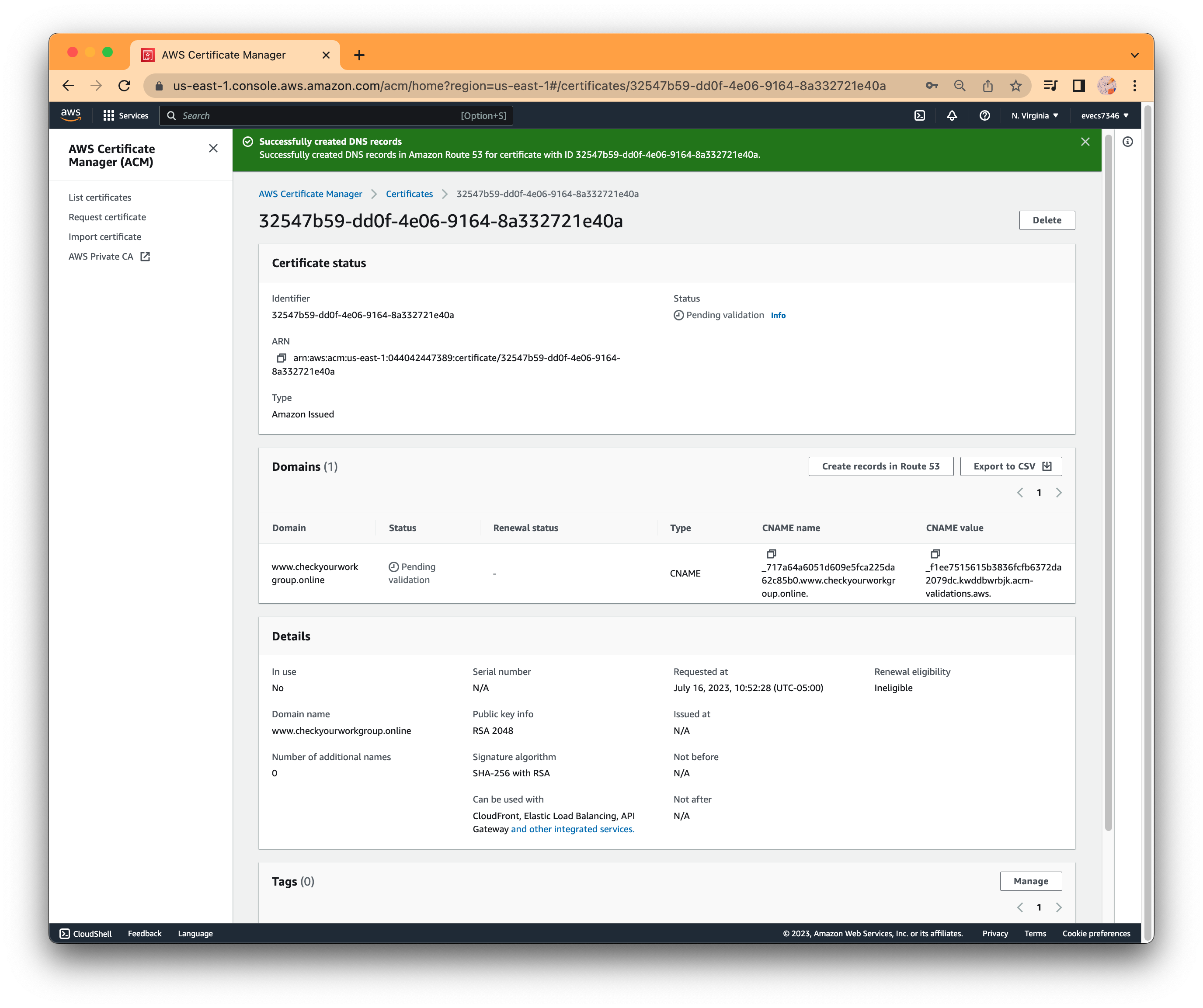
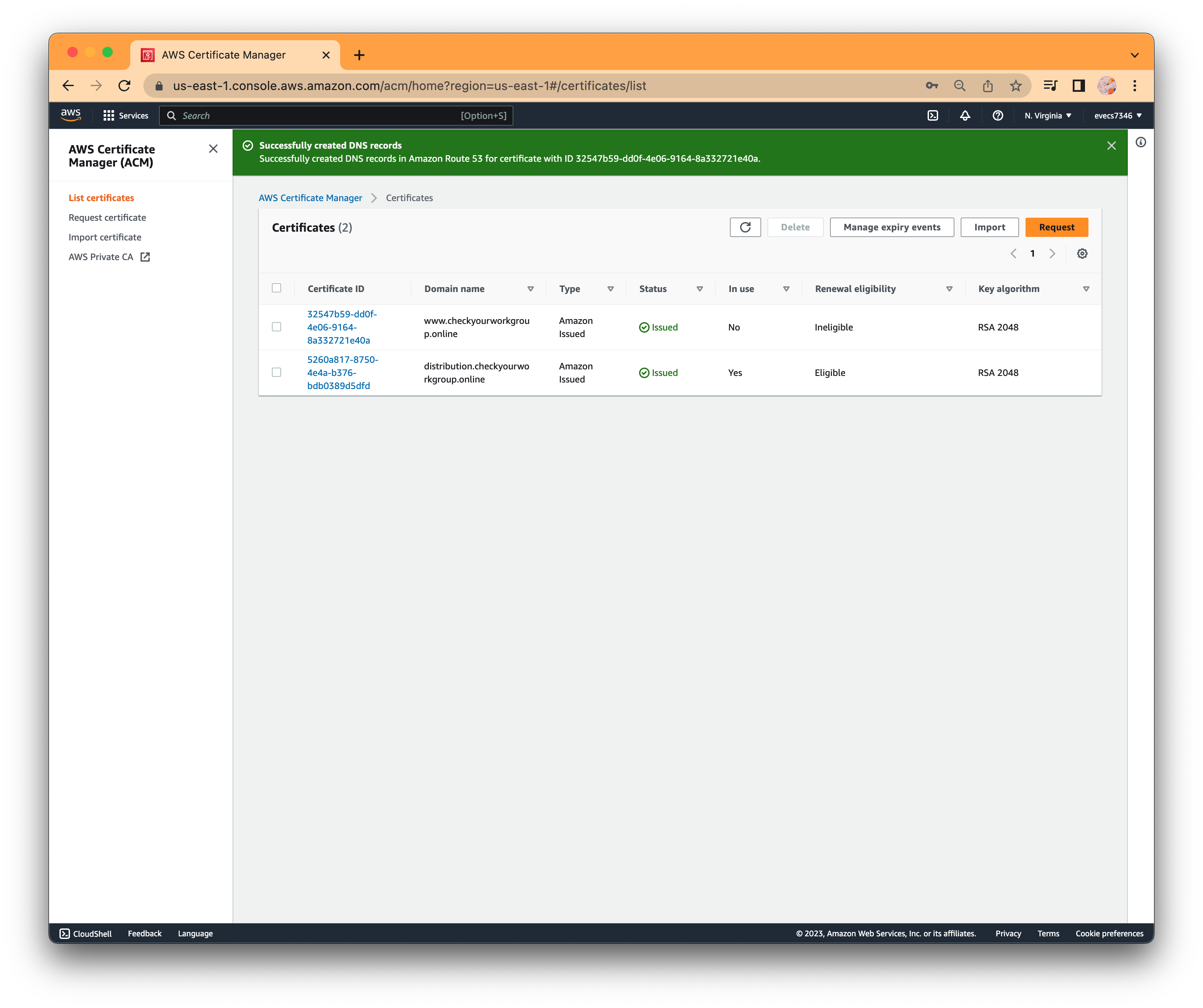
Cloudfront
https://aws.amazon.com/cloudfront/
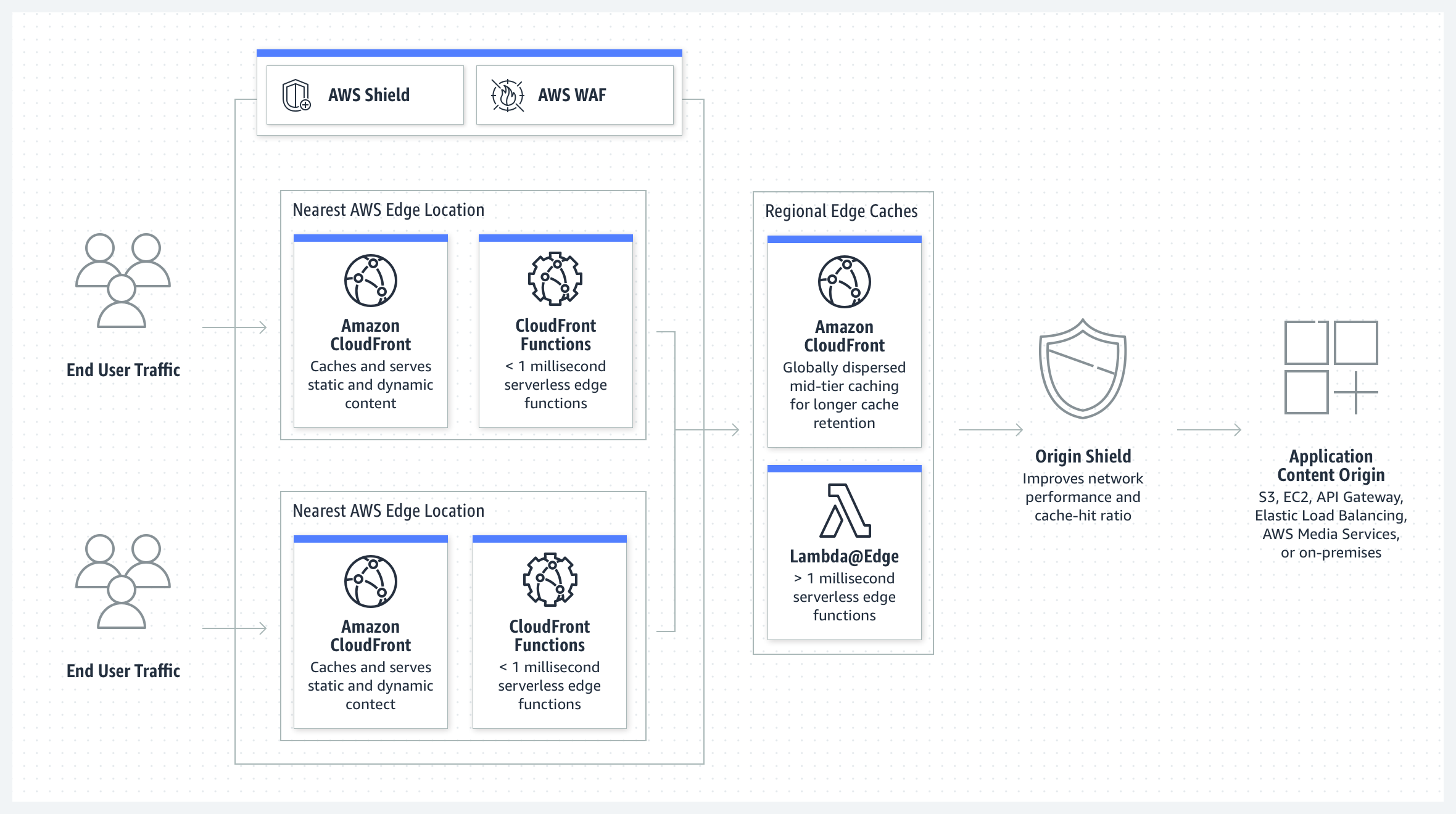
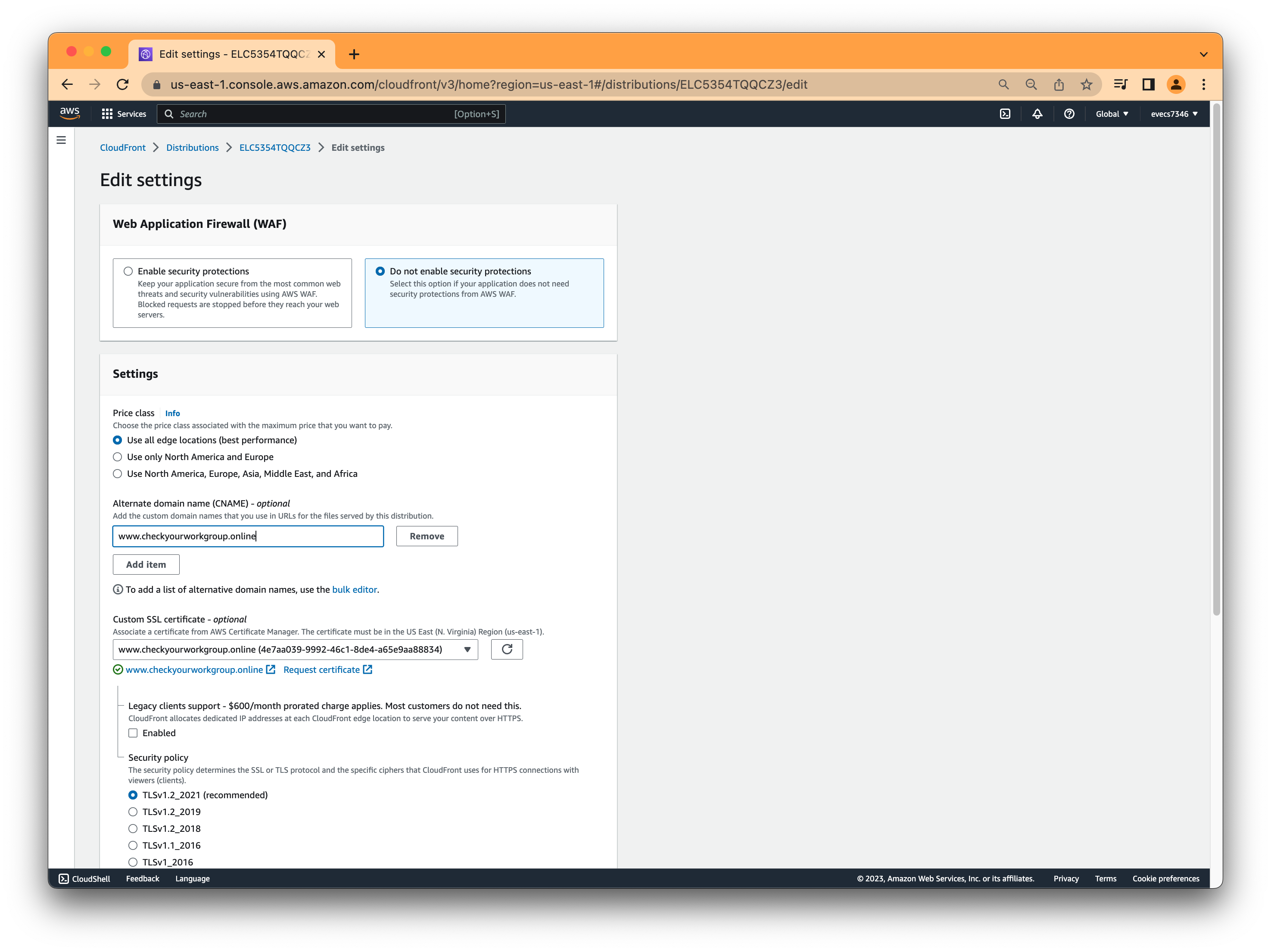
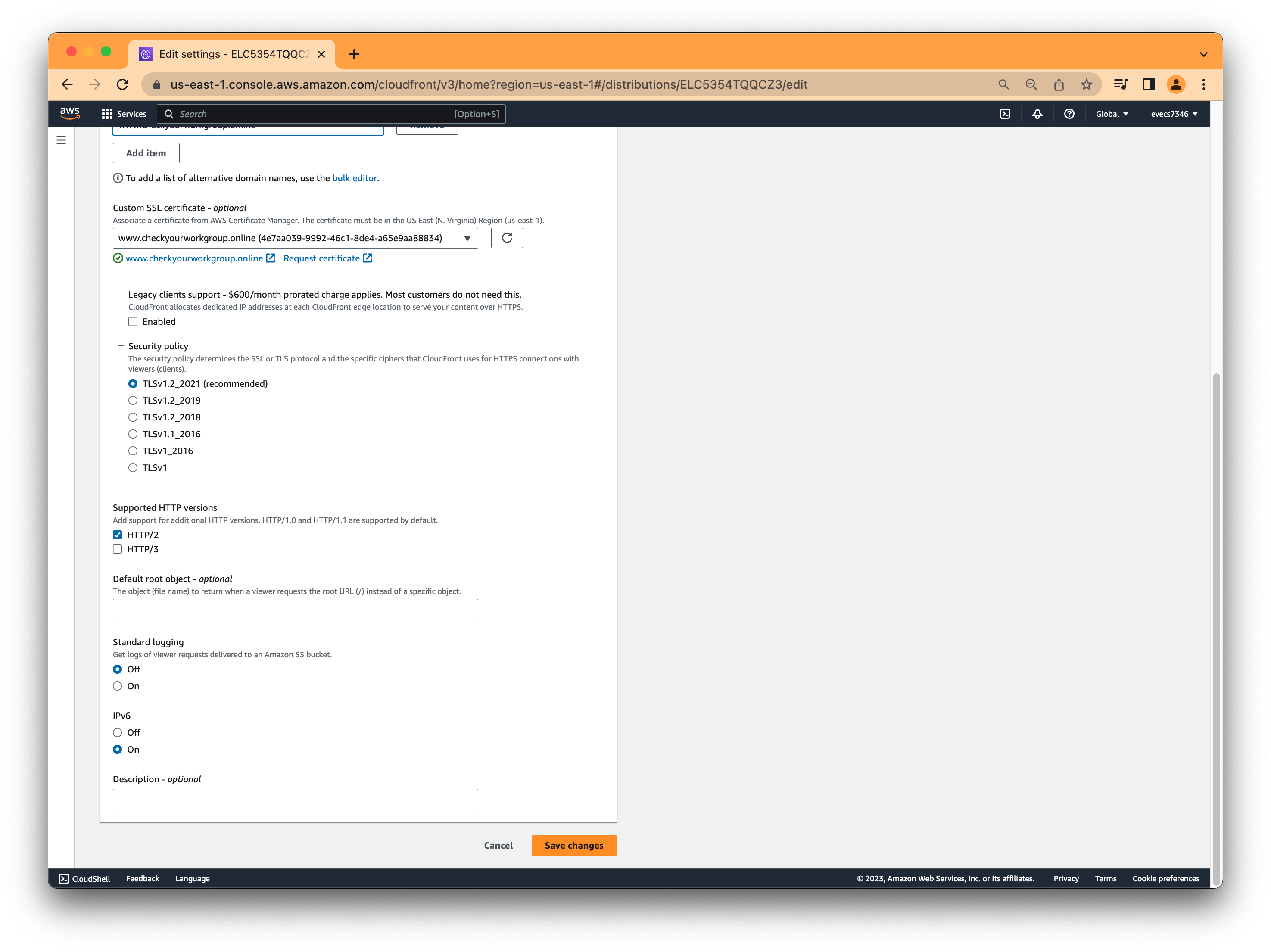
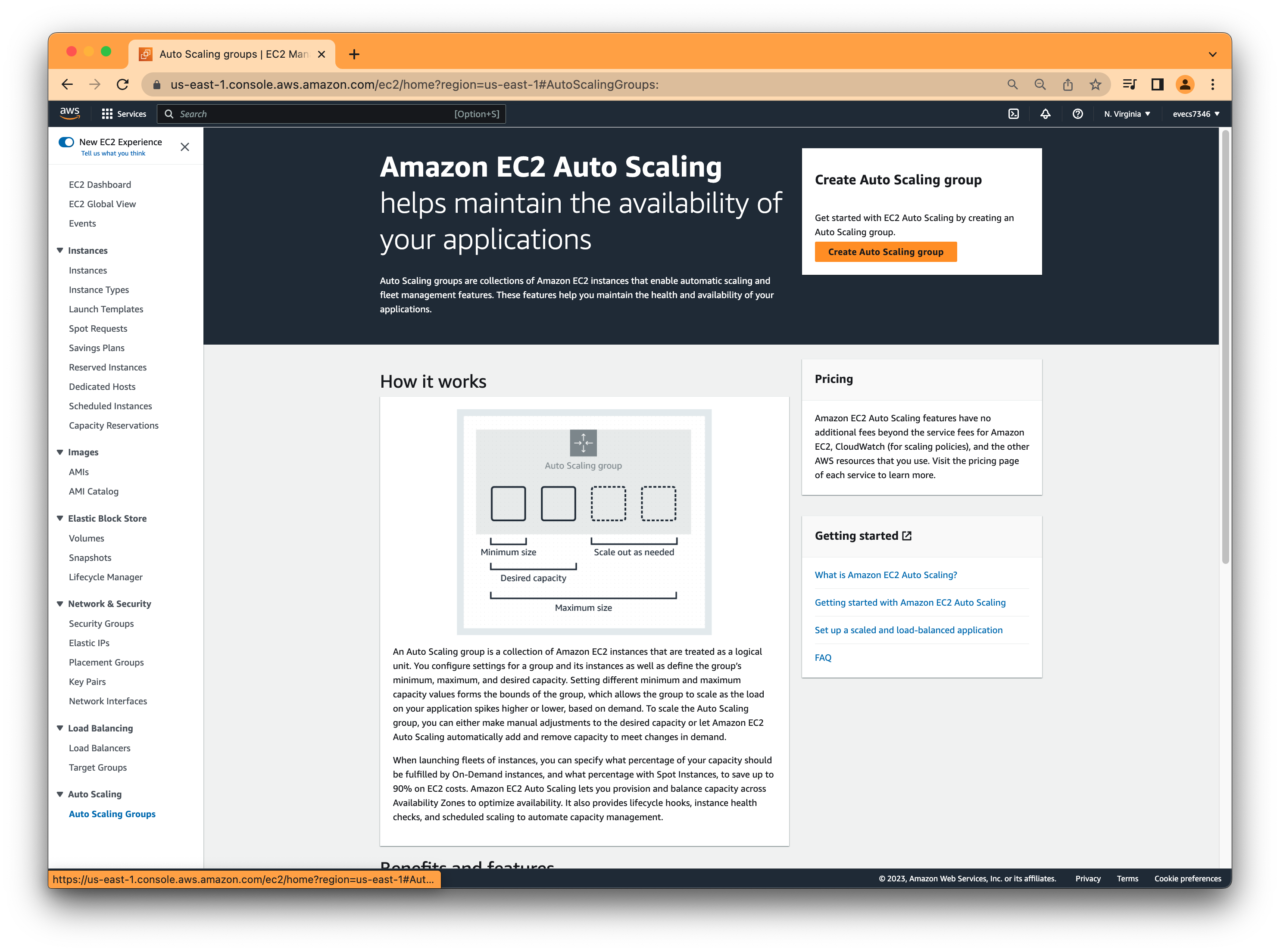
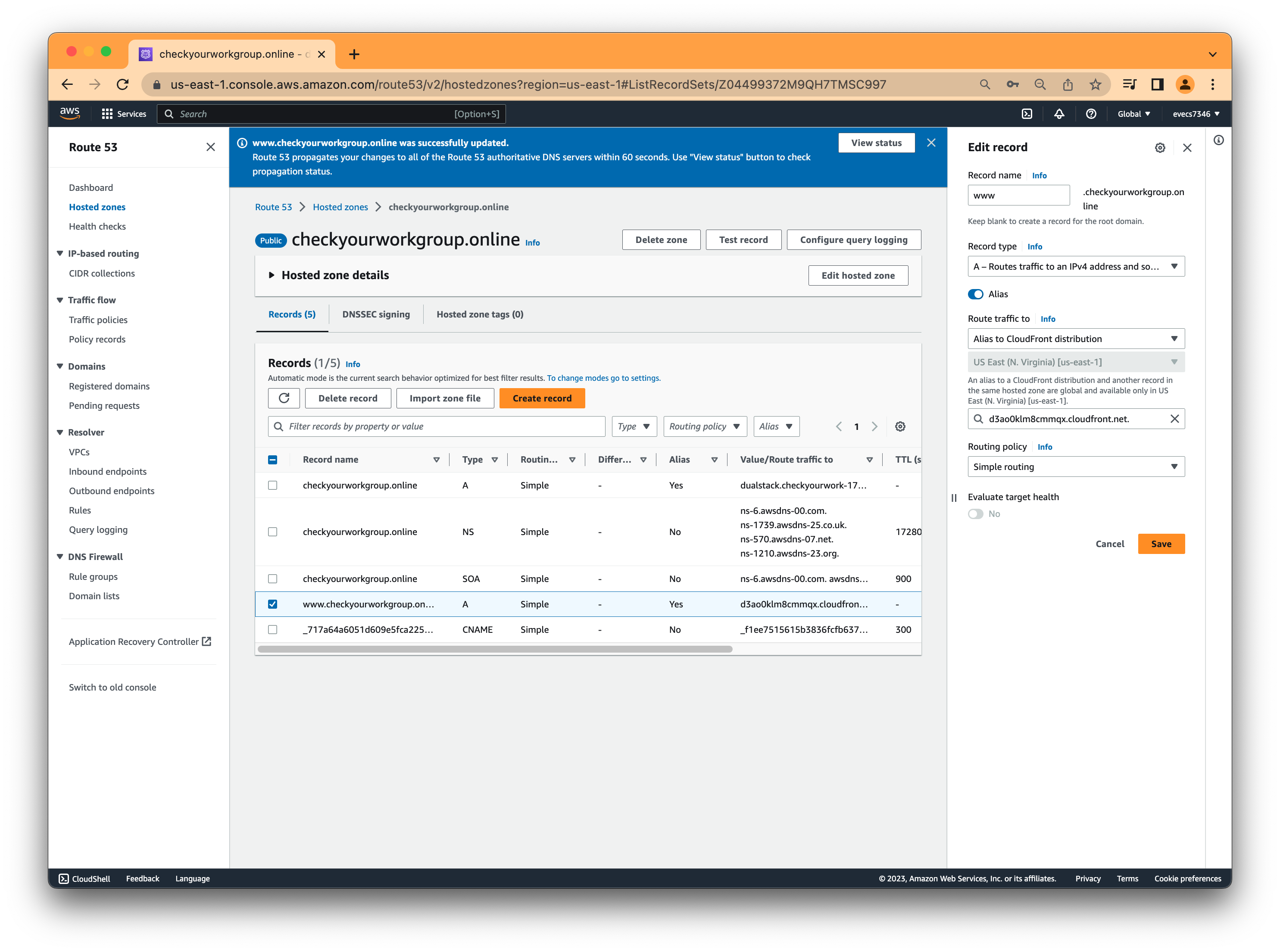
Auto Scaling group